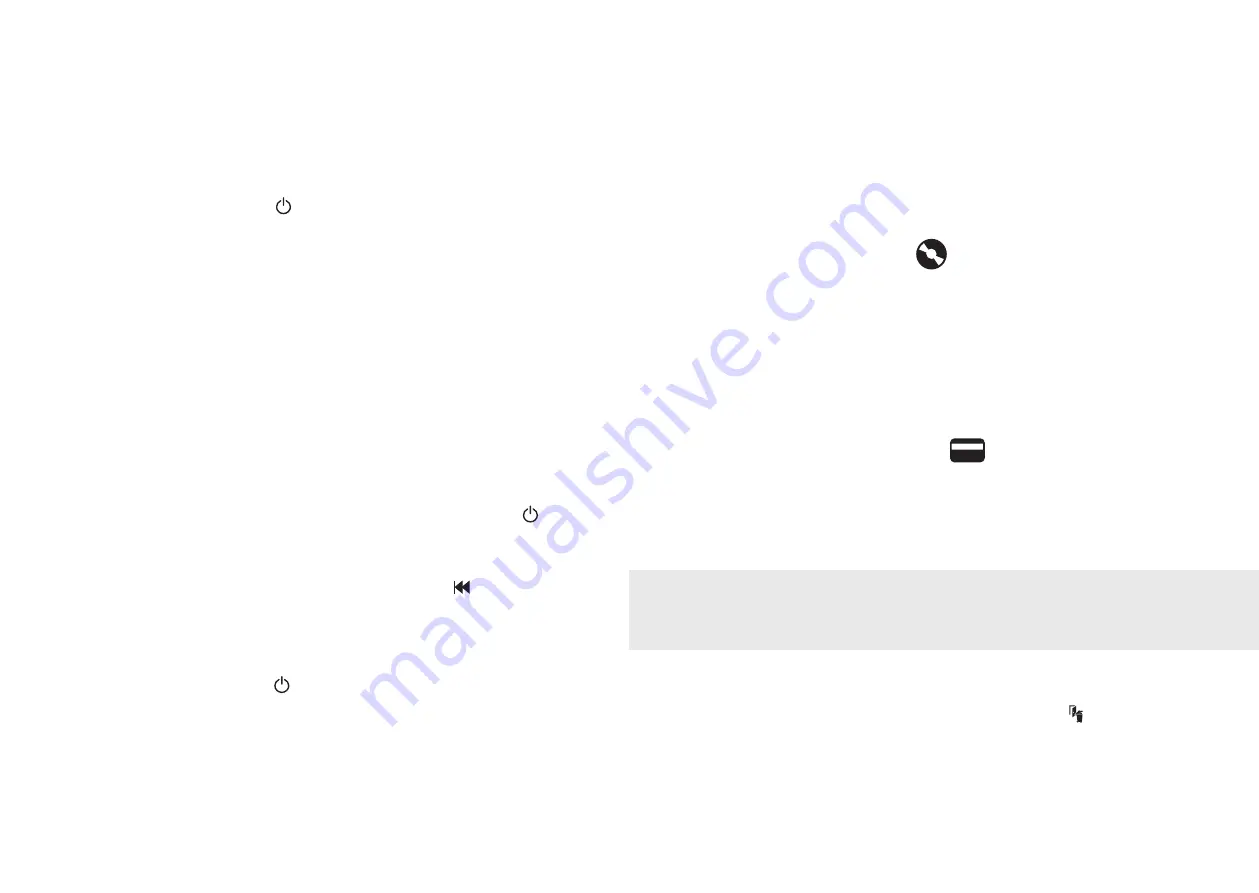
10
operation (2)
1
After unpacking the product pull out the shredder bag frame and remove the CD shard tray,
which sits on top of the bag frame. Store this tray on the product as shown and use when you
shred CDs.
2
Lift up the loading door and open oil flap.
3
Remove oil cap and fill up the reservoir using the 60ml bottle of oil provided. Replace the cap.
4
Connect the shredder to mains supply.
5
Check that the on/off switch at the back of the machine is switched to the ‘ON’ position.
6
Press and hold down the Auto button ( ) for 5 seconds to start the pump and prime the
system. Only required when the product is used for the first time.
7
To load the shredder, simply lift the loading door handle to open the loading door and insert
documents. You can open the door further to 90 degrees for easier access if required. Load up
to 600 sheets at a time into the feed chamber.
Do not fill above the MAX level, this could damage the shredder.
8
The shredder will start the shredding cycle automatically ONLY after closing the loading door.
If there is paper in the Autofeed chamber after first attempt, open and re-close the paper loading
door a second time.
Attention: If required you can now lock the loading door by entering a 4 digit code (see Locking
the Paper Loading Door section).
9
If you only have up to 9/10 sheets to shred, you can use the manual feed slot, provided the auto
feed chamber is empty.
10
Insert paper to be shredded into the feed area. The shredder will detect the paper and start
automatically.
11
If the shredder is left in auto mode for more than 2 minutes without being used, the shredder will
automatically turn back to sleep mode in order to save power.
12
The shredder will automatically ‘wake up’ from sleep mode when paper is inserted into the
shred mouth or you open the loading door. There is no need to press the Auto button ( ).
reverse function (3)
1
Should you wish to reverse paper out whilst shredding, a reverse button (
) has been fitted for
your convenience.
2
Reverse the paper out then turn the machine off using the ON/OFF switch at the rear of the
shredder. Remove the paper from the manual feed slot (if being used) or open the loading door,
remove the remaining stack of paper, then pull the jammed paper free of the cutting mechanism.
3
To resume shredding, turn the shredder on using the ON/OFF switch at the rear of the shredder.
Return the switch to the auto position ( ).
English
O F F I C E A S S I S T
™
A 6 0 0 0 S H R E D D E R S
11
Kensington encourages customers to recycle shredded paper.
Please note that shredded paper cannot be recycled if mixed with credit card shards.
If recycling, please separate shredded paper and credit cards.
locking the paper loading door (4)
For additional security the paper loading door can be locked during the shredding of confidential
material.
To lock shredder:
1
Place documents in tray. Close paper loading door.
2
Press any 4 digits. REMEMBER YOUR CODE!
Shredder unlocks automatically when:
• 4 digit code is re-entered.
• Shredding is complete.
• Shredder is inactive for 30 minutes (but documents remain in tray)
bin full (7)
The shredder will not function when the bin is full and the bin full symbol ( ) is illuminated.
You should empty the bin.
• Open the door and slide out the waste sack support frame.
• Carefully remove the waste sack from the frame.
CD/DVD shredding (5)
A separate CD/DVD tray is provided to collect the shredded CD/DVD shards. Ensure that this is
correctly mounted onto the standard shredder bag frame before shredding.
1
Lift up the paper loading door.
2
Always insert CDs/DVDs in the CD/DVD slot. Only shred one CD/DVD at a time.
3
Close the paper loading door.
4
Empty the CD/DVD bin after 8 CDs/DVDs to avoid waste spilling over into the paper waste bin.
5
Remove the CDs/DVDs tray before recommencing to shred paper and store on the side of the
shredder.
credit card shredding (6)
The OfficeAssist
™
A6000 can shred credit cards. Switch the shredder to auto mode, then;
1
Lift up the paper loading door.
2
Insert the credit card into the roller as shown. Only shred one credit card at a time.
3
Close the paper loading door.
English
































