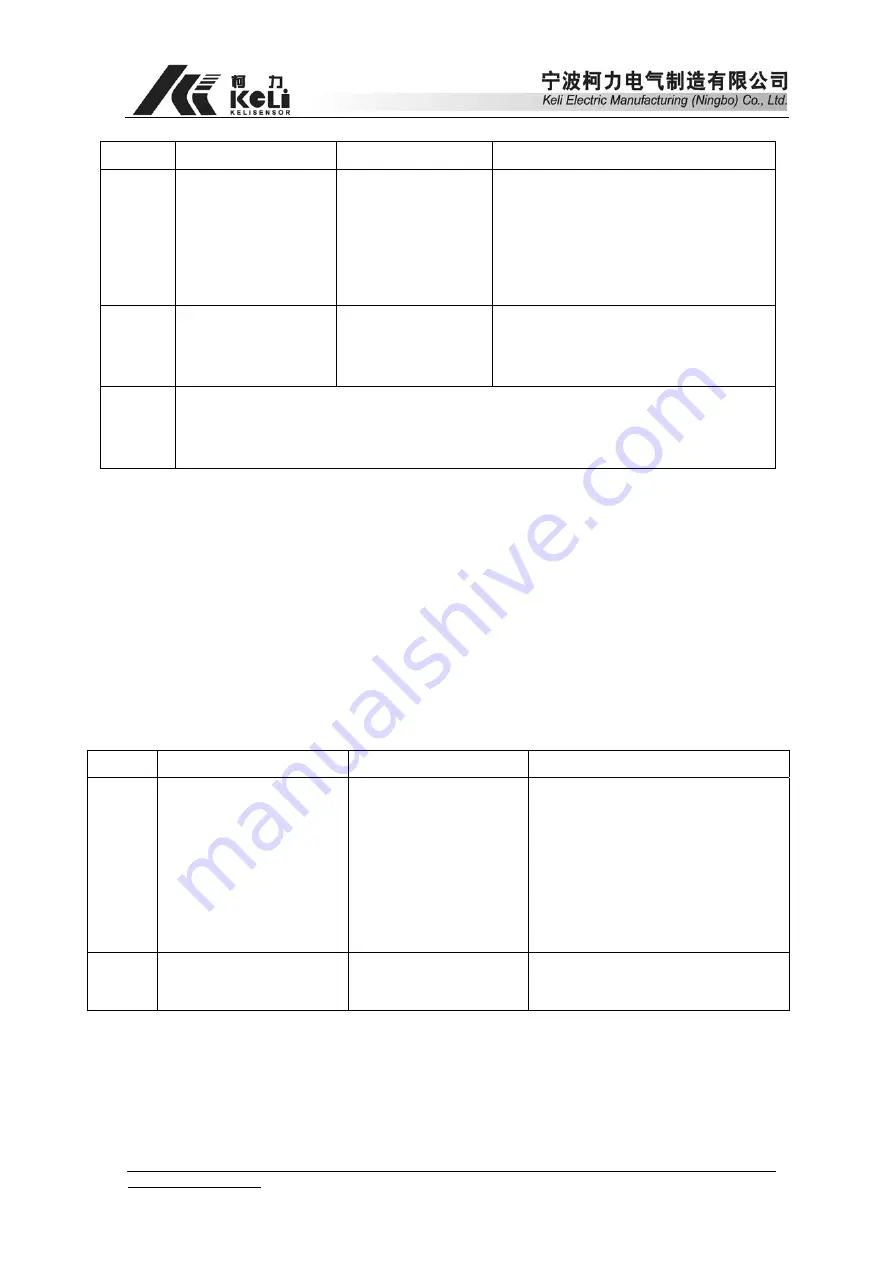
www.kelichina.com
Page 31 of 38
STEP two:
Step Description
Display
Notes
1
Press
[Memory Print]
Input vehicle NO.
press[Enter]
Under measuring
status
[o ]
[o12345]
Input Vehicle No.:12345
[Err 44] is displayed if the vehicle
NO. does not exist, press [Enter]
back to measuring status
2
Input [3][5]
press[Enter]
[hn ]
[hn 35]
Cargo NO.
:
35
Back to measuring status
3
After accurate operation with G.W and N.W above zero, it is ok to print the
weight bill of each vehicle( see appendix), printing format can be set in
calibration setup
¾
Data can not be recorded with [Err 45] displayed while it is not stable or N.W
≤
0 or
G.W
≤
0.
6.
Supplementary Print
Press “Supplementary Print” to print the weight bill again.
7.
Data deleting
¾
Note: all stored data can be deleted after the following steps are operated.
Press F1 under measuring status, [-------] will be displayed. After input password
[111111], press “ENTER” until “SURE” is shown. The device will return to measuring
status automatically 5 minutes later. Keys are invalid with [-------] displayed.
¾
New data will cover the first data record automatically while there are over 256
records.
8.
Daily report form printing
Step Description
Display
Notes
Date
setup
Press [Form Print]
Press [0][9][1][0]
Press [Enter]
Under measuring
status
[ 00-00 ]
[ 09-10 ]
date & time setup
Print form edited on 10
th
Sep
Confirm the printing date
Enter[check]
Back to measuring status
[ print]
Print daily report form
Back to measuring status
9.
Notes
¾
Do not press any key while printing.
¾
The key “Weigh” can be used to re-boot the device when it displays [print] for a long
time when the printer is unavailable.






















