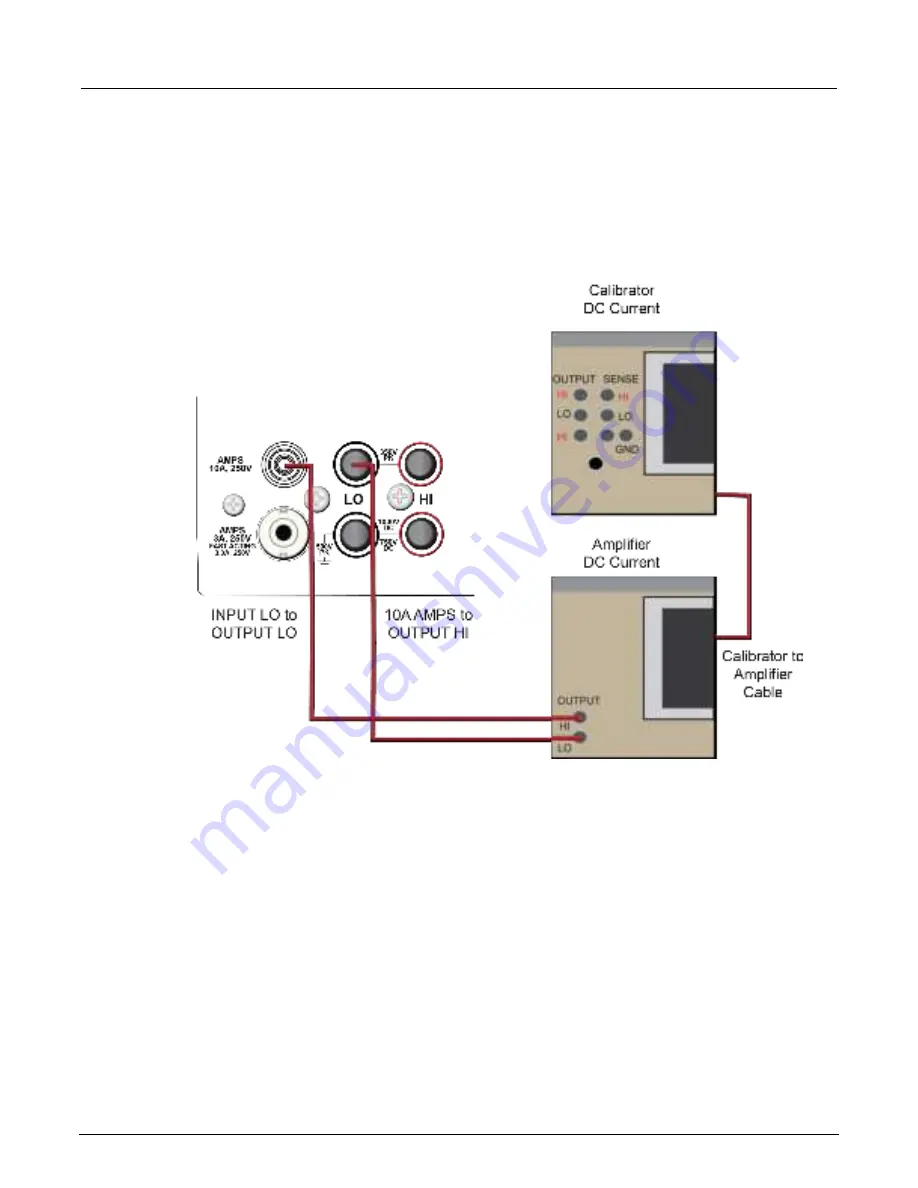
DMM6500 6½-Digit Multimeter with Scanning Calibration and Adjustment Manual
Section 3: Adjustment
DMM6500-905-01 Rev. E June 2021
3-25
Prepare your DMM6500 for a dc current 10 A range adjustment
To prepare the DMM6500 for dc current adjustment for the 10 A range:
Connect the DMM6500 to the calibrator as shown in the following figure using 10 A cables.
Figure 26: Connection for a 10 A range adjustment
Summary of Contents for DMM6500
Page 1: ...6 Digit Multimeter with Scanning Calibration and Adjustment Manual DMM6500...
Page 5: ......
Page 6: ......
Page 64: ......
















































