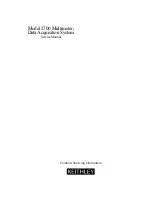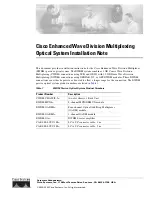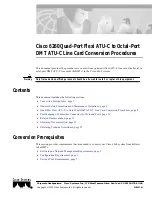5-6
Disassembly
Model 2750 Multimeter/Switch System Service Manual
Power module removal
Perform the following steps to remove the power module:
1.
Disconnect the wires going to the power transformer.
2.
Remove the POWER switch rod.
3.
Disconnect the power module’s ground wire. This green and yellow wire connects
to a threaded stud on the chassis with a kep nut.
4.
Squeeze the latches on either side of the power module while pushing the module
from the access hole.
Instrument reassembly
Reassemble the instrument by reversing the previous disassembly procedures. Make sure
that all parts are properly seated and secured and that all connections are properly made.
WARNING
To ensure continued protection against electrical shock, verify that power
line ground (green and yellow wire attached to the power module) and the
power transformer ground (black wire) are connected to the chassis. When
installing the power transformer, be sure to reconnect the black ground
wire to the mounting stud on the bottom of the chassis. Be sure to install all
four case screws to assure a good case-to-chassis ground connection.
Input terminal wire connections
Although it is not necessary to disconnect the input terminal wires, use the information in
to connect input terminal wires should you choose to do so.
Table 5-1
Input terminal wire colors
Input Terminal
Wire Color
INPUT HI
INPUT LO
SENSE HI
SENSE LO
AMPS and AMPS fuse
Red
Black
Yellow
Gray
White
Summary of Contents for 2750
Page 13: ...1 PerformanceVerification...
Page 48: ...1 36 Performance Verification Model 2750 Multimeter Switch System Service Manual...
Page 49: ...2 Calibration...
Page 74: ...2 26 Calibration Model 2750 Multimeter Switch System Service Manual...
Page 75: ...Routine Maintenance 3 RoutineMaintenance...
Page 86: ...3 12 Routine Maintenance Model 2750 Multimeter Switch System Service Manual...
Page 87: ...Troubleshooting 4 Troubleshooting...
Page 111: ...Disassembly 5 Disassembly...
Page 118: ...5 8 Disassembly Model 2750 Multimeter Switch System Service Manual...
Page 119: ...Replaceable Parts 6 ReplaceableParts...
Page 135: ...Specifications A AccuracyandOptimization...
Page 140: ...A 6 Accuracy and Optimization Model 2750 Multimeter Switch System Service Manual...
Page 141: ...Calibration Reference B CalibrationReference...
Page 167: ...Calibration Program C CalibrationProgram...
Page 178: ......
Page 179: ......