Reviews:
No comments
Related manuals for 6260
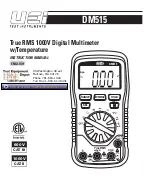
DM515
Brand: UEi Pages: 12

CMM-10
Brand: Sonel Pages: 28

U1241A
Brand: Agilent Technologies Pages: 4

903
Brand: Moog Pages: 6

KEW MATE 2000A
Brand: KYORITSU Pages: 3

OF-10030-00
Brand: optofidelity Pages: 51

KF-20
Brand: Kaise Pages: 2

EOC-20
Brand: CTC Union Pages: 30

1301
Brand: Triplett Pages: 3

VC820
Brand: UNI-T Pages: 41

UT805A
Brand: UNI-T Pages: 43

610
Brand: LIMIT Pages: 96

25404
Brand: Maxwell Digital Multimeters Pages: 6

25103
Brand: Maxwell Digital Multimeters Pages: 8

25303
Brand: Maxwell Digital Multimeters Pages: 20

25304
Brand: Maxwell Digital Multimeters Pages: 24

Calibur DVMRe Triplex
Brand: KALATEL Pages: 74

TB 313
Brand: Testboy Pages: 144

















