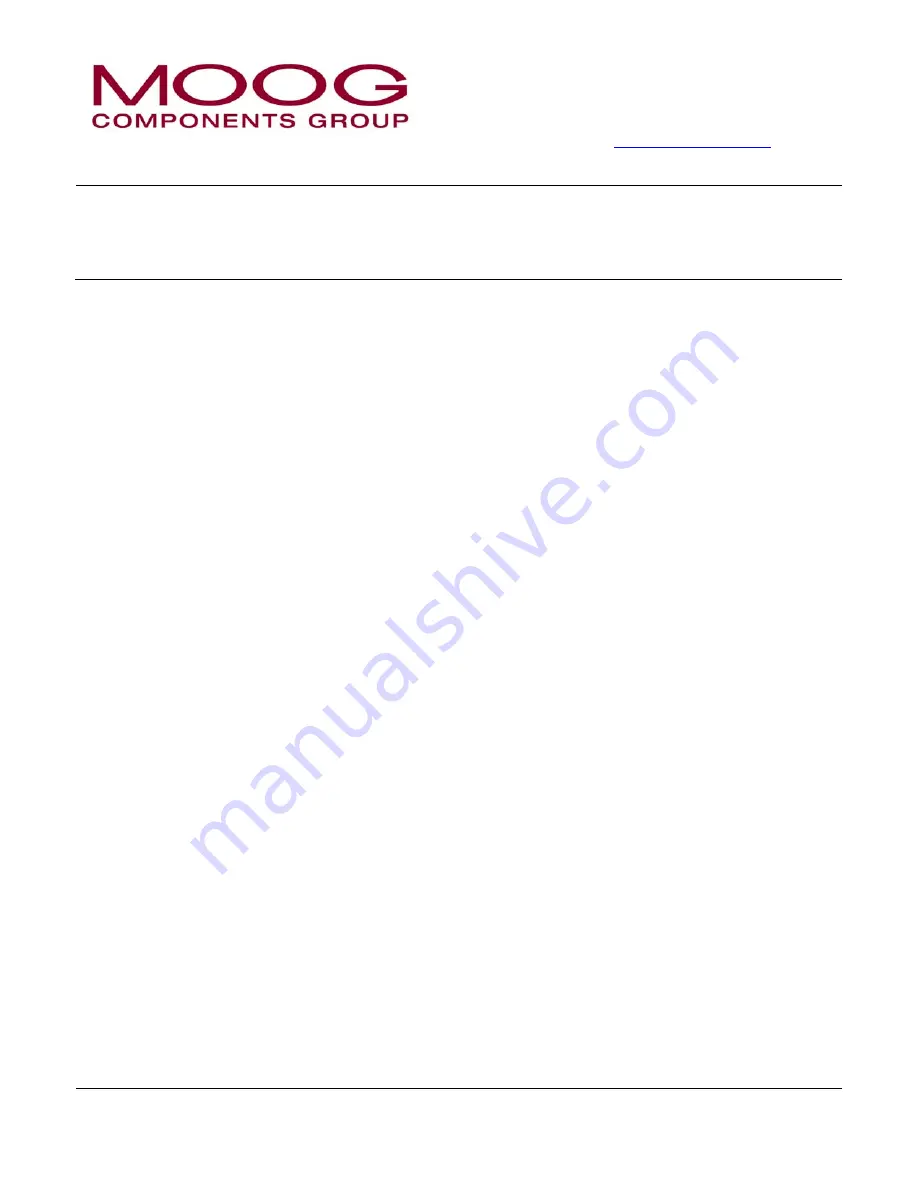
Moog Inc., Components Group, Halifax Operations
Focal Technologies Corporation
77 Frazee Avenue
Dartmouth, Nova Scotia, Canada B3B 1Z4
Tel: 902-468-2263 • Fax: 902-468-2249
[email protected] •
www.moogpowerdata.com
Application Note
This document is the property of Focal Technologies Corporation, and may not be neither copied, reproduced or otherwise dealt with nor its
contents communicated to others except in accordance with written instructions received from Focal Technologies Corporation.
700-0290-00 Rev. 1
Page 1 of 6
INITIAL CHECKS
•
Ensure cards installed and configured as per installation drawing. (Note: in a 16HP medium speed, high density
system, the FMB is furthest right and the HDB-TX card must be installed in the slot adjacent to the FMB).
•
Ensure correct input power is supplied and verify the primary fuse is not open.
•
Fuses: each module and card have fuse protection. Ensure there are no input power supply issues or incorrect
connector wiring before replacing fuses. Several spare kits are available for fuses, e.g. 903-8022-18.
•
Verify the proper fuse type and value and location per the User's Guide appendices.
•
Ensure voltage rail levels are acceptable using either the diagnostics software or a voltmeter.
•
Ensure external fibers and bushings are clean and have low optical loss. (May be verified with diagnostic
software or an optical power meter.)
•
Ensure optical output power levels are sufficient at the FMB front panels with an optical power meter:
•
Typically Console FMB 1550nm downlink output power should be -6 dBm or better and Remote FMB 1310nm
uplink output power should be -6 dBm or better. Refer to your Model 903 User's Guide for more details on
output power specifications.
•
Ensure receiver power at the FMB front panel is acceptable, typically between -8 dBm and -26 dBm. Excessive
receive power will cause errors or possibly even damage the receiver and low receive power will cause errors or
link faults. In general, bench testing should be conducted with a 5-10 dB optical attenuator.
REVIEW SETTINGS
•
Cards should be shipped from Focal in the default configuration for the specific system. Shunt terminals are 2-
pin or 3-pin; pin 1 is typically designated with a square pad or silk-screened ‘1’.
•
DIP switches are set either on (1) or off (0). Circuit 1 is the leftmost switch when reading the text on the switch.
•
Mode settings should generally match on remote and console cards, except AIB-MS900, AIB-ARCNET, and
AIB-HYDRO.
•
FMB DIP switch settings should not normally be changed. When troubleshooting an older card with a DIP
switch, switch the DIP switch back and forth a few times to ensure there is a good, stable contact.
USING DIAGNOSTIC SOFTWARE
•
Check for acceptable voltage levels (screen LEDs).
•
Check acceptable temperature, remote and console (both should be less than +70C).
•
Check for uplink/downlink errors (<= 1 error per hour typical).
•
Verify expected optical levels (transmitted and received) with fiber optic power meter.
•
Verify flux budget with VOAT (Variable Optical Attenuator), per user's guide.
•
Observe strip chart for unusual power fluctuations in the optical link.
•
Verify losses of video sync.
•
Log diagnostics files for long term monitoring.
•
When new FMBs are installed, the software may need to be recalibrated for optical readings. (OK if within 2 dB).
MODEL 903 EVALUATING AND TROUBLE-SHOOTING GUIDE
Doc. No.
700-0290-00
Revision:
1
Date:
2006 March 01
























