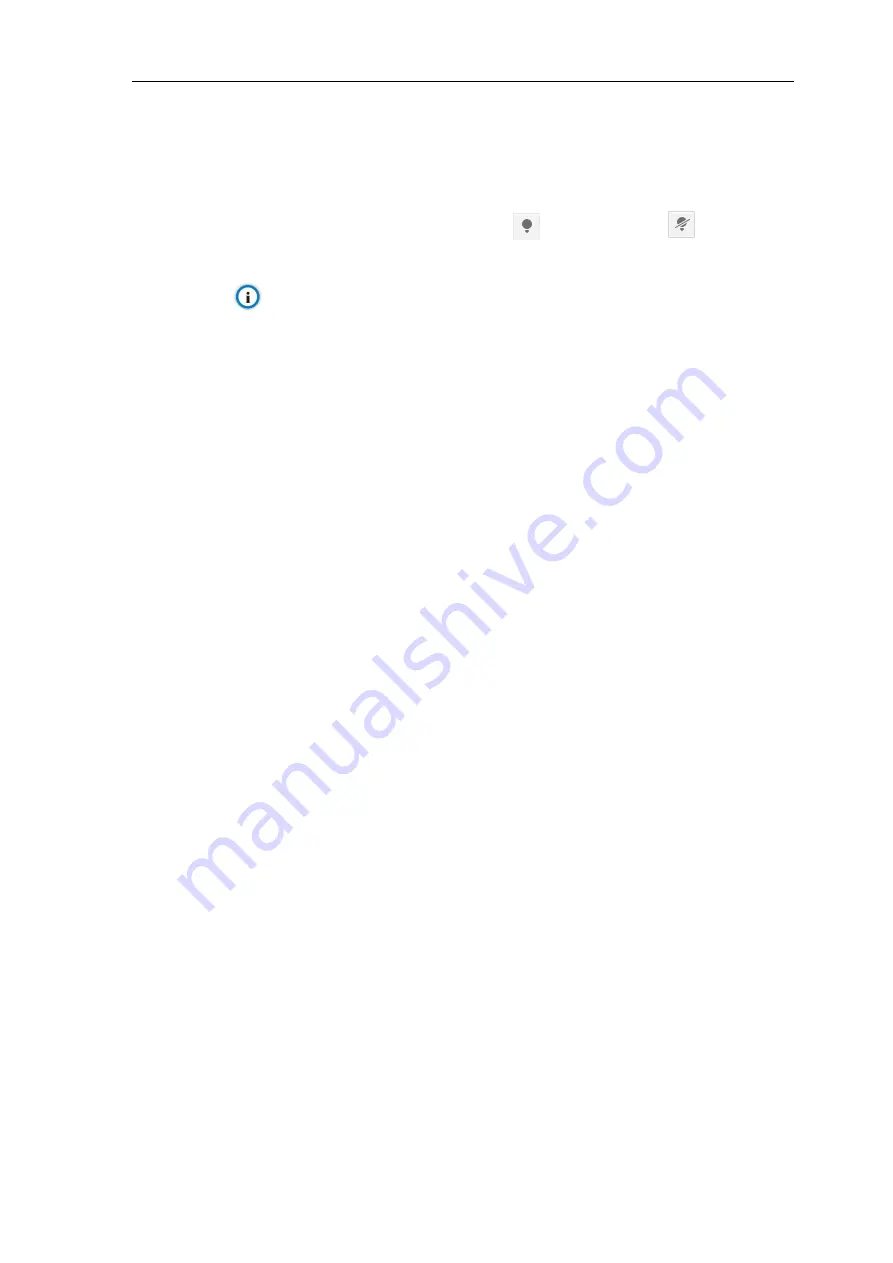
Vehicle PTZ Camera
User Manual
15
15
Backlight compensation can also provide optimal exposure in intense backlight conditions, but it
may result whitening of the bright part of the image.
Go to
Settings > Camera > Image > Image Enhancement
, select
“
Backlight Auto/ Backlight
Manual
” in the drop-down list of Dynamic Adjustment and drag the slide bar of Backlight
Sensitivity. When selecting
“Backlight Manual”, user can set or select Backlight Area in the live
view image. In the interface of Live View, click
to enable and click
to disable
backlight.
Note: “Backlight Manual” is available to some models only.
Smart IR
SmartIR is to adjust the brightness of IR lamp automatically. Detecting the brightness of multiple
areas in the image, it adjusts image brightness curve intelligently and avoids image overexposure
or underexposure. Therefore, it solves the problem of overexposure of IR camera shooting near
image and ensures the IR efficiency for near objects, making image brightness evenly distributed
and image restoration true and fine.
Go to
Settings > Camera > Image > Image Enhancement
, select
“SmartIR” in the drop-down
list of Dynamic Adjustment and drag the slide bar of SmartIR Sensitivity.
Anti-flicker
When there are floating cross strips in the image under indoor fluorescent lamp, select the right
anti-flicker frequency (50Hz/ 60Hz/ Natural Light) in the interface of
Settings > Camera > Image >
Exposure
to solve the problem.
4.1.3.4
White Balance
The basic concept of white b
alance is “to restore white objects to be white regardless of the color
temperature of the light source”. It can compensate color cast in pictures taken in specific light source.
Go to
Settings > Camera > Image > White Balance
, select white balance mode from the drop-down
list.
When selecting
“Manual”, drag the slide bar of White Balance R (red) Gain and White Balance B
(blue).
4.1.3.5
Night
Cut
Day (Night) mode means the image switches to color (B/W), thus to get optimal images for day
(sufficient light source) and night (insufficient light source) conditions.
Go to
Settings > Camera > Image > Night Cut
, select night cut mode.
Day
Select Day from the dropdown list of Night Cut mode and the image will become colored.
Night
Select Night from the dropdown list of Night Cut mode and the image will become black and
white.






























