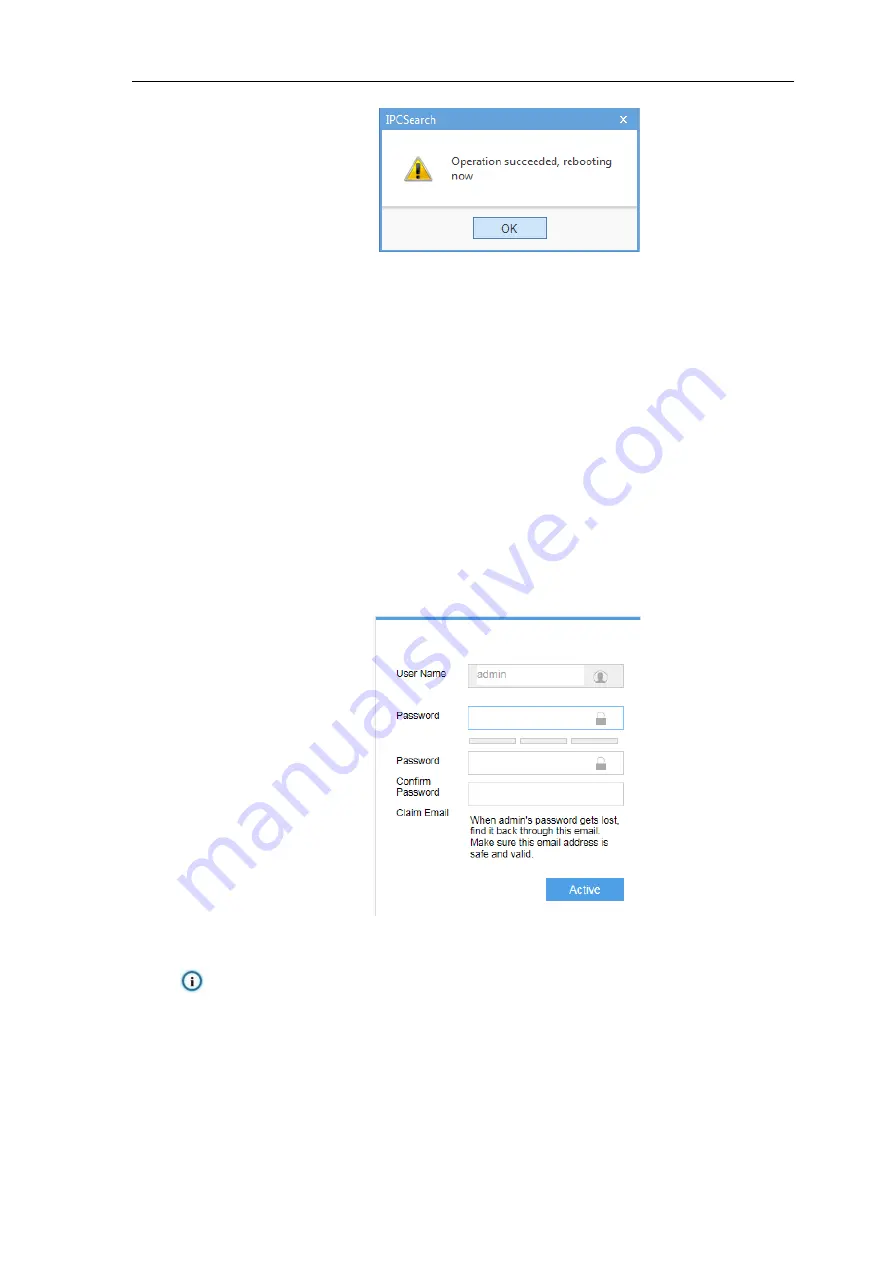
Vehicle PTZ Camera
User Manual
6
6
2) Click
“
OK
” and in the popup window click “
OK
”. Wait for rebooting.
Picture 3-4 Reboot device
3) Please wait patiently during rebooting till the button recovers. Select the device again and click
“
Login
” or double-click the device to enter the login interface of web client.
3.2.1.2
Activate Through Web Client
Wired Network Connection
1) Run IPCSearch and the system will search devices in LAN automatically and display the list as
shown in the above picture. Select the target camera
and click “
Modify Params
” to view device
IP address.
2) Open browser and input the IP address to go to the activation interface, as shown in the following
picture.
3) Configure admin user name, password and the email address for claiming password.
4)
Click “
Activate
”. After activation, it will skip to the login interface automatically.
Picture 3-5 Activate through web client
Note: If activation through web client fails, activate through IPCSearch.
Wireless Network Connection
1) Search the wireless signal
sending out from the camera. The default SSID is “I
XXXXXXXXXXXX (
MAC address)” such as IPCamera001410111e63. After editing device name,
the system will replace the IPCamera in SSID with the new name.



























