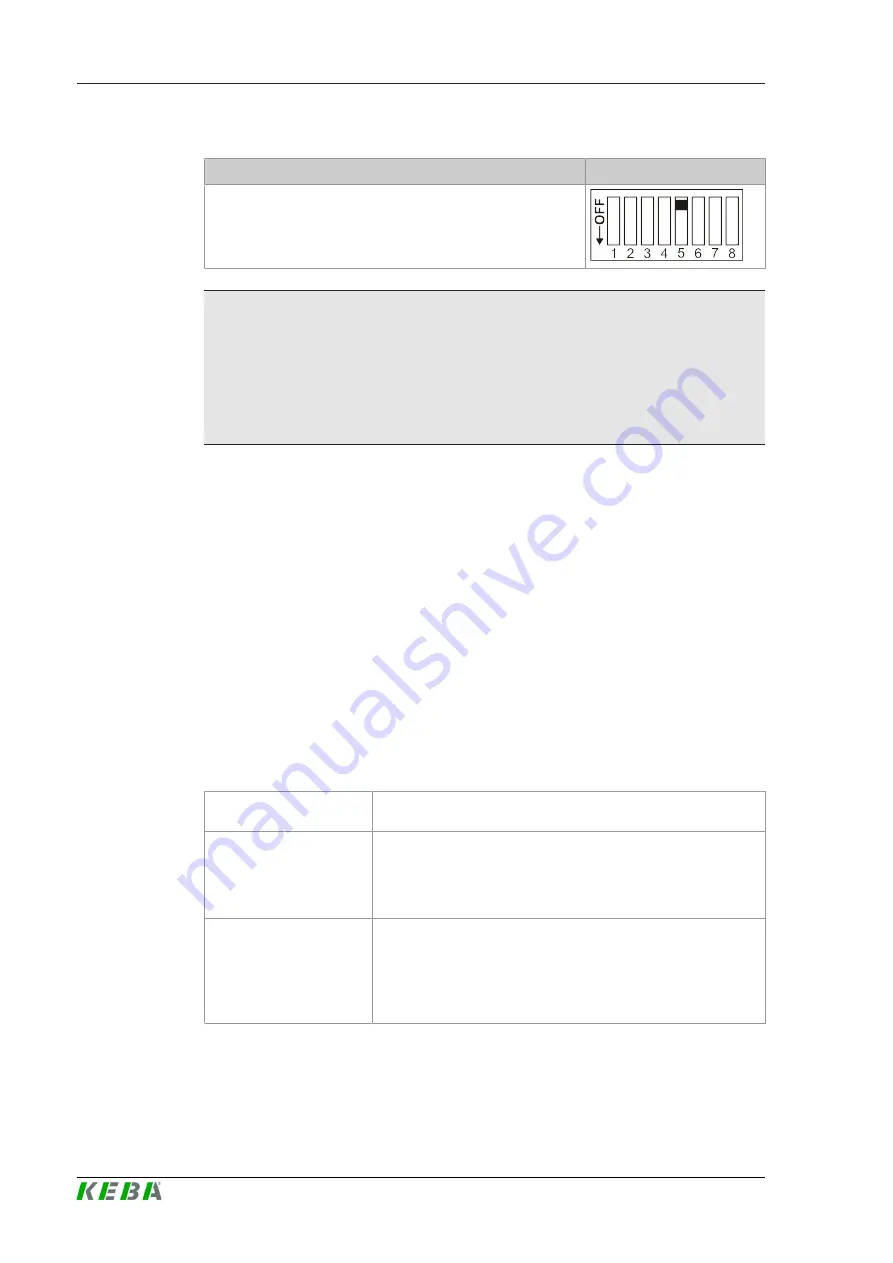
P30 x-series
Configuration
Configuration manual V4.02
18
© KEBA
Activation of communication - DSW2.5
Function
Figure
Activation of communication
Information
Changes to the DIP switch settings only become effective after a restart of
the charging station!
To restart, press the "Service button" until the first signal tone sounds (ap-
prox. 1 second) or switch off the charging station for a short time via the
line circuit breaker.
3.3
Configuration via web interface
The necessary settings (main menu "Configuration") for the communication
of the charging station are configured in the web interface. The configuration
for the entire charging network is done via the master charging station.
A network connection is required to access the web interface of the master
charging station. The network connection can be made via LAN, WLAN,
WLAN access point or GSM (e.g. with PC or mobile device).
The web interface of the master charging station can be accessed by enter-
ing the IP address of the master charging station in a web browser.
The IP address of the master charging station is determined differently de-
pending on the connection type.
WLAN access point
The IP address of the WLAN access point is printed on the con-
figuration label.
Router with integrated
DHCP server
The charging station automatically receives an IP address via
the DHCP server of the router. The IP address is displayed on
the charging station display when the charging station is
(re)started. The IP address can also be determined via the
router.
Master charging station
with local DHCP server
The local DHCP server has been activated for the master
charging station, which automatically gives the master charging
station the following IP address:
192.168.42.1
The DHCP server of the charging station is deactivated in the
delivery state and can be activated via the configuration.
A login is required to use the web interface.
Summary of Contents for KeContact P30 x-series
Page 1: ...KeContact P30 x series Konfigurationshandbuch Configuration manual ...
Page 2: ......
Page 3: ...KeContact P30 x series Ladestation Konfigurationshandbuch V 4 02 Originalbetriebsanleitung ...
Page 75: ......
Page 76: ...KEBA AG Headquarters Gewerbepark Urfahr 4041 Linz Austria www keba com 98412 ...
















































