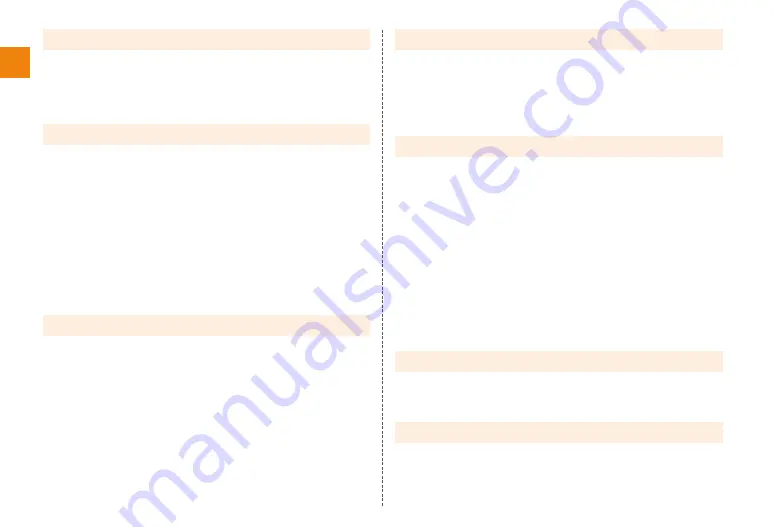
6
Contents
Internet .................................................................................. 30
Using a browser ................................................................................................ 30
Displaying a web page .................................................................................... 30
Displaying a web page from history ........................................................... 30
Registering bookmarks ................................................................................... 30
Setting security ................................................................................................. 30
Mail .......................................................................................... 32
About mail ........................................................................................................... 32
Using E-mail ........................................................................................................ 32
Creating and sending mail ............................................................................. 32
Receiving mail .................................................................................................... 33
Viewing sent and received mail ................................................................... 33
Deleting mail ....................................................................................................... 33
Using Gmail ......................................................................................................... 34
Displaying the inbox ......................................................................................... 34
Creating and sending a mail ......................................................................... 34
Receiving mail .................................................................................................... 34
Using C-mail ........................................................................................................ 35
Creating and sending a C-mail ..................................................................... 35
Receiving C-mail ................................................................................................ 35
Phone ..................................................................................... 36
Making calls ........................................................................................................ 36
Using history to make a call ......................................................................... 37
Calling overseas from au phones
(au International Call Service) ...................................................................... 37
Receiving calls ................................................................................................... 38
Overseas usage ................................................................. 39
Settings related to overseas usage ......................................................... 39
Acquiring a PRL (preferred roaming list) .................................................. 39
Area settings ...................................................................................................... 39
International calling ......................................................................................... 40
Making a call outside the country you are visiting
(including Japan) (GLOBAL PASSPORT) ................................................. 40
Application ........................................................................... 41
Using Contacts ................................................................................................. 41
Registering a contact ..................................................................................... 41
Checking contact details ............................................................................... 41
Watching 1Seg .................................................................................................. 41
Watching 1Seg .................................................................................................. 42
Reserving watching 1Seg ............................................................................. 43
Shooting with the camera ............................................................................. 44
Image shooting precautions ......................................................................... 44
Understanding the touch panel ................................................................... 44
Shooting still pictures ..................................................................................... 45
Shooting video ................................................................................................... 45
Viewing still pictures and videos ................................................................ 46
Viewing a still picture or video ..................................................................... 46
Using au災害対策 (au Disaster Countermeasure) application ......... 46
Using emergency early warning mail ......................................................... 47
Data management ............................................................. 48
Using a microSD card ..................................................................................... 48
Installing and removing a microSD card ................................................... 48
Formatting a microSD card ........................................................................... 49
Data communication ........................................................ 50
Using the wireless LAN (Wi-Fi
®
) function ................................................ 50
Connecting Wi-Fi
®
network ........................................................................... 50









































