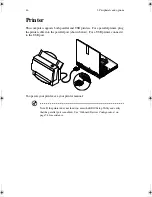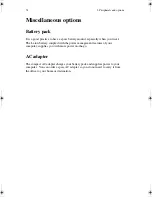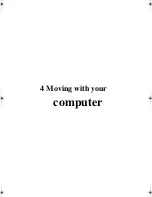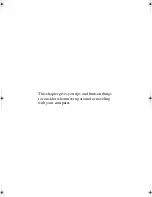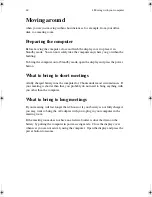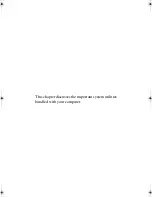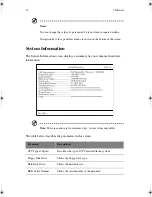4 Moving with your computer
60
Moving around
when you are just moving within short distances, for example, from your office
desk to a meeting room
Preparing the computer
Before moving the computer, close and latch the display cover to place it in
Standby mode. You can now safely take the computer anywhere you go within the
building.
To bring the computer out of Standby mode, open the display and press the power
button.
What to bring to short meetings
A fully charged battery runs the computer for 2 hours under most circumstances. If
your meeting is shorter than that, you probably do not need to bring anything with
you other than the computer.
What to bring to long meetings
If your meeting will last longer than 2 hours or if your battery is not fully charged,
you may want to bring the AC adapter with you to plug in your computer in the
meeting room.
If the meeting room does not have an electrical outlet, reduce the drain on the
battery by putting the computer in power-saving mode. Close the display cover
whenever you are not actively using the computer. Open the display and press the
power button to resume.
H3H2.book Page 60 Wednesday, April 3, 2002 3:45 PM
Summary of Contents for A1100
Page 1: ...Notebook computer User s guide...
Page 10: ...x...
Page 11: ...1 Getting familiar with your computer...
Page 41: ...2 Operating on battery power...
Page 49: ...3 Peripherals and options...
Page 67: ...4 Moving with your computer...
Page 75: ...5 Software...
Page 76: ...This chapter discusses the important system utilities bundled with your computer...
Page 88: ...5 Software 78...
Page 89: ...6 Troubleshooting...
Page 97: ...Appendix A Specifications...
Page 98: ...This appendix lists the general specifications of your computer...
Page 102: ...Appendix A Specifications 92...
Page 103: ...Appendix B Notices...
Page 104: ...This appendix lists the general notices for your computer...
Page 110: ...Appendix B Notices 100...
Page 114: ...104...