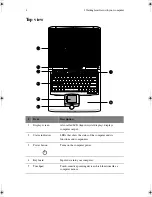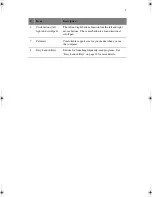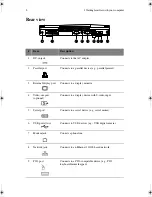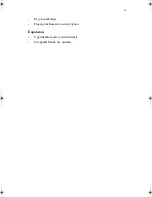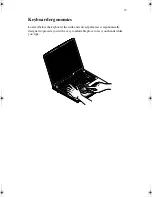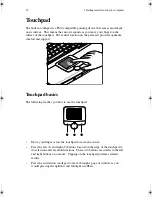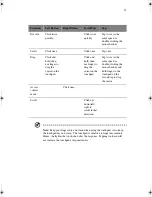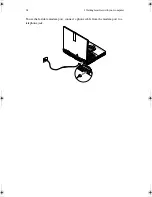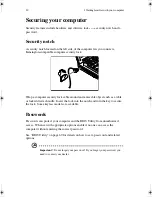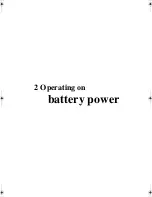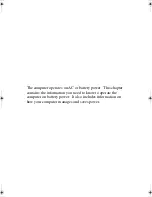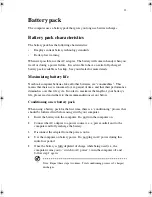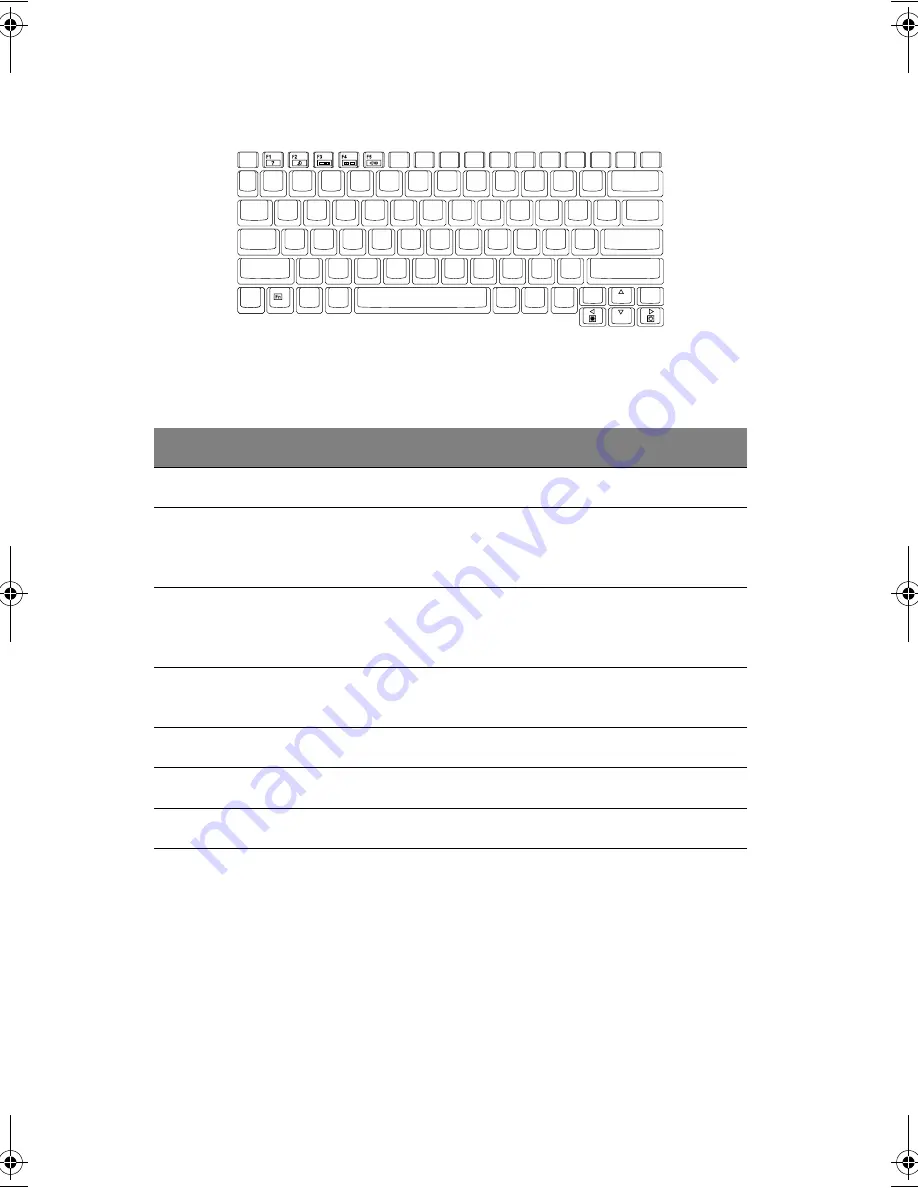
1 Getting familiar with your computer
18
Hotkeys
The computer uses hotkeys or key combinations to perform functions such as
controlling the screen brightness and specifying where to display output.
When activating hotkeys, press and hold the
Fn
key before pressing the other key
in the hotkey combination.
HotKey
Function
Description
Fn-F1
Hotkey help
Displays a list of the hotkeys and their functions.
Fn-F2
Sleep
Puts the computer in Sleep mode, which can be
defined via the Advanced tab of the Power Options
Control Panel.
Fn-F3
Display toggle
Switches display output between the display screen,
external monitor (if connected) and both the display
screen and external monitor.
Fn-F4
Screen blank
Turns the display screen backlight off to save power.
Press any key to return.
Fn-F5
Speaker on/off
Turns the speakers on/off.
Fn-
→
Brightness up
Increases the screen brightness.
Fn-
←
Brightness down
Decreases the screen brightness.
H3H2.book Page 18 Wednesday, April 3, 2002 3:45 PM
Summary of Contents for A1100
Page 1: ...Notebook computer User s guide...
Page 10: ...x...
Page 11: ...1 Getting familiar with your computer...
Page 41: ...2 Operating on battery power...
Page 49: ...3 Peripherals and options...
Page 67: ...4 Moving with your computer...
Page 75: ...5 Software...
Page 76: ...This chapter discusses the important system utilities bundled with your computer...
Page 88: ...5 Software 78...
Page 89: ...6 Troubleshooting...
Page 97: ...Appendix A Specifications...
Page 98: ...This appendix lists the general specifications of your computer...
Page 102: ...Appendix A Specifications 92...
Page 103: ...Appendix B Notices...
Page 104: ...This appendix lists the general notices for your computer...
Page 110: ...Appendix B Notices 100...
Page 114: ...104...