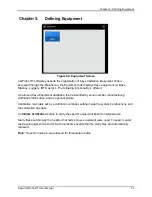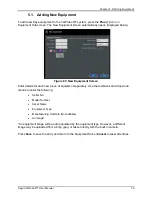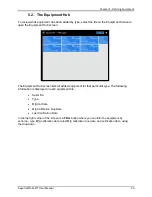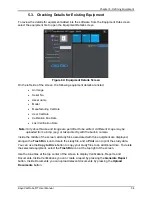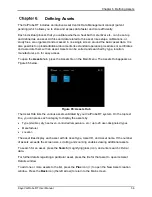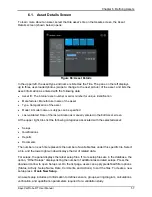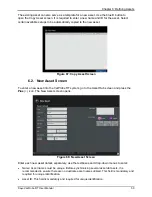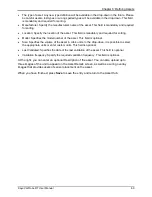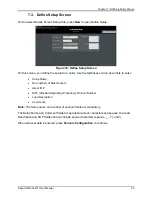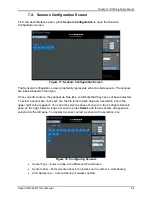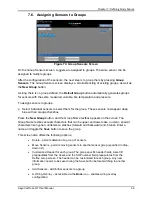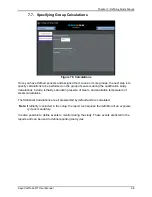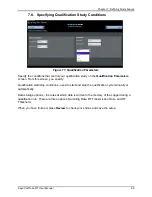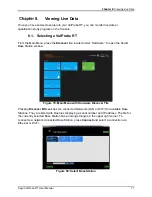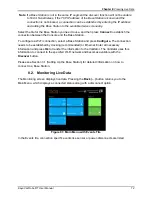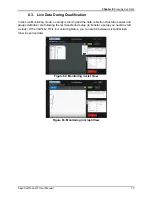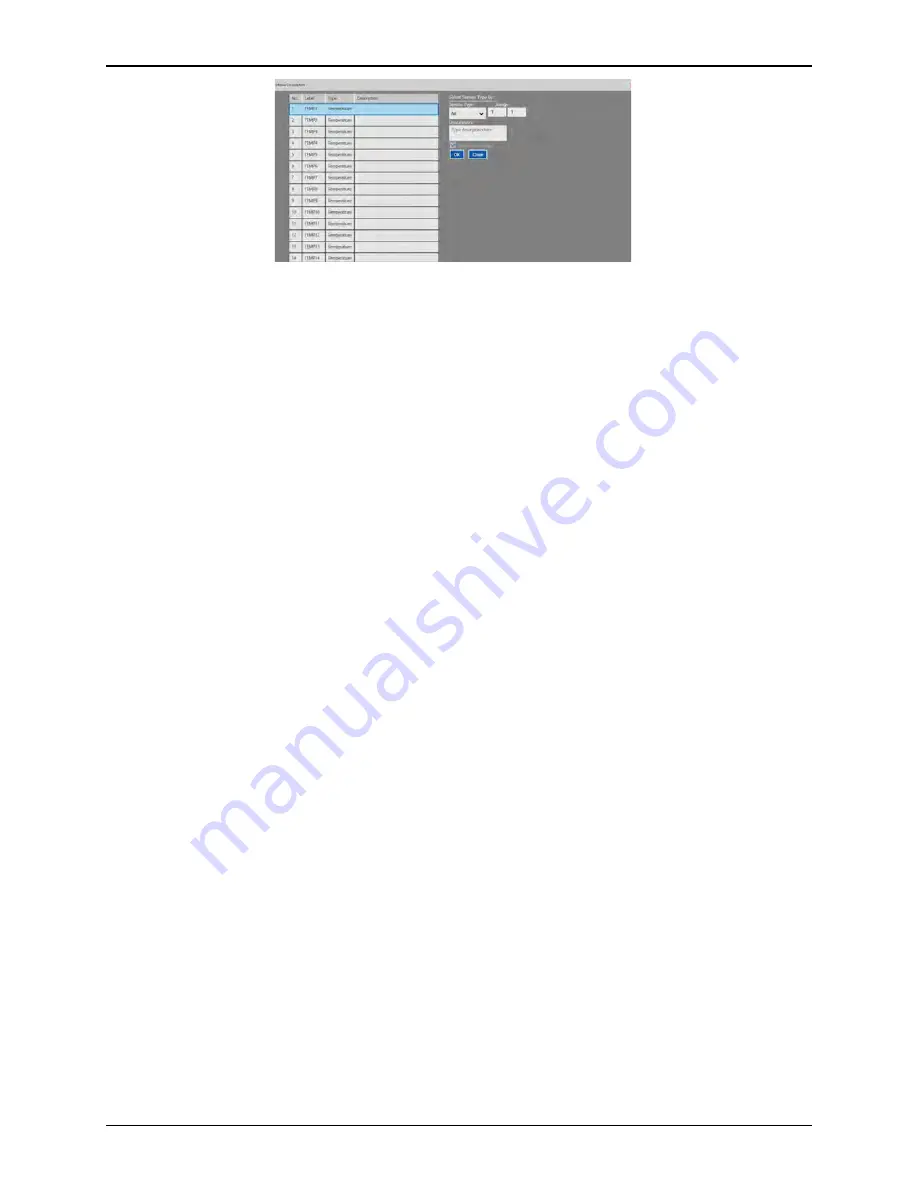
Chapter 7: Defining Study Setups
Kaye ValProbe RT User Manual
65
Figure 73: Sensor Description
Click the
Description
button to open the Sensors Description screen. On this screen all
sensors are listed in a table with the information entered in the configuring sensors section. If
desired, click a sensor and enter a description in the
Description
textbox and click
OK
to save
the description or
Close
to cancel. To return to the Sensors Configuration screen click the red
X
in the upper left corner.
After sensor configuration, press the
Group Sensors
tab to advance to the next screen.
7.5. Understanding Groups
Grouping is a key concept of the ValProbe RT software. After your qualification study is
complete, grouping allows you to customize your reports. Use the following guidelines when
defining groups:
There must be at least one group defined in a setup. Each group must have a unique name.
Groups should be homogeneous (similar sensor types) since calculations are performed on all
the sensors.
You can assign a sensor to more than one group to relate the sensor’s output to different
conditions. For example, you might have the same sensors in more than one group to look at
data over different intervals. You could specify the maximum sensor reading during exposure
for one group, and specify the maximum sensor reading during the entire qualification cycle for
another group.
You must assign a sensor to a group to record data from that sensor. Any sensor not assigned
to a group is considered unused and no data is recorded for that sensor.
Summary of Contents for ValProbe RT
Page 1: ...Validation Kaye ValProbe RT User Manual MXXX EN Rev 1 0 May 2020 ...
Page 2: ... No content intended for this page ...
Page 4: ... No content intended for this page ...
Page 12: ......
Page 163: ...Kaye ValProbe RT User Manual 150 ...
Page 166: ... No content intended for this page ...