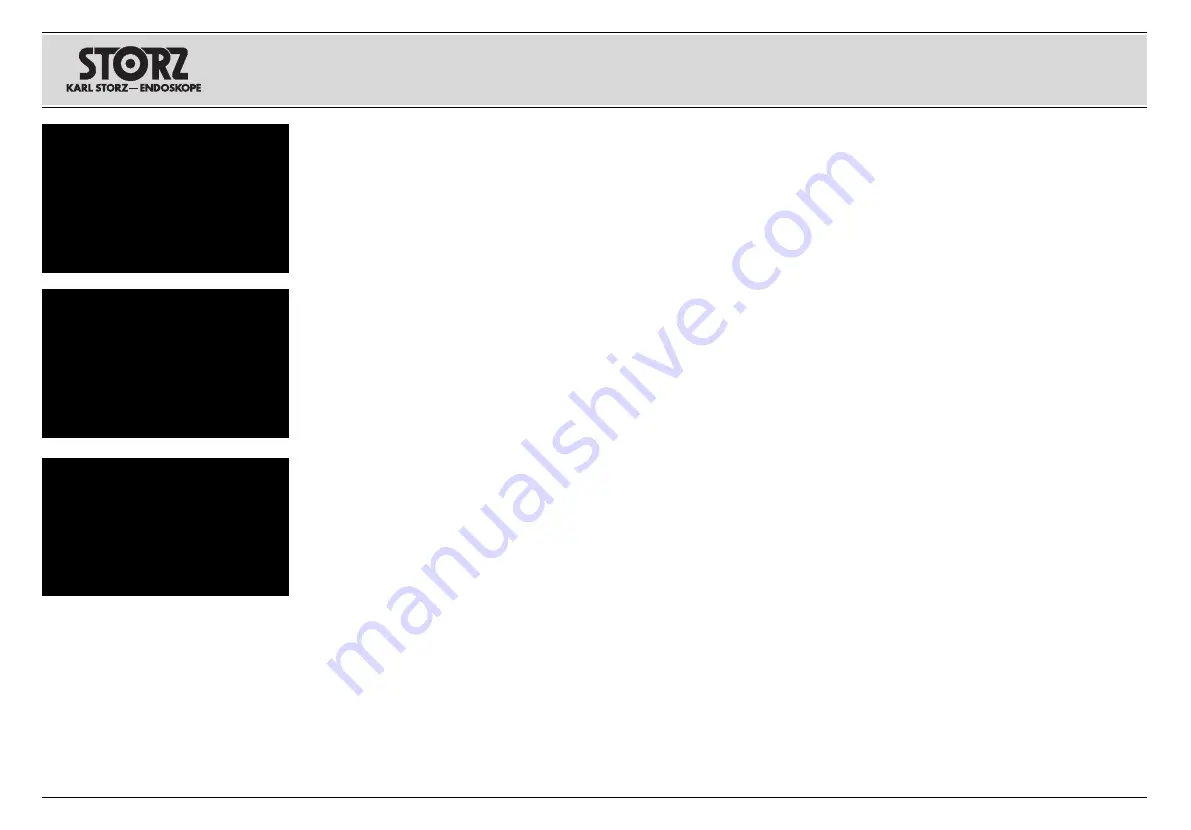
Patientendatenseiten
Bei Auswahl von „Patientendaten“ aus dem
Tastatur-Menü öffnet sich das links aufgeführte
Untermenü:
Mit den Pfeiltasten (
▲
) oder (
▼
) die gewünschte
Option markieren und mit „ENTER“ auswählen.
Folgende Menüoptionen sind verfügbar:
Patienteninformationsanzeige:
Zum Öffnen,
Bearbeiten oder Anzeigen von Patientendaten
muss die Patientendatenanzeige eingeschaltet
sein. Wenn die Einstellung Ein lautet, stehen im
unteren Teil der Anzeige zwei Zeilen mit Patien-
tendaten zur Verfügung.
Patienteninformationsseitenwahl:
Zur Auswahl
einer von zehn verfügbaren Seiten mit Patienten-
daten durch die Liste der Seiten blättern und die
gewünschte Seite auswählen.
Alle Seiten löschen:
Löscht den gesamten
gespeicherten Text aus den Patientendatenseiten.
Patienteninformationen bearbeiten:
Bei der
Eingabe oder Bearbeitung von Patientendaten
werden alle Funktionen der Tastatur freigegeben.
Dies beinhaltet auch die folgenden Tastenbele-
gungen:
Taste Insert:
Schaltet zwischen Überschreiben
(ermöglicht das Überschreiben von vorhande-
nem Text, angezeigt durch einen blinkenden
Block-Cursor) und Einfügen (ermöglicht das Ein-
fügen von Text, angezeigt durch einen blinken-
den Unterstrich-Cursor) um.
Hinweis:
Wenn der Cursor das letzte Zeichen
der letzten Zeile erreicht, bleibt er in dieser Posi-
tion. Zum Einfügen von weiterem Text „Weiter“
wählen (siehe unten).
Pfeiltasten
▲
oder
▼
: Bewegen den Cursor zwi-
schen Zeile 1, Zeile 2 und dem darunter liegen-
den Menü.
Unten im Fenster Patienteninformationen bearbei-
ten sind folgende Optionen verfügbar:
Weiter
– öffnet die nächste Seite.
Zurück
– kehrt zur vorherigen Seite zurück.
Beenden
– speichert die Daten und kehrt zum
Live-Bild zurück.
Hinweis:
Die Pfeiltasten
▲
oder
▼
am Kamera-
kopf sind während der Eingabe oder Bearbeitung
von Text nicht aktiv.
Patient Information Pages
Selecting “Patient Information” from the keyboard
menu will bring up the sub-menu as shown left:
Use the (
▲
) or (
▼
) keys to highlight the desired
option, then press ENTER to select. The following
menu options are available:
Patient Information Display:
The Patient Infor-
mation Display should be set to “On” to enter,
edit or view patient information. When turned on,
two lines of patient information are available at
the bottom of the screen.
Patient Information Page Select:
To select one
of ten pages available with patient information,
scroll through the list of pages and select the
desired page.
Clear All Pages:
Clears all stored text from the
patient information pages.
Edit Patient Information:
When inputing or edit-
ing patient information, the keyboard becomes
completely functional, including the following key
assignments:
Insert key:
Toggles between Overwrite (allows
existing text to be written over – indicated by a
flashing block cursor) and Insert (allows text to
be inserted – indicated by a flashing underscore
cursor).
Note:
When the cursor reaches the last character
of the last line, it will remain in the same position.
Select “Next” (see below) to insert additional text.
▲
or
▼
keys: Moves cursor between line 1, line 2,
and the menu below.
At the bottom of the Edit Patient Information
screen, the following options are available:
Next
– goes to next page.
Previous
– returns to previous page.
Exit
– saves information and returns to live
image.
Note:
▲
or
▼
keys on the camera head are not
functional while inputting or editing text.
Páginas de información del paciente
Al seleccionar “Datos del paciente”, desde el
menú del teclado se abre el submenú presenta-
do a la izquierda:
Con las teclas de flechas (
▲
) o (
▼
) marque la
opción deseada y selecciónela con “INTRO”. Están
disponibles las siguientes opciones de menú:
Pantalla de info del paciente:
Para abrir, proce-
sar o mostrar los datos de pacientes, la indica-
ción de los datos de pacientes ha de estar
conectada. Si el ajuste está Conectado, en la
parte inferior de la indicación aparecen dos líne-
as con datos del paciente.
Selección de las páginas de información del
paciente:
Para seleccionar una de las diez pági-
nas disponibles con datos de pacientes, desplá-
cese por la lista de páginas y seleccione la pági-
na deseada.
Borrar todas las páginas:
Borra todo el texto en
las páginas de información del paciente.
Modificar info del paciente:
Al ingresar o elabo-
rar datos del paciente se liberan todas las fun-
ciones del teclado. Esto implica también las
siguientes asignaciones:
Botón Inserción:
Conmuta entre Sobreescribir
(permite sobreescribir texto ya existente, identifi-
cado por un cursor de bloc intermitente) e Ingre-
sar (permite el ingreso de texto, identificado por
un cursor subrayado intermitente).
Nota:
Cuando el cursor llega al último carácter
de la última línea, permanece en esa posición.
Para seguir ingresando texto, seleccione
“Siguiente” (véase más abajo).
Teclas de flecha
▲
o
▼
: Desplazan el cursor
entre las líneas 1, 2 y el menú ubicado debajo.
En la parte inferior de la ventana “Modificar info
del paciente” están disponibles las siguientes
opciones:
Siguiente
– Abre la página siguiente.
Previo
– Regresa a la página anterior.
Salir
– Guarda los datos y regresa a la
imagen en vivo.
Nota:
Las teclas de flecha
▲
o
▼
en el cabezal
de la cámara no están activadas durante el
ingreso o procesamiento de texto.
28
Installation and
operating instructions
Aufstellen und
Bedienungshinweise
Montaje e
instrucciones operativas
Patient information Menu
Exit
Patient Information Display
On/(Off)
Patient Information Pages Select
Clear All Pages
Edit Patient Information
Patientendaten
Beenden
Patienteninformationsanzeige
Ein/(Aus)
Patienteninformationsseitenwahl
Alle Seiten löschen
Patienteninformationen
bearbeiten
Información del paciente
Salir
Pantalla de info del paciente
Enc/(Apag)
Selec. de pág. de info paciente
Borrar todas las páginas
Modificar info del paciente
Summary of Contents for TELECAM SL II
Page 1: ...TELECAM SL II TELECAM SL II TELECAM SL II 202130 20 202130 20 202130 20...
Page 2: ......
Page 86: ......
Page 89: ......
Page 91: ......






























