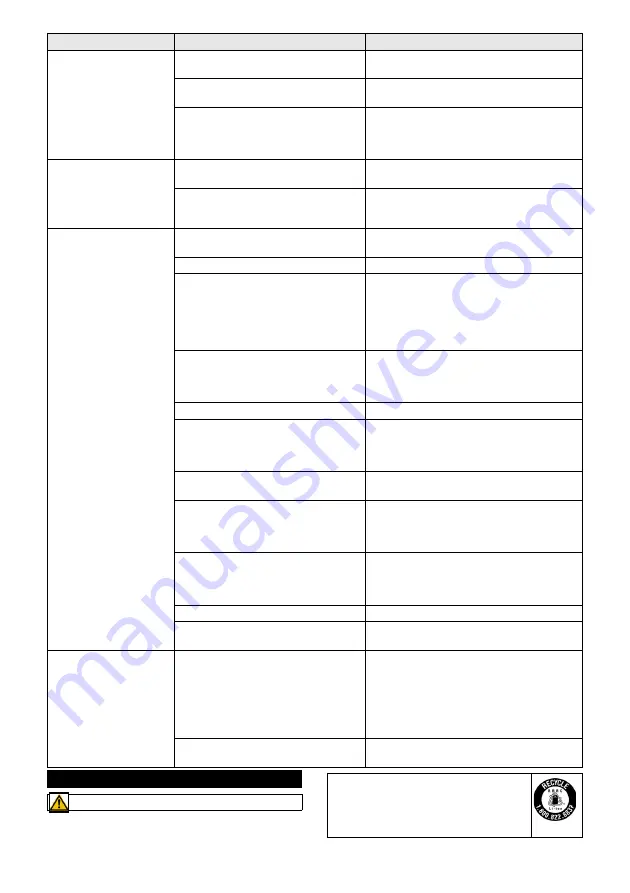
English
23
Disposal
The cleaning robot does
not clean efficiently or
leaves dust behind
The dust container is full.
1. Empty the dust container, see chapter
.
The filter is clogged.
1. Clean the filter, see chapter
A foreign object has become caught in
the brush
1. Clean the brush, see chapter
.
2. Clean the side brush, see chapter
.
The cleaning robot does
not continue cleaning
The cleaning robot is in "Do not disturb"
mode.
1. Ensure that the cleaning robot is not in "Do
not disturb" mode.
The cleaning robot is being charged
manually or has been placed in the
charging station.
1. Wait until the cleaning robot is fully
charged.
The cleaning robot does
not start
Ambient temperature is below 0 °C or
above 35 °C.
1. Use the cleaning robot at temperatures
above 0 °C and below 35 °C.
Charging state is too low.
1. Charge the cleaning robot.
Laser distance sensor (LiDAR) is
blocked.
1. Clean the laser distance sensor with a dry
cloth.
2. Remove obstacles blocking the laser dis-
tance sensor.
3. Move the cleaning robot to another location
and start it.
Collision sensor is dirty or too close to the
virtual wall.
1. Remove foreign objects by carefully tap-
ping on the collision sensor.
2. Move the cleaning robot to another location
and start it.
Fall sensors are dirty.
1. Clean the fall sensors with a dry cloth.
The water reservoir or dust container is
not installed or incorrectly installed.
1. Ensure the water reservoir or the dust con-
tainer is installed and correctly latched into
place, see chapter
or.
Filter not installed or incorrectly installed. 1. Make sure that the filter is correctly in-
stalled.
Filters dirty.
1. Clean the filter, see chapter
.
2. If the error persists, replace the filter, see
Wiper cloth or wiper cloth holder not or in-
correctly installed.
1. Ensure that the wiper cloth and wiper cloth
holder are correctly installed, see chapter
.
The cleaning robot is jammed or stuck. 1. Remove obstacles.
The cleaning robot or one of its wheels
has no floor contact.
1. Place the cleaning robot on a flat surface.
The cleaning robot can-
not connect to
the WLAN/The cleaning
robot goes offline
The cleaning robot is not connected to
the network or is not within the range of
the WLAN signal.
1. Make sure that the cleaning robot is con-
nected to the network and is within the
range of the WLAN signal.
2. Make sure that the WLAN password is cor-
rect.
3. Reset the WLAN and connect again (5
GHz WLAN networks are not supported).
The WLAN signal is too weak.
1. Make sure that the cleaning robot is within
range of the WLAN signal.
Fault
Cause
Rectification
WARNING
This device contains Lithium-Ion rechargea-
ble batteries. The removal and proper dis-
posal of lithium-ion batteries must be
carried out in accordance with national and
state regulations.
Summary of Contents for RCV 5
Page 2: ...A 2...
Page 3: ...B C D E F G H I 3...
Page 4: ...J K L M N O P Q 4...
Page 5: ...R S T U V W 5...
Page 115: ...115 1 on off 15 2 3 on off WLAN 1 on off 1 2 on off 3 1 2 1 2 3 on off 1 2...
Page 118: ...118 1 0 C 35 C 1 0 C 35 C 1 1 2 1 1 1 1 1 2 1 1 1 2 1 1...
Page 130: ...130 8 RCV 5 9 773 014 0 0 C 0 C 35 C LiDAR LiDAR LiDAR 30 IEC 60364 1 K RCHER...
Page 134: ...134 Reset 10 WLAN WLAN WLAN 1 15 2 3 WLAN 1 1 2 3 1 2...
Page 220: ...220 Wi Fi Wi Fi 1 15 2 3 Wi Fi Medium Turbo Medium 1 1 2 3 1 2 1 2 3...
Page 223: ...223 6 12 1 S a b c d 2 T a b c 3 6 LiDAR 1 2 U 3 1 2 1 0 C 35 C 1 0 C 35 C 1 1 2 1 1 1 1 1 2...
Page 224: ...224 1 1 1 2 1 1 0 C 35 C 1 0 C 35 C 1 LiDAR 1 2 3 1 2 1 1 1 1 2 1 1 1...
Page 253: ...253 IEC 60825 1 2014 1 8 RCV 5 9 773 014 0 0 C 0 C 35 C LiDAR LiDAR LiDAR 30 IEC 60364 1...
Page 257: ...257 1 15 2 3 1 1 2 3 1 2...
Page 263: ...263 1 IEC 60825 1 2014 8 RCV 5 9 773 014 0 0 C 0 C 35 C LiDAR LiDAR LiDAR 30...
Page 267: ...267 3 10 WLAN WLAN WLAN 1 15 2 3 WLAN Standard 1 1 2...
Page 271: ...271 1 1 1 2 1 1 0 C 35 C 1 0 C 35 C 1 LiDAR 1 2 3 1 2 1 1 1 1 2 1 1 1...
Page 282: ......
Page 283: ......
















































