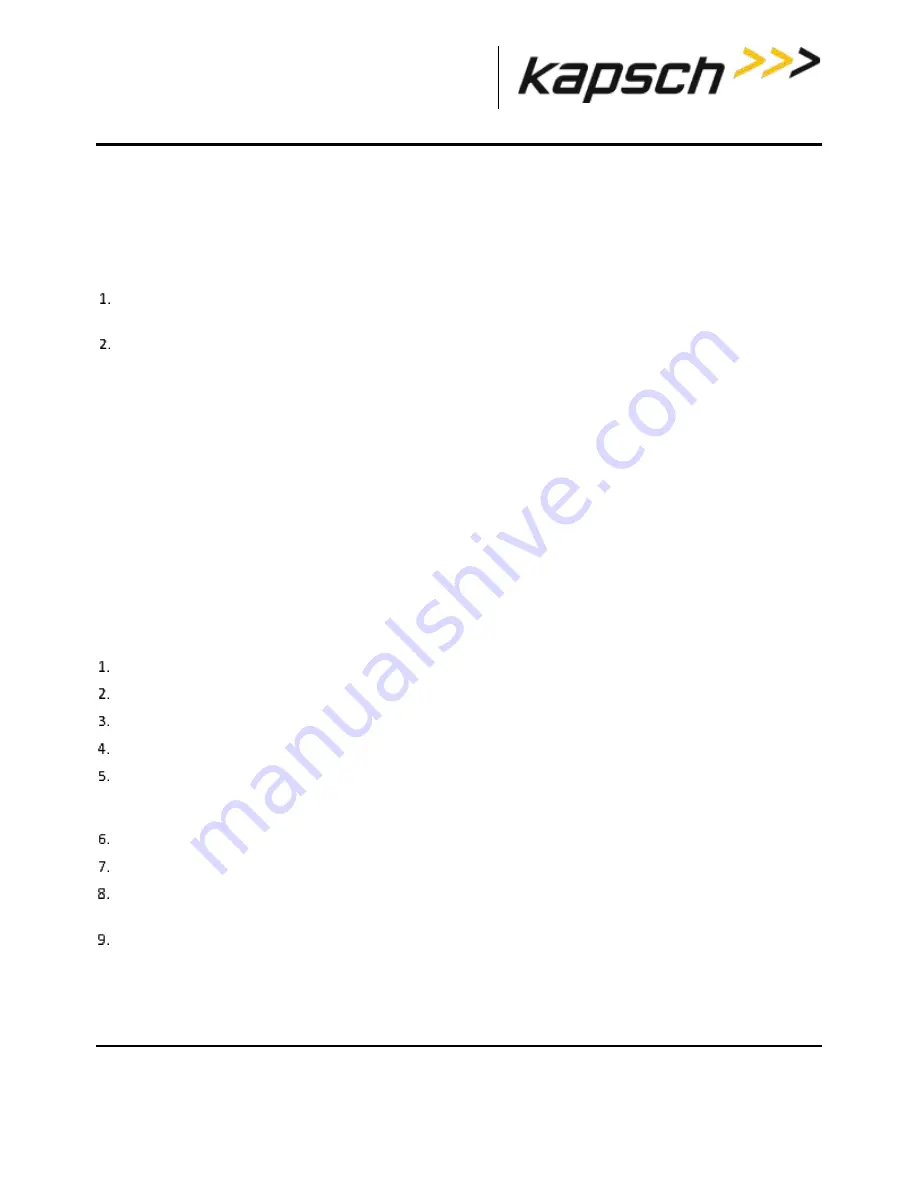
T600 Tag Tester
DOC#:
UM 360420-835
REVISION F
Page 39 of 55
© Kapsch TrafficCom Canada Inc. 2022
These drawings and specifications contain confidential and proprietary information and are the property of Kapsch TrafficCom Canada Inc. and are issued in strict confidence
and will be kept confidential and used solely for the purpose intended and for no other purpose and shall not be transmitted, reproduced, copied, and/or used as the basis for
manufacture or sale of apparatus unless otherwise agreed to in writing by Kapsch TrafficCom Canada Inc.
FILE: UM 360420-835 REV F, T600 OPERATOR AND MAINTENANCE MANUAL.DOCX 03/28/2022 3:02
Kapsch TrafficCom
Installing /Upgrading the agency mapping file
The agency mapping file T600Cfg.xml included in the supplied CR-ROM /software package is installed when installing
the T600 PC software.
To install updates on the agency mapping file provided by Kapsch TrafficCom (see constraints in page 37), follow these
steps.
Use
Windows Explorer
to copy the agency mapping file
T600Cfg.xml
into the installation folder created in
Installing the T600 software on page 37.
Launch the T600 software as Administrator by right-clicking the executable
T600TagTester.exe
and select
Run as
administrator
option to have the new mapping file take effect.
Note
: User is advised NOT to modify the agency mapping file. Incorrect settings may cause improper function of the
T600 Tag Tester. Contact Kapsch TrafficCom for new update on the file.
Configuring the T600 tag tester communication settings
You must configure communications between the customer-supplied computer and the TTU and its internal scanner
before OBU testing begins.
Prerequisites:
-
The T600 hardware and software is installed.
-
You must know the COM port numbers of the computer serial ports which connect to the T600
hardware.
Configuring communications between the TTU and the computer
Click
Settings
→
Configuration
. The Configuration Dialog window opens.
Click on the Communications tab in the Configuration Dialog window.
Select the computer COM port that connects to the TTU HOST port from the T600 Comm. Port drop-down box.
Select 9600 from the T600 Baud Rate drop-down box. Click
OK
.
Ensure the computer COM port that connects to the TTU HOST port is set to 9600 bps.
Configuring communications between the internal bar code scanner and the computer
Click
Settings
→
Configuration
. The Configuration Dialog window opens.
Click on the Communications tab in the Configuration Dialog window.
Select the computer COM port that connects to the TTU SCANNER port from the Scanner Comm. Port drop-down
box. Click
OK
.
Exit and relaunch the T600 software for changes to take effect.






























