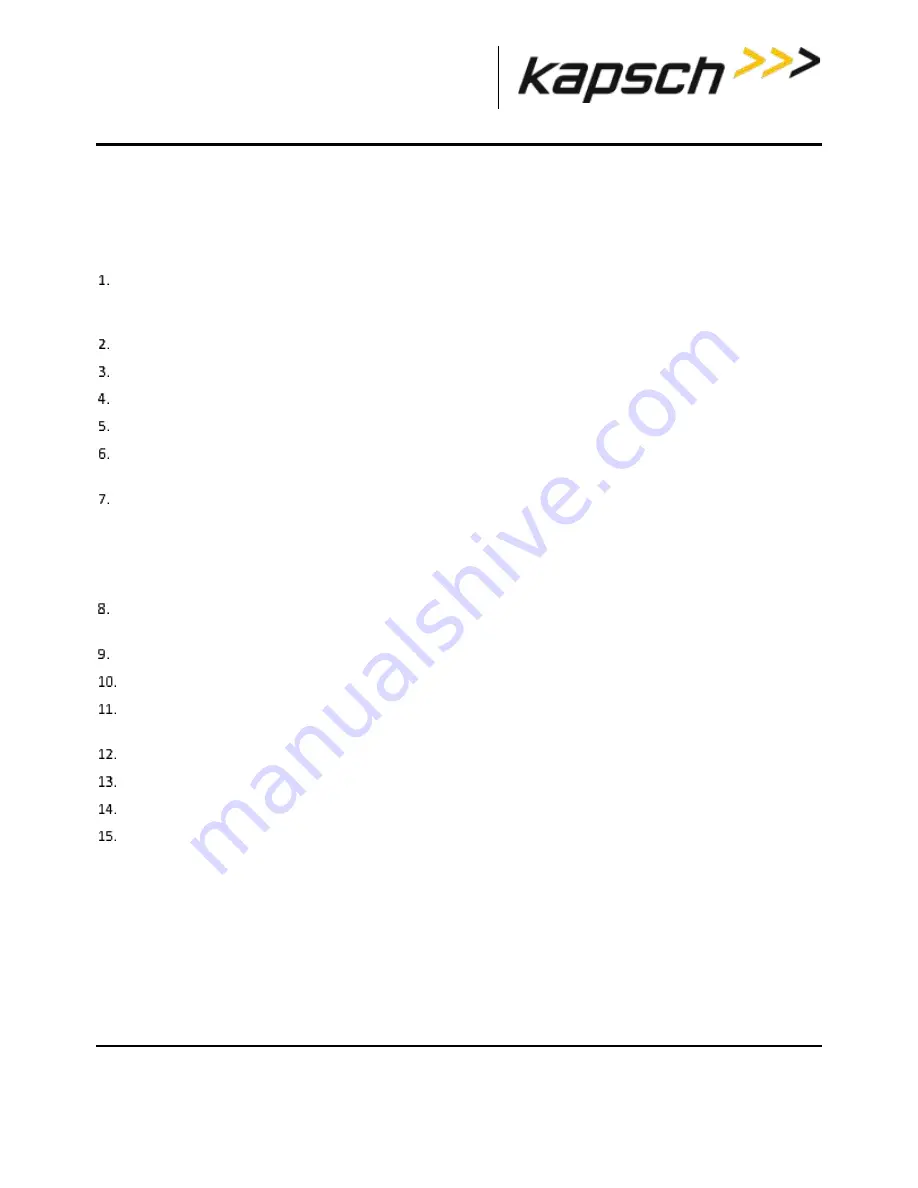
T600 Tag Tester
DOC#:
UM 360420-835
REVISION F
Page 37 of 55
© Kapsch TrafficCom Canada Inc. 2022
These drawings and specifications contain confidential and proprietary information and are the property of Kapsch TrafficCom Canada Inc. and are issued in strict confidence
and will be kept confidential and used solely for the purpose intended and for no other purpose and shall not be transmitted, reproduced, copied, and/or used as the basis for
manufacture or sale of apparatus unless otherwise agreed to in writing by Kapsch TrafficCom Canada Inc.
FILE: UM 360420-835 REV F, T600 OPERATOR AND MAINTENANCE MANUAL.DOCX 03/28/2022 3:02
Kapsch TrafficCom
Installing the T600 software
Install the software on the customer-supplied computer using the supplied CD.
Prerequisites:
You need a computer that meets the system requirements (see
System requirements for customer-
, page 36).
Insert the T600 software CD in the PC CD drive. Follow the instructions provided by the InstallShield Wizard. If
the InstallShield Wizard does not automatically launch, double-click the
setup.exe
file from the T600 software
CD.
After the InstallShield Wizard welcome screen appears, and then click
Next
to proceed.
After reviewing the license agreement, select I accept the terms in the license agreement and then click
Next
.
Review the Readme Information and then click
Next
.
Enter a user name and organization name in the appropriate text boxes.
Under
Install this application for
, select
Anyone who uses this computer
so the T600 software can be accessed
by all users. Click
Next
.
Select the destination folder where the software will be installed and then click
Next
.
Note
: Instead of using the default folder
C:\Program Files (x86)\Kapsch TrafficCom IVHS\T600 Tag Tester <version>,
select
C:\Users\myUserName\Kapsch TrafficCom IVHS\T600 Tag Tester <version>
in order to have full control (read / write) permissions of folder & files.
Review the installation settings. Select
Back
to return to the previous installation steps and make changes as
needed.
Click
Install
to begin installation.
After the installation is completed, click
Finish
to exit InstallShield Wizard.
Launch the T600 software as Administrator by right-clicking the executable
T600TagTester.exe
and select
Run as
administrator
option.
Enter the TTU serial number.
Click
Settings
→
Configuration
. The
Configuration Dialog
window opens.
In the
TTU Serial Number
tab, enter the serial number found on the back of the TTU.
Click
OK
.
The software installation is complete.






























