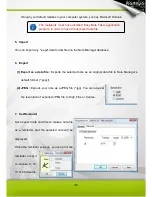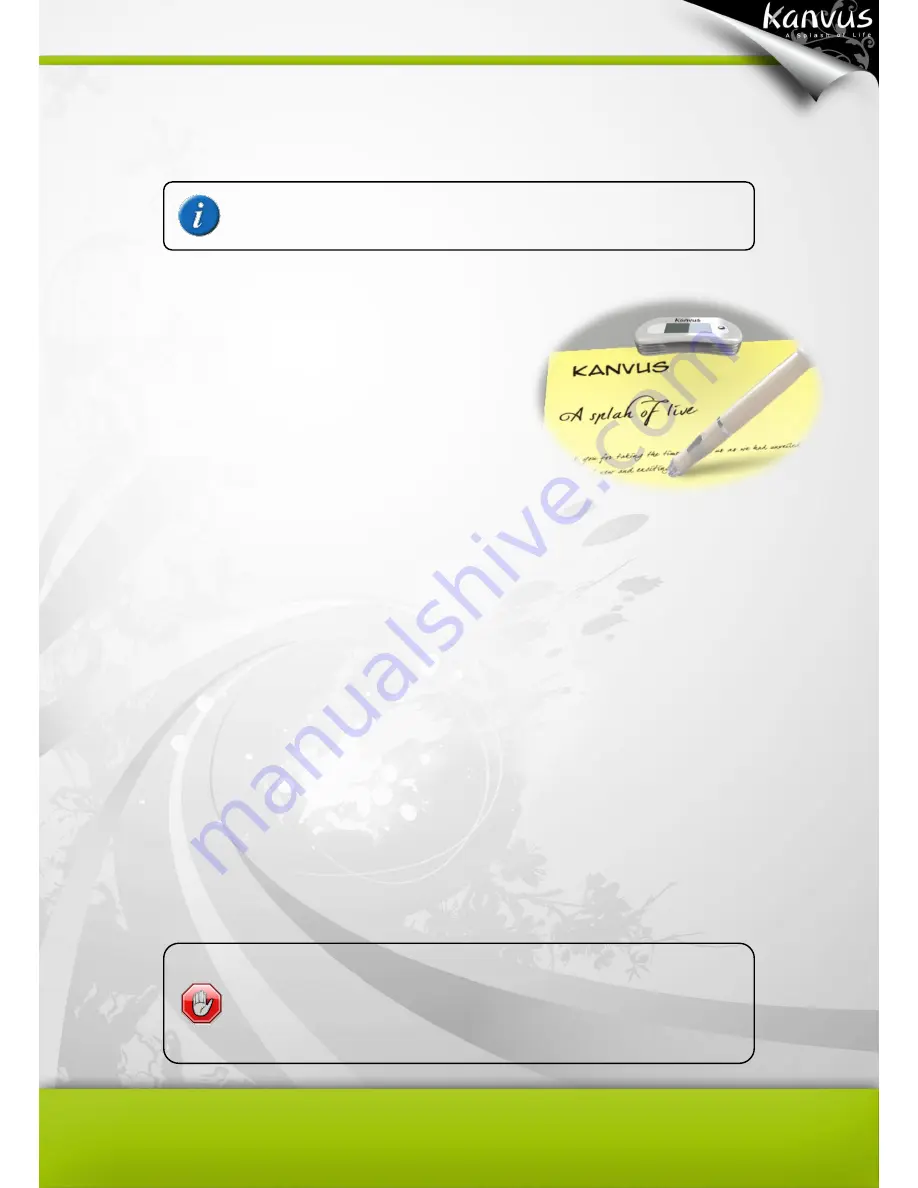
24
pen a bit longer on the paper. A special
“Right-Click” cursor will appear. Lift the pen from the
paper, and the context menu (Right-Click menu) will appear.
Mobile Mode
When you are working with the
Kanvus KuPen Air
away
from a computer, it is called Mobile Mode. Under this
mode, you can capture and store your notes that were taken
in a meeting, conferences or lectures while being away from a computer. Your notes / writings will
be stored in the internal memory of the receiver unit and you can upload them to a computer for
viewing, editing or email.
Press and hold the front control button to power on the receiver unit.
Place the receiver unit at the top center of a paper and make it firmly.
Pick up the digital pen and start writing. The receiver unit will be started to capture your
handwritings after you tipped the digital pen in the coverage on the paper.
Once you have completed one page, shortly press the front control button to save current page
and start a new page. You can see the page number added by one on the unit screen.
When you are using
KuPen Air
to capture your handwriting in
Mobile Mode, please always press the Front Panel Button after
changing the page to ensure your writing will be on the new page
while avoiding overlapping.
Before you connect the device to a computer, make sure to install
the Easy Note Taker application first.
Summary of Contents for KuPen Air
Page 1: ...V1 00 Windows Macintosh ...
Page 5: ...4 1 Product Introduction Product Features Package Contents Receiver Unit Digital Pen ...
Page 11: ...10 2 Getting Started Installation Configuration ...
Page 64: ...63 5 Specification Summary Receiver Unit Digital Pen ...
Page 67: ...66 6 Troubleshooting Testing your device FAQ Service and Technical Support Driver Download ...