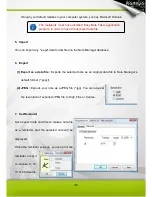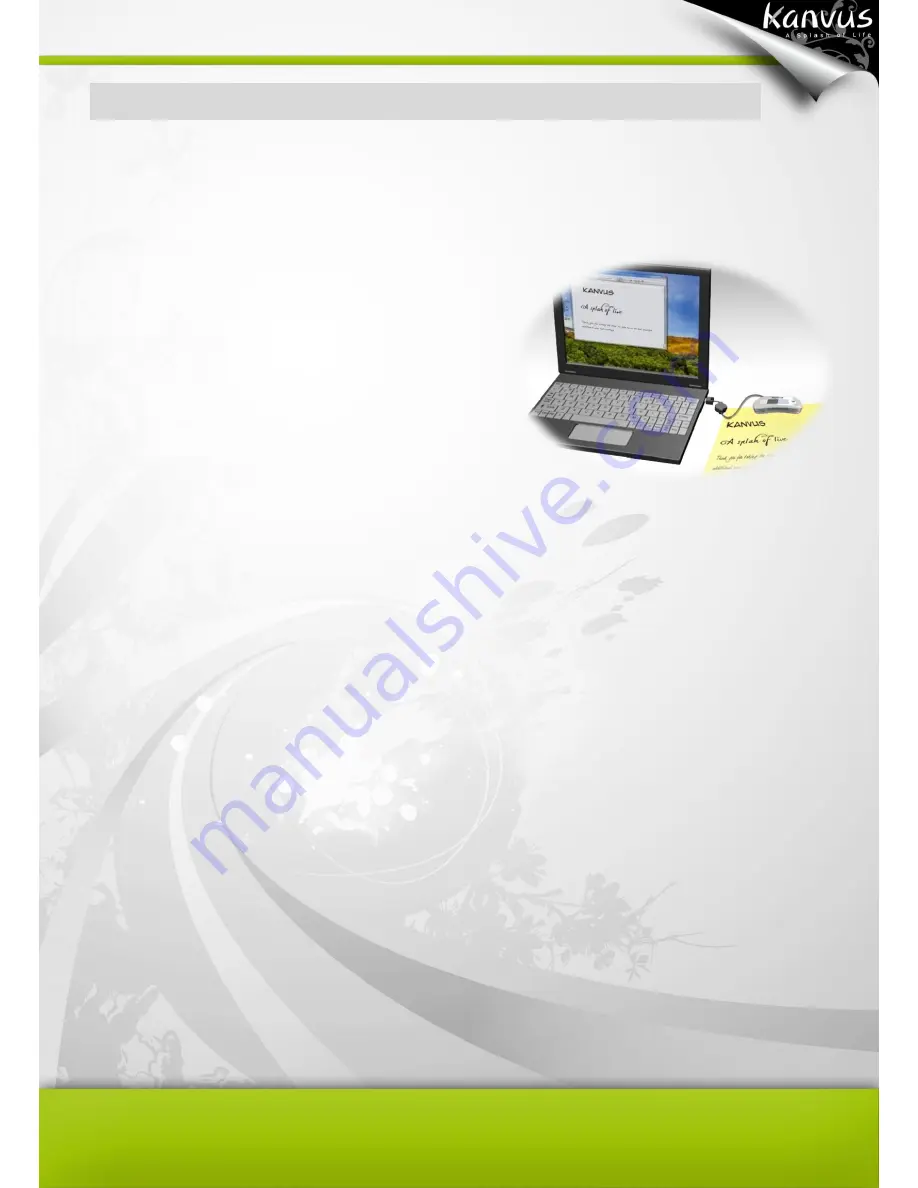
23
Usage Overview
The
Kanvus KuPen Air
enables you to work in two modes : Link Mode and Mobile Mode.
Link Mode
When you link the
Kanvus KuPen Air
to a computer,
you are working on the operation mode which is
referred as the Link Mode. This operation mode allows
you to upload your handwriting or drawing to a computer
and view them on a screen. For further details, please refer to
“Using the Bundled Software”.
When you work in Link Mode, your writing or drawing on the paper will be instantly captured and
displayed on the computer screen. You can do some further editing for the writing and drawing with
the bundled software. The digital pen also acts as a mouse with features like
Hovering
,
Left-Click
,
Double-click
, and
Right-Click
.
You can move the mouse cursor with the digital pen by pressing the button on the pen or tap
the pen tip on the paper once. Then, the pen can be used for
hovering
for about 60 seconds.
To
Click
an object, point your mouse cursor on that object and tap the digital pen on the paper
or press the button on your pen.
To
Double-Click
an object, point your mouse cursor on that object and tap the digital pen twice
on the paper or press the button on your pen twice.
To
Right-Click
an object, point your mouse cursor on that object and press the tip of the digital
Summary of Contents for KuPen Air
Page 1: ...V1 00 Windows Macintosh ...
Page 5: ...4 1 Product Introduction Product Features Package Contents Receiver Unit Digital Pen ...
Page 11: ...10 2 Getting Started Installation Configuration ...
Page 64: ...63 5 Specification Summary Receiver Unit Digital Pen ...
Page 67: ...66 6 Troubleshooting Testing your device FAQ Service and Technical Support Driver Download ...