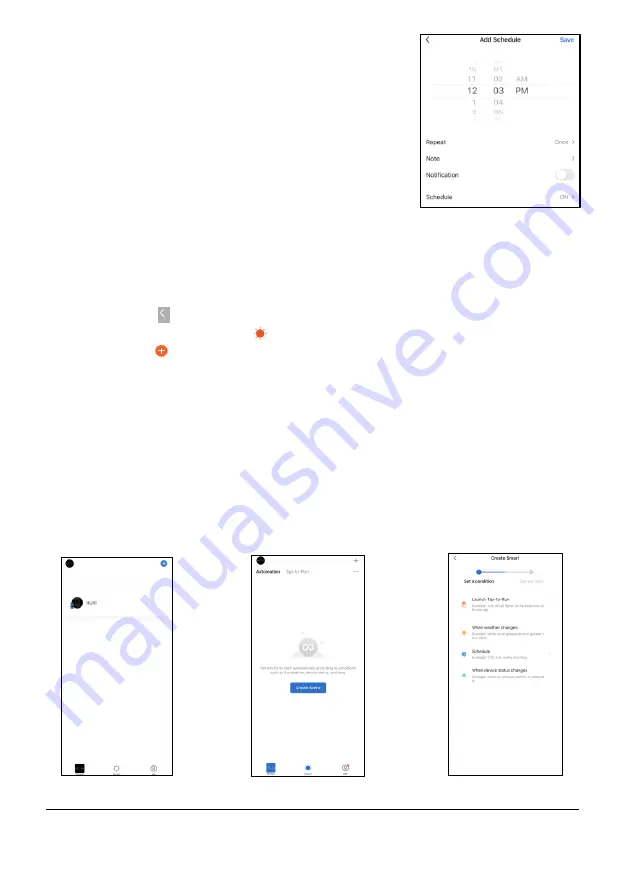
23
www.KALORIK.com
220131
•
By default, this function is enabled when
first powering on the product.
SCHEDULE CLEANINGS
•
Select “Schedule”
(
Fig. A
), then select
“Add” to select the time and
parameters (
Fig. G
).
•
Select the parameters for the cleaning
schedule, then
select “Save” in the upper
right corner (
Fig. H
).
AUTOMATION
•
Using the “Automation” function, you can set HUVI to run automatically
according to the parameters you select in the HUVI app.
•
Select the icon (
Fig. A
) to access the HUVI app Home Screen (
Fig. I
).
•
Select the
“
Smart
”
icon ( ) on the bottom of the screen.
•
Select the icon in the upper right (
Fig. J
).
•
Set the condition you wish HUVI to run under (
Fig. K
).
―
“Launch Tap
-to-
Run” allows you to set comm
ands for HUVI
which HUVI will follow with one touch on the app.
―
“When weather changes” allows you to
set commands for
HUVI, depending on the weather.
―
“Schedule” allows you to set a schedule for HUVI to perform
specific tasks.
―
“When the device status changes” allows you to
set
comm
ands for HUVI, depending on HUVI’s status. For example,
you can direct HUVI to return to the charging base depending
on the filter life.
Fig. H
Fig. I
Fig. J
Fig. K






























