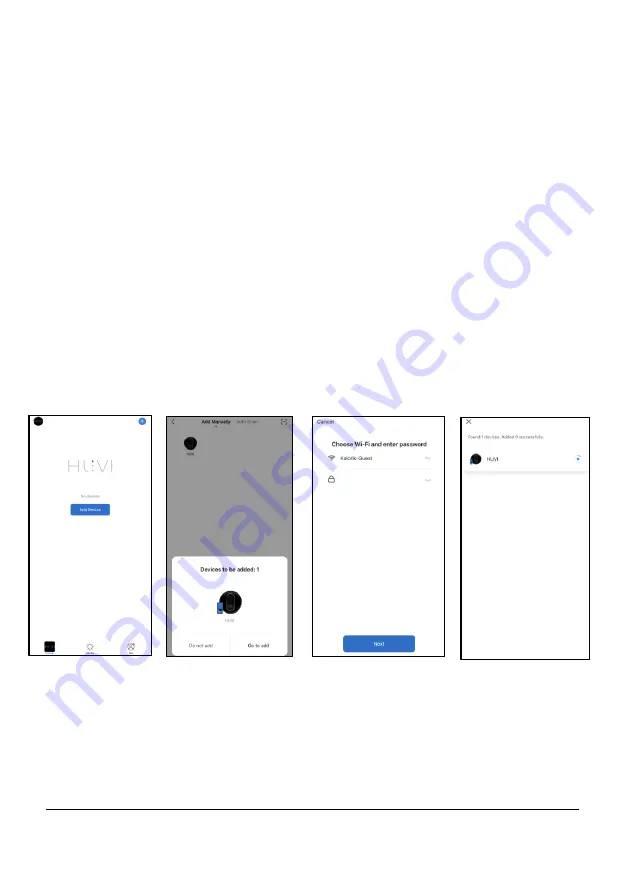
14
www.KALORIK.com
220131
There are 3 ways to connect HUVI to the app:
‒
Bluetooth assisted (default, recommended):
Uses the Bluetooth on
your smart device to help connect to your WiFi.
‒
EZ Mode: Uses your home WiFi network to communicate between
your smart device and HUVI.
‒
AP Mode:
Uses HUVI’s built in WiFi to communicate between your
smart device and HUVI.
To connect using Bluetooth (default, recommended):
•
Make sure the Bluetooth on your smart device is switched
on
.
•
In the app, press
“Add Device” in the center
of the screen (
Fig. B
), then
select the
“Go to add”
(
Fig. C
).
•
Input your WiFi information, then select “Next”
(
Fig. D
).
•
Wait about 30 seconds while HUVI connects to the app
(
Fig E
).
•
Once the connection is successful, select “Next” to complete.
•
Your HUVI can now be controlled through the app.
Fig. B
Fig. C
Fig. D
Fig. E





























