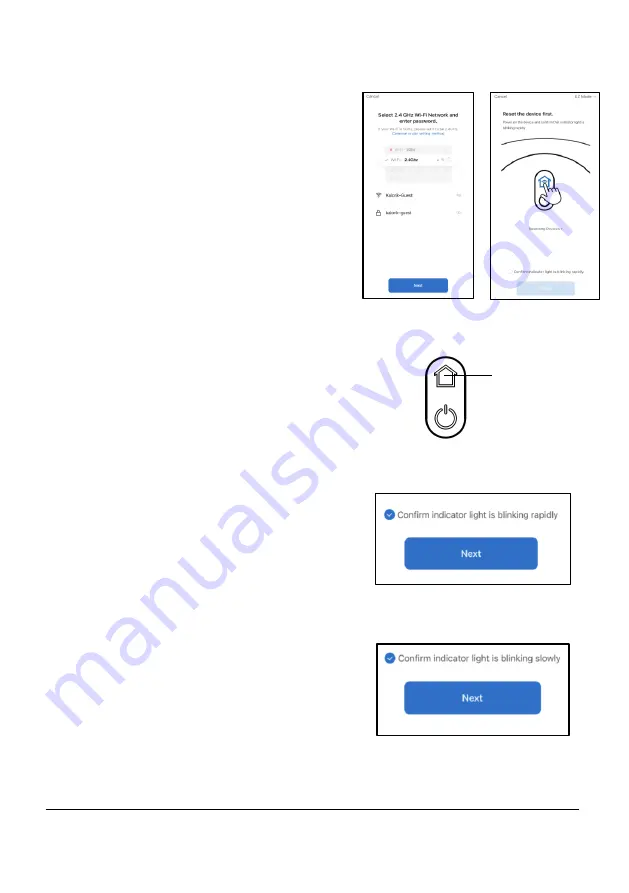
15
www.KALORIK.com
220131
To connect in EZ Mode (if Bluetooth is unsuccessful or not possible):
•
Make sure the Bluetooth on your
smart device is
off
.
•
Select “Add Device” (
Fig. B)
, then
select the HUVI icon.
•
Follow the instructions to input your
WiFi information (
Fig. F
), then
select “Next”
.
•
Make sure “EZ Mode” is selected
in the upper right corner (
Fig. G
).
•
Press and hold the HOME button
on top of HUVI (
Fig. H
) until the
HOME button light turns light blue
and begins to flash
rapidly
while
HUVI says “connecting to
network”
.
•
Check off the small circle to the left
of the text that says "Confirm the
indicator is blinking rapidly", then
press "Next" (
Fig. I
).
•
The app will show "Adding device..." as
the device connects.
•
Once successful, you can name your
HUVI. Select
“Done”
in the app to
complete.
•
Your HUVI can now be controlled
through the HUVI app.
To connect in AP Mode (if Bluetooth & EZ
mode connection are unsuccessful or not
possible)
:
•
Make sure the Bluetooth on your
smart device is
off
.
•
Select “Add Device” (
Fig. B)
, then
select the HUVI icon.
•
Follow the instructions to input your WiFi
information (
Fig. F
), then select “Next”.
Fig. F
Fig. G
Fig. J
Fig. H
HOME
BUTTON
Fig. I






























