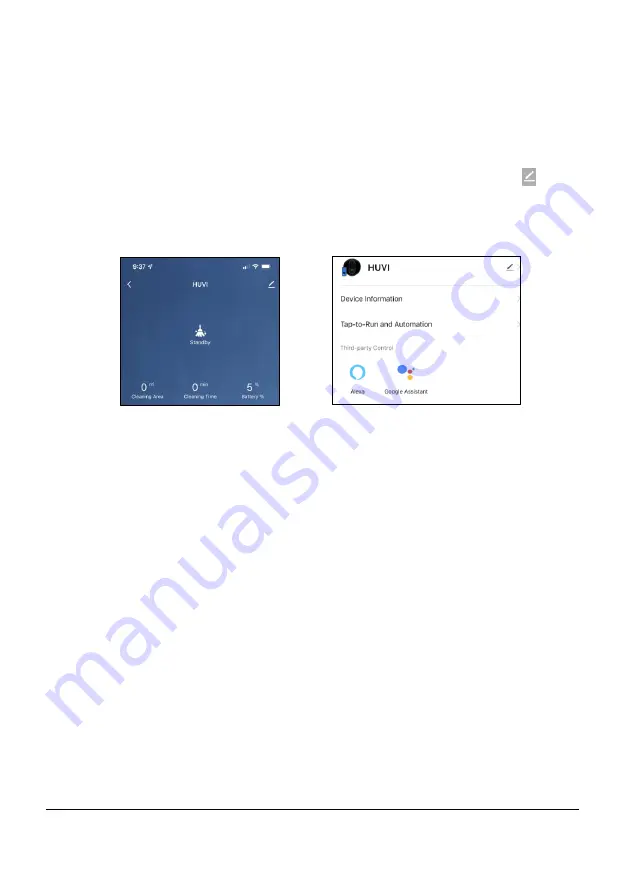
17
www.KALORIK.com
220131
1.
Make sure your Amazon Echo (or compatible smart
speaker/appliance) is set up and that the Amazon Alexa app is
downloaded and connected to your Amazon Echo.
2.
Make sure you have downloaded and successfully connected your
HUVI to the HUVI app. Make sure it is connected to the same WiFi
signal as the Alexa app.
3.
In the HUVI app, go to
the HUVI’s control screen and select
the
icon in the upper right corner (
Fig. M
).
4.
Select the “Alexa” icon and follow the instructions to connect (
Fig. N
).
NOTE
: The name of your HUVI will be the same as the name set in the HUVI
app. If you change the device's name on the HUVI app, your Echo must re-
discover it.
5.
Make sure to find and enable HUVI smart skill in the Alexa app. Make
sure your HUVI app is connected to Alexa.
6.
Use the commands below to enable advanced features for your Alexa
skill. Note, the
invocation name is “HUVI smart”
by default.
•
Alexa, Open <Invocation Name>.
•
Alexa, Ask <Invocation Name>.
7.
You can now use the following voice commands to control HUVI.
•
Alexa, ask <Invocation Name> to
start vacuuming
•
Alexa, ask <Invocation Name> to
start mopping
•
Alexa, ask <Invocation Name> to
start cleaning
•
Alexa, run <Invocation Name>
•
Alexa, turn on <Invocation
Name> UV light.
Fig. M
Fig. N






























