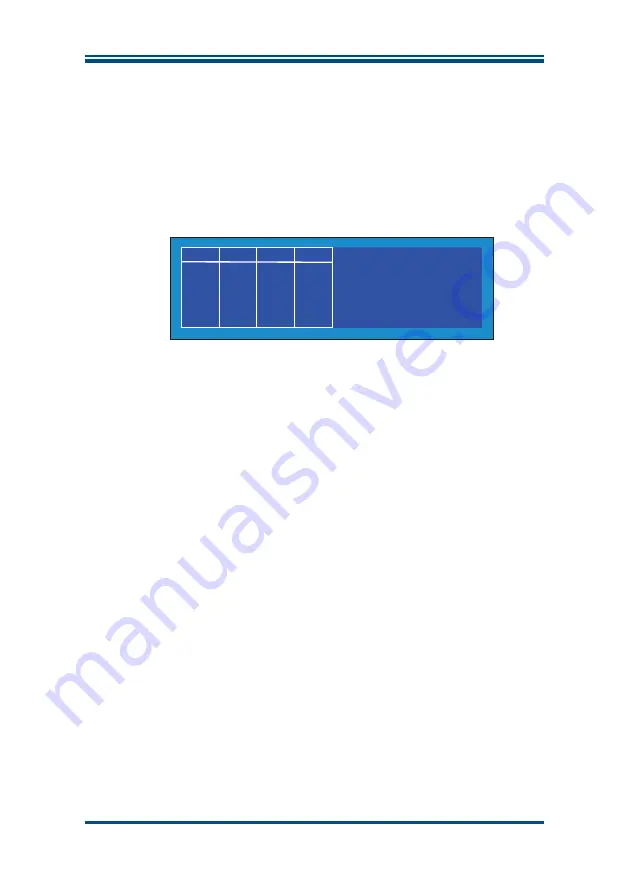
HygroPort I.S. User’s Manual
When the chart is displayed, and the instrument is in the logging mode, if the scroll
right key is pressed, the current log file is displayed (see Figure 2.19).
The scroll up and scroll down keys are both active while the log file is being displayed.
To view log points taken earlier in the logging cycle, press the scroll up key. To
continuously scroll back, hold the key down.
Similarly, to move forward in the list press the scroll down key, once for a single step,
or press and hold to continuously scroll forward.
File
CR270309
INT
RH
EXT.
EXT_DP
INTVAL
05 Sec
D#
090327
T#
123606
Figure 2.19 Current log file
The display reports the file name, i.e. CR270309; the primary (INT) display parameter
that is being logged, i.e. RH; the secondary display (EXT) being logged, i.e. EXT_DP;
and the logging interval, i.e. 05 Sec.
Additionally, the current date D#, in YYMMDD format (090327), and time T#, in
HHMMSS format, (123606) are also displayed. NOTE: The chart and datalogging
are independent functions; therefore the parameter displayed on the chart
may not necessarily reflect what is being logged.
The number sign (
#
) column indicates a log number for each set of log points - log
points 106 to 110 being shown in this example.
The ST column is a status column which reports the status of the instrument at each log
point in hexadecimal code. The status codes are explained in Appendix C.
To return to the chart, press the scroll left key.
Issue 6, December 2019
22
Kahn Instruments
ST
0028
0028
0028
0028
0028
INT
26.8
26.2
25.9
25.8
25.5
#
106
107
108
109
110
EXT
-
100.0
-90.0
-80.0
-70.0
-60.0
Summary of Contents for HygroPort I.S.
Page 2: ...Inside front cover blank...
Page 70: ......






























