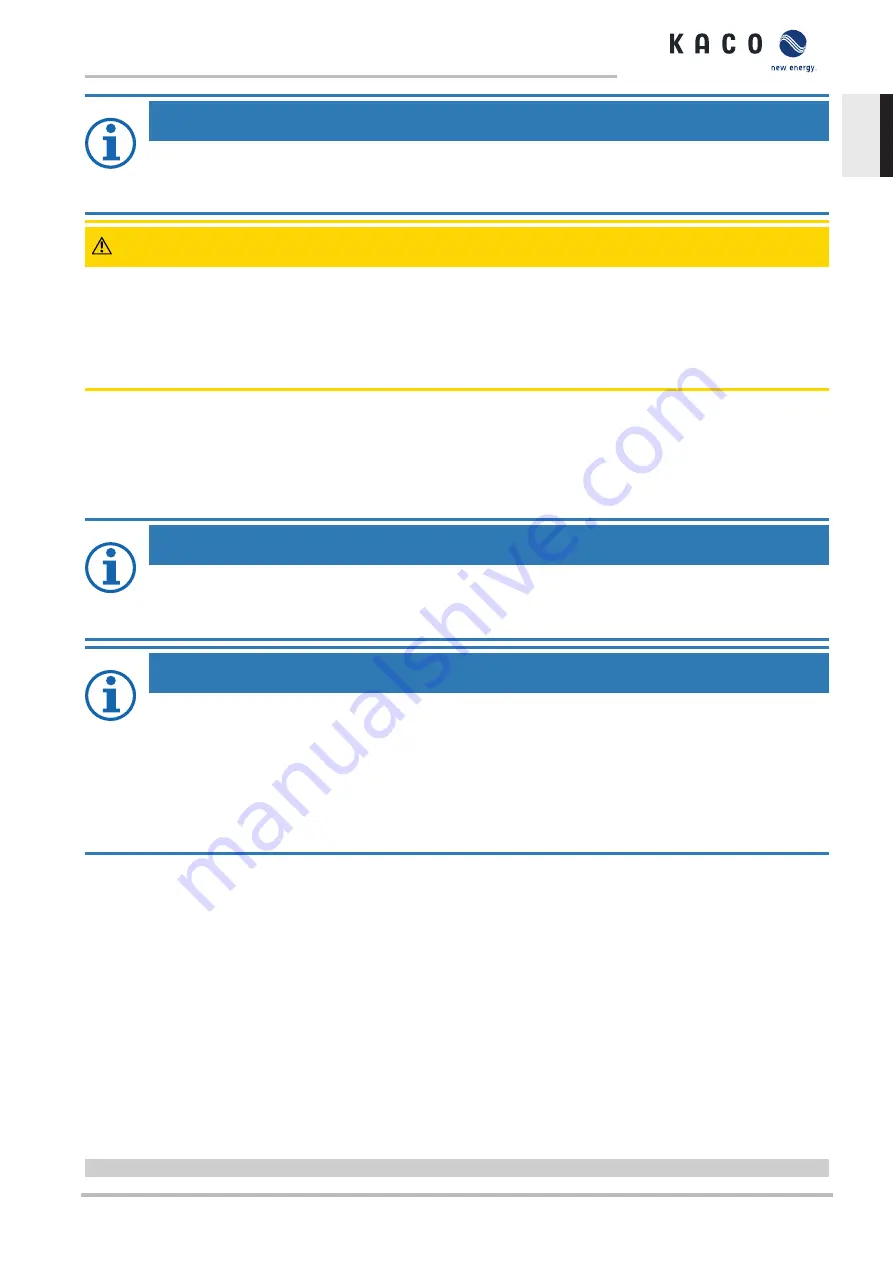
NOTE
Ensure the active DC power supply of the device
It is only possible to update all of the device’s components to the most current firmware version in this operat-
ing state.
CAUTION
Damage to the device from faulty power supply
The update can fail if the power supply is interrupted during the update process. Parts of the software or of the device it-
self may be damaged.
1. Never disconnect the DC and AC power supply for or during a firmware update.
2. Do not remove the USB stick during the firmware update.
Preparing a firmware update
1. Download the firmware update file from the KACO web site
and store it on your hard
disk.
2. Extract the complete firmware update file to a USB stick.
ð
Perform the firmware update.
NOTE
In order to adopt new country-specific parameters, the set user country must be changed prior to
every firmware update.
1. Once the firmware update is complete, you can return to the original user country.
NOTE
The firmware update can take several minutes. The „
Operating
“LED flashes during the update process. The
device may restart several times as required.
The following message appears if the DC power supply is too low: „DC power supply too low! Perform update
anyway? .
In this case, select „
No
“ and perform the update with a stable power supply.
f the unit remains in DC feed mode for a longer period of time due to a malfunction, it must be restarted by
switching off the AC/DC voltage.
Performing a firmware update
↻
Ensure that the power supply is connected.
1. Connect the USB stick to the device.
ð
The message appears on the display: "Software found. Do you want to load?
"
2. If you would like to perform the update, press the "
Yes
" button. If "
No
", pressing the "
Enter
" button cancels the
update process and the device goes into feed-in mode.
ð
The device begins the update.
- The update has been imported in full when the message „Software update successful. “ appears.
- If the update fails, the message "Software update incomplete!" appears.
3. When an error occurs, the update process must be repeated.
You can check to see if the update was successful in the menu:
Displaying the firmware version
F
Open the Information / SW version menu.
Manual
Configuration and operation | 9
KACO blueplanet 3.0 TL3 KACO blueplanet 4.0 TL3 KACO blueplanet 5.0 TL3 KACO blueplanet 6.5 TL3 KACO
blueplanet 7.5 TL3 KACO blueplanet 8.6 TL3 KACO blueplanet 9.0 TL3 KACO blueplanet 10.0 TL3
Page 53
EN






























