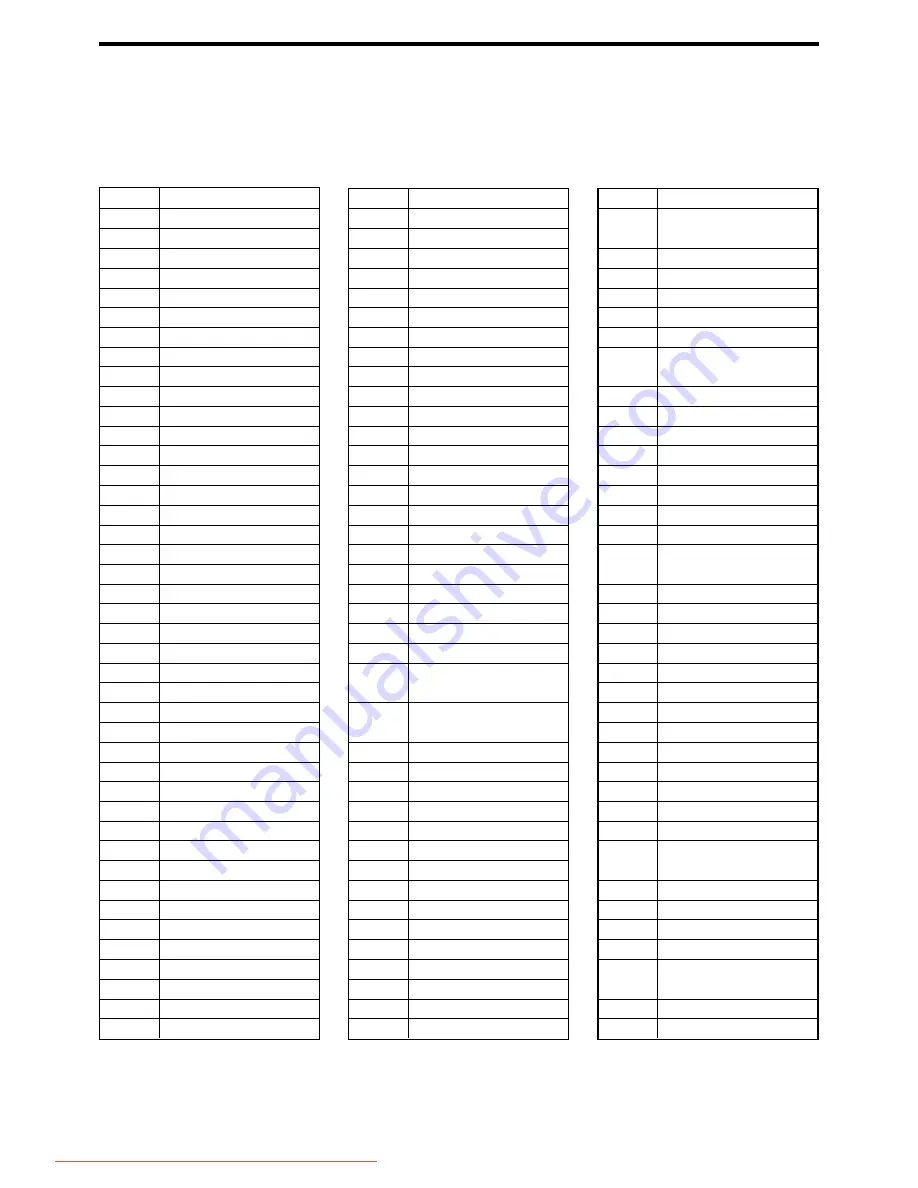
AD
Andorra
AE
United Arab Emirates
AF
Afghanistan
AG
Antigua and Barbuda
AI
Anguilla
AL
Albania
AM
Armenia
AN
Netherlands Antilles
AO
Angola
AQ
Antarctica
AR
Argentina
AS
American Samoa
AT
Austria
AU
Australia
AW
Aruba
AZ
Azerbaijan
BA
Bosnia and Herzegovina
BB
Barbados
BD
Bangladesh
BE
Belgium
BF
Burkina Faso
BG
Bulgaria
BH
Bahrain
BI
Burundi
BJ
Benin
BM
Bermuda
BN
Brunei Darussalam
BO
Bolivia
BR
Brazil
BS
Bahamas
BT
Bhutan
BV
Bouvet Island
BW
Botswana
BY
Belarus
BZ
Belize
CA
Canada
CC
Cocos (Keeling) Islands
CF
Central African Republic
CG
Congo
CH
Switzerland
CI
Côte d’Ivoire
CK
Cook Islands
CL
Chile
CM
Cameroon
CN
China
CO
Colombia
CR
Costa Rica
CU
Cuba
CV
Cape Verde
CX
Christmas Island
CY
Cyprus
CZ
Czech Republic
DE
Germany
DJ
Djibouti
DK
Denmark
DM
Dominica
DO
Dominican Republic
DZ
Algeria
EC
Ecuador
EE
Estonia
EG
Egypt
EH
Western Sahara
ER
Eritrea
ES
Spain
ET
Ethiopia
FI
Finland
FJ
Fiji
FK
Falkland Islands
(Malvinas)
FM
Micronesia
(Fedelated States of)
FO
Faroe Islands
FR
France
FX
France, Metropolitan
GA
Gabon
GB
United Kingdom
GD
Grenada
GE
Georgia
GF
French Guiana
GH
Ghana
GI
Gibraltar
GL
Greenland
GM
Gambia
GN
Guinea
GP
Guadeloupe
GQ
Equatorial Guinea
GR
Greece
GS
South Georgia and the
South Sandwich Islands
GT
Guatemala
GU
Guam
GW
Guinea-Bissau
GY
Guyana
HK
Hong Kong
HM
Heard Island and
McDonald Islands
HN
Honduras
HR
Croatia
HT
Haiti
HU
Hungary
ID
Indonesia
IE
Ireland
IL
Israel
IN
India
IO
British Indian Ocean
Territory
IQ
Iraq
IR
Iran (Islamic Republic of)
IS
Iceland
IT
Italy
JM
Jamaica
JO
Jordan
JP
Japan
KE
Kenya
KG
Kyrgyzstan
KH
Cambodia
KI
Kiribati
KM
Comoros
KN
Saint Kitts and Nevis
KP
Korea, Democratic
People’s Republic of
KR
Korea, Republic of
KW
Kuwait
KY
Cayman Islands
KZ
Kazakhstan
LA
Lao People’s Democratic
Republic
LB
Lebanon
LC
Saint Lucia
Appendix B:
Country code list for parental lock
This list is used for the parental Lock operation. For details, see page 49.
TH-A10[J]7/1
00.2.24, 14:59
62
Downloaded From TheatreSystem-Manual.com Manuals





































