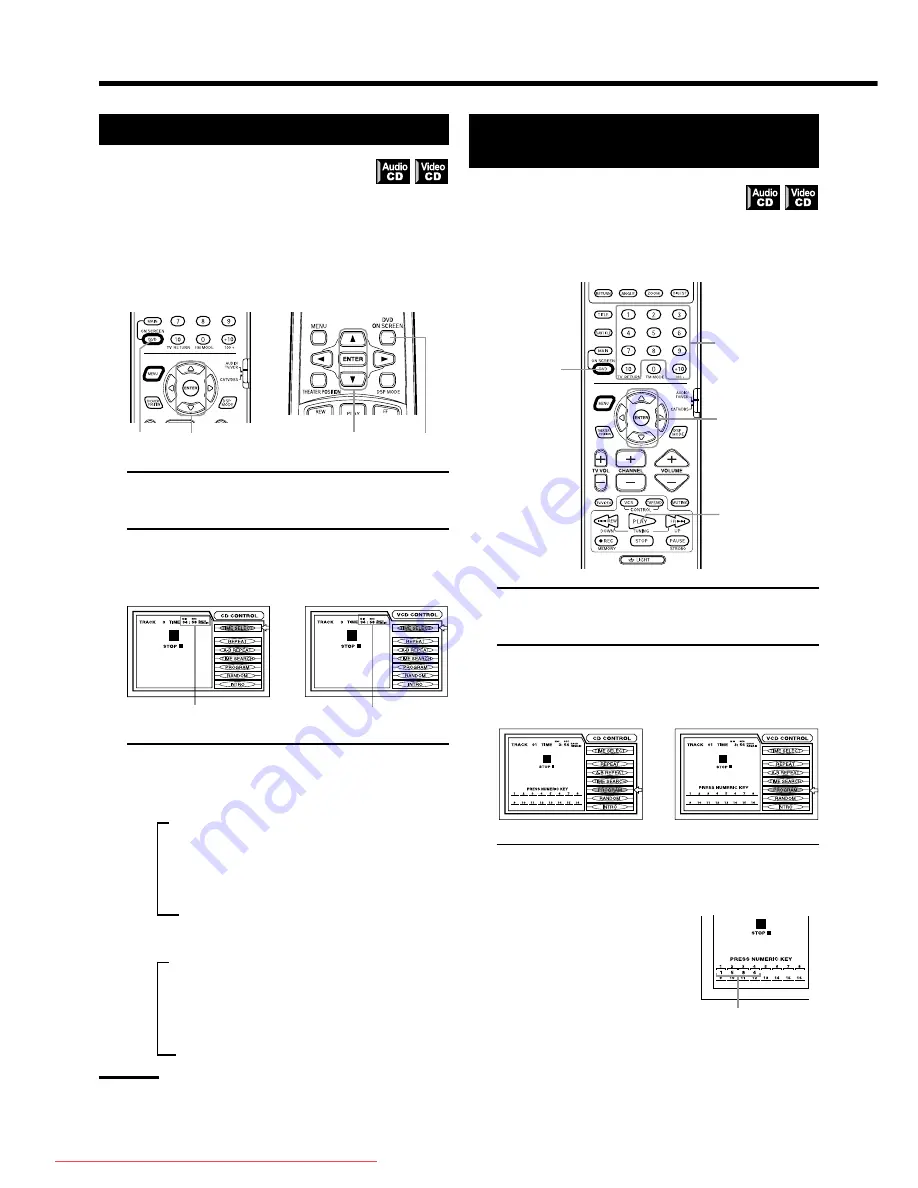
34
Using the DVD player
(for Video CD)
(for Audio CD)
Time display
Time display
Programming the Playing Order of the
Tracks [PROGRAM]
You can play tracks on an Audio CD or Video CD
in the desired order.
7
While stopped
From primary remote control only:
1.
Press DVD ON SCREEN.
The on-screen display appears on the TV screen.
2.
Use CURSOR
5
/
∞
to move the pointer [PROGRAM]
and press ENTER.
The color of [PROGRAM] changes.
3.
Select the tracks in the desired order using the
number buttons (1~10, +10).
Up to 16 tracks can be programmed. You may select the same
track more than once.
Selecting numbers
Selecting 1~10:
Press the relevant button between
1 and 10.
Selecting 11 or higher:
To select 13: Press +10
=
3 .
To select 24: Press +10
=
+10
=
4.
To select 40: Press +10
=
+ 10
=
+10
=
10.
If you mistakenly select the wrong track number press STOP
to delete the entered program.
Then reselect the tracks you wish.
Checking the Disc Time [TIME SELECT]
You can choose the displayed time mode for an
Audio or Video CD disc in the display on the front
panel and in the on-screen display.
7
For Audio CD: Any time
For Video CD: While stopped
From the remote controls:
1.
Press DVD ON SCREEN.
The on-screen display appears on the TV screen.
2.
Use CURSOR
5
/
∞
to move the pointer to
[TIME SELECT].
3.
Press ENTER.
Each time you press ENTER, the time mode changes as
follows:
• During playback (for Audio CD)
3
EACH
(Elapsed time of the current track)
∞
EACH REMAIN
(Remaining time of the current track)
∞
TOTAL
(Total elapsed time of the disc)
∞
TOTAL REMAIN
(Total remaining time of the disc)
• While stopped
3
EACH REMAIN
(Remaining time of the current track)
∞
TOTAL
(0:00)
∞
TOTAL REMAIN
(Total remaining time of the disc)
∞
EACH
(0:00)
Note:
• When you select “EACH REMAIN” while stopped, you can
change the track by pressing
¢
or
4
.
1
2
3
4
(for Video CD)
(for Audio CD)
Selected track number
Primary remote control
Secondary remote control
1 2
•
3
1
2
•
3
TH-A10[J]4/1
00.2.24, 14:53
34
Downloaded From TheatreSystem-Manual.com Manuals
















































