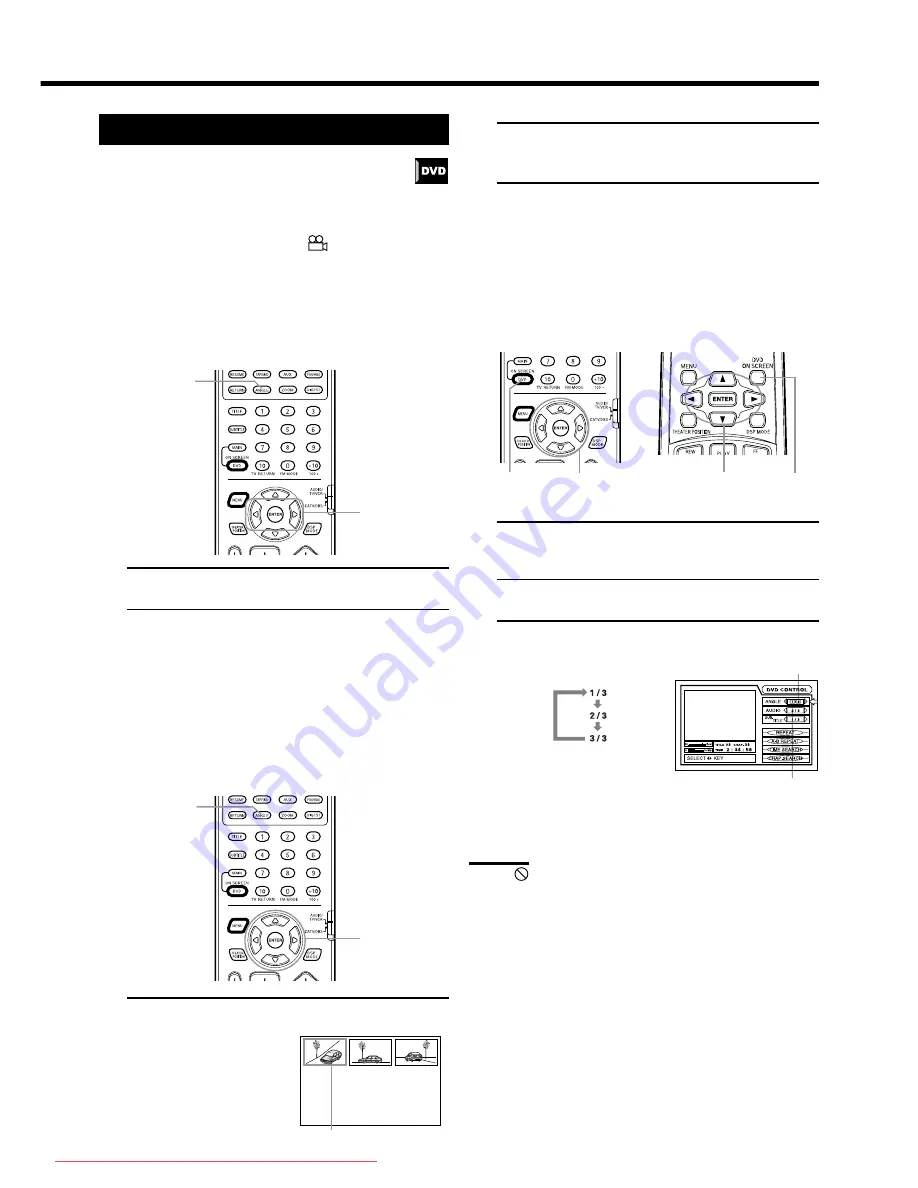
31
Viewing from Multiple Angles [ANGLE]
You can enjoy a variety of scene angles if the DVD disc
contains “multi-angle” parts, where multiple cameras
were used to shoot the same scene from different angles.
You can select one of these viewing angles from the
normal screen or on-screen display.
At the beginning of “multi-angle” parts,
appears on the TV
screen.
Using the ANGLE button ————————————
7
During playback
From primary remote control only:
1.
Press ANGLE.
2.
Press ANGLE or CURSOR
2
/
3
to select the
desired angle.
Each time you press ANGLE or CURSOR
2
/
3
, the angle
changes.
Selecting an angle from the angle list display ———
7
During playback
From primary remote control only:
1.
Press and hold ANGLE for more than 1 seconds.
Up to nine camera angle
recorded on a disc appear on
the TV screen.
2.
Use CURSOR
2
/
3
/
5
/
∞
to select the desired
angle.
3.
Press ENTER.
The selected angle appears on the TV screen.
Selecting a scene angle from the on-screen display —
7
During playback
From the remote controls:
1.
Press DVD ON SCREEN.
The on-screen display appears on the TV screen.
2.
Use CURSOR
5
/
∞
to mode the pointer to [ANGLE].
3.
Use CURSOR
2
/
3
to select the desired angle
number.
Example:
To turn off the on-screen display
Press DVD ON SCREEN.
Note:
• When
appears on the TV screen
The current scene is not recorded from multiple angles.
Using the DVD player
The total munber of recorded angles
The current angle number
1
2
1
The selected camera angle
Primary remote control
Secondary remote control
1
1
2
•
3
2
•
3
2
•
3
TH-A10[J]4/1
00.2.24, 14:53
31
Downloaded From TheatreSystem-Manual.com Manuals
















































