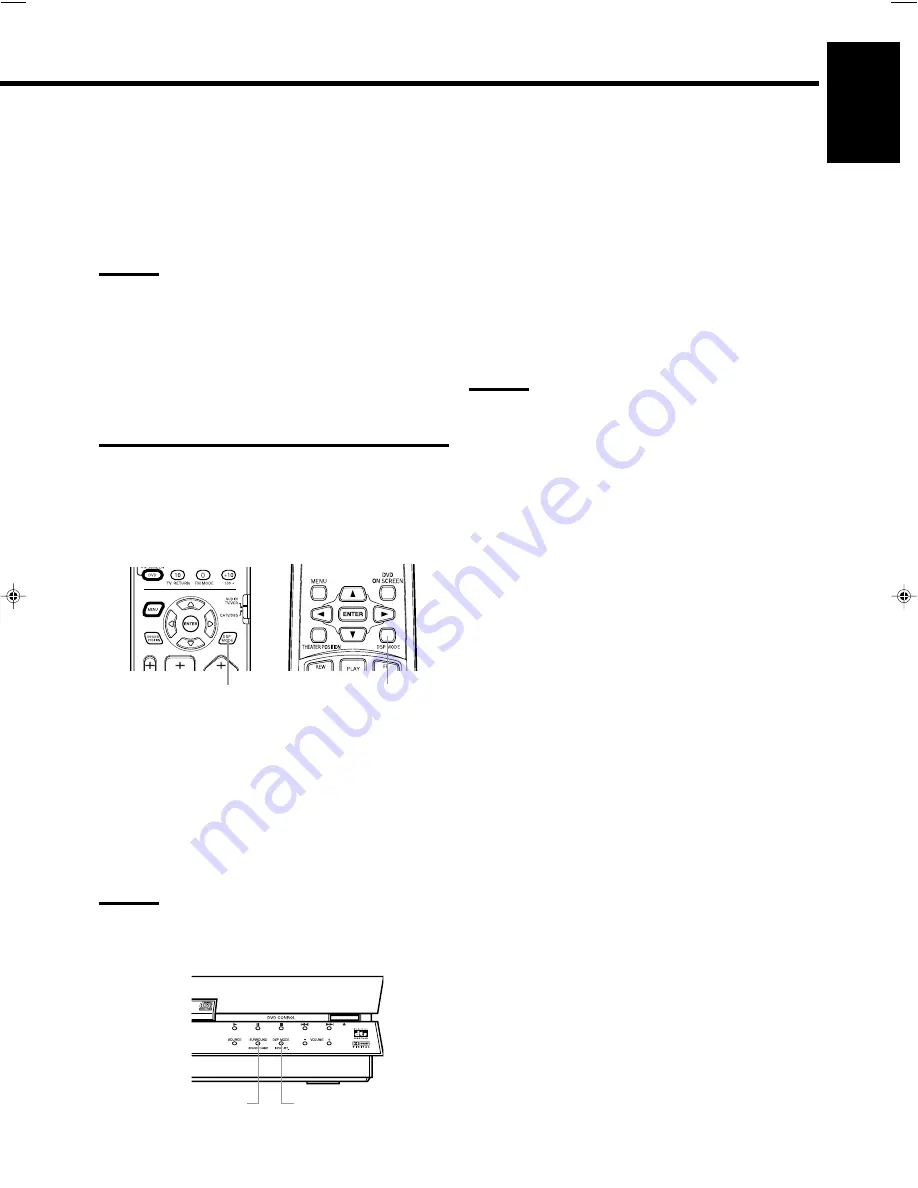
21
English
THEATER:
Gives the feeling of a large theater.
LIVE CLUB:
Gives the feeling of a live music club
with a low ceiling.
DANCE CLUB:
Gives a throbbing bass beat.
HALL:
Gives clear vocal and the feeling of a concert
hall.
PAVILION:
Give the spacious feeling of a pavilion with a
high ceiling.
Notes:
• The DSP modes have no effect on monaural sources.
• The DOLBY DIGITAL indicator lights up when the signals
encoded with Dolby Digital come into the system.
• The PRO LOGIC indicator lights up when the signals encoded
with Dolby Pro Logic decoder built in this system is activated.
• The dts indicator lights up when the signals encoded with DTS
Digital Surround come into the system.
• The effects may be adjusted with “SOUND MENU settings”
when the DAP mode is selected (see page 41).
IMPORTANT
Before recording a digital source, turn off the DSP mode.
To select the DSP mode ————————————
From the remote controls:
Press DSP MODE.
The currently selected DSP mode appears on the display when the
button is pressed, and changes as follows each time the button is
pressed subsequently.
=
SURROUND ON
=
THEATER
=
LIVE CLUB
=
DANCE CLUB
=
HALL
=
PAVILION
=
DSP OFF
=
(back to the beginning)
• SURROUND ON is selected when playing a video with audio
recorded in Dolby Pro Logic, Dolby digital, or DTS digital
surround audio.
Note:
• It is possible to select only “SURROUND ON” and “SURROUND
OFF” when playing a Dolby digital audio or DTS digital audio DVD.
On the front panel:
Basic operations
Primary remote control
Secondary remote control
DSP MODE
DSP MODE
DSP MODE
SURROUND
When playing a video with audio recorded in Dolby surround, Dolby
digital, or DTS digital surround audio:
Press SURROUND.
The current status appears on the display when the button is pressed,
and changes between SURROUND ON and SURROUND OFF each
time the button is pressed subsequently.
When selecting DAP:
Press DSP MODE.
The currently selected DAP mode appears on the display when the
button is pressed, and changes as follows each time the button is
pressed subsequently.
=
THEATER
=
LIVE CLUB
=
DANCE CLUB
=
HALL
=
PAVILION
=
DSP OFF
=
(back to the beginning)
Notes:
• “PRO LOGIC”, rather than “SURROUND ON”, is displayed
when a source other than DVD is selected.
• The down-mixed (Lo/Ro*) analog signal is output from the VCR
OUT (REC) terminal and TAPE/MD OUT (REC) terminal at the
rear of the center unit when “SURROUND OFF” is selected with
Dolby digital or DTS digital surround audio.
• When the DSP mode is ON, the VCR OUT (REC) jack and the
TAPE/MD OUT (REC) jack will output surround sound to the
front speakers only.
When recording, turn the DSP mode OFF.
* Lo/Ro refers to the downmix output when connected to a device
that does not use a Dolby Pro Logic decoder.
p16-21&TH-A10&C&EN&f
00.3.3, 15:45
21
















































