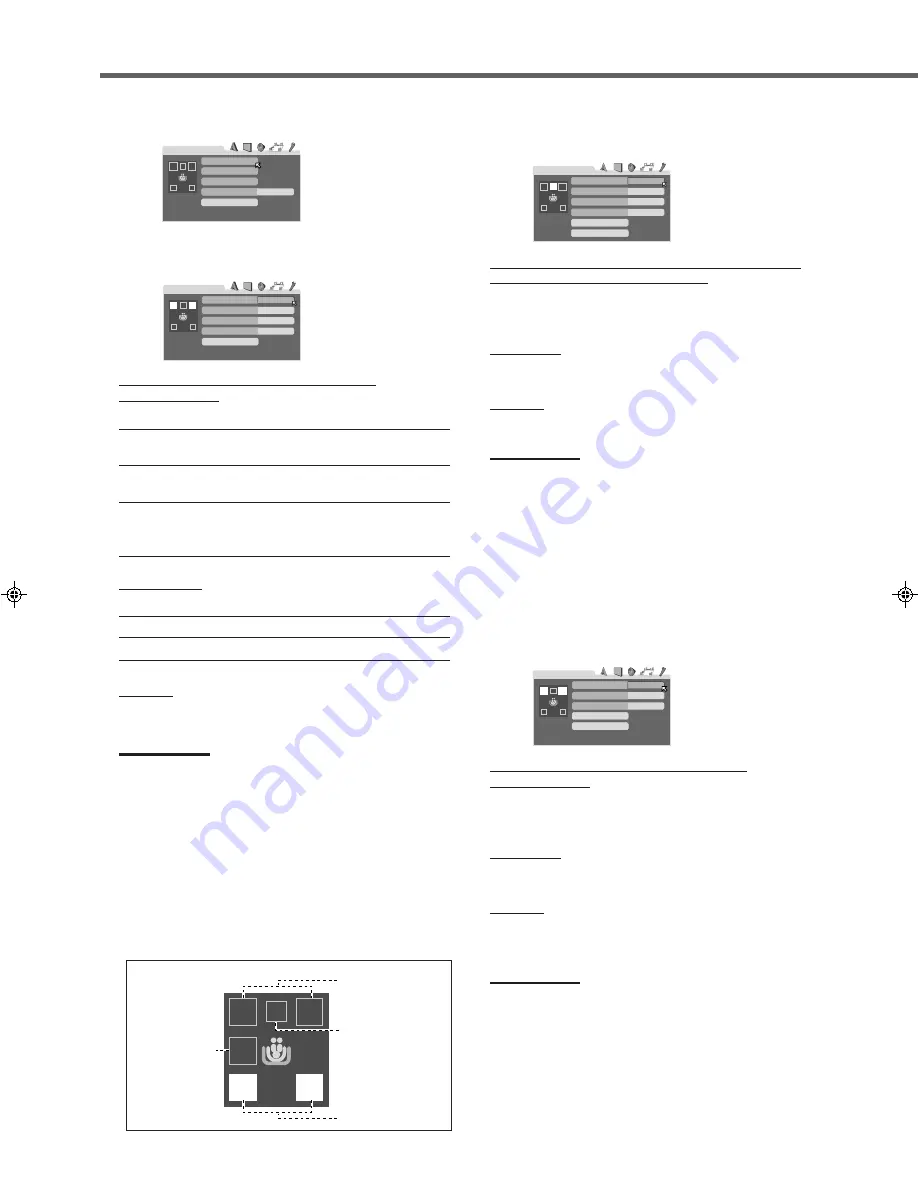
57
Choice Menu Operations
7
SPK. SETTING menu
¶
SIZE
Select this to enter the SIZE submenu.
FRONT SPEAKER, CENTER SPEAKER, and
REAR SPEAKER
Select one of the following settings for each speaker:
LARGE (LRG) :
Select this when the speaker size is relatively
large.
SMALL (SML) :
Select this when the speaker size is relatively
small.
NONE (NO)
:
Select this when you have not connected a
speaker. (Not selectable for the front
speakers)
SUBWOOFER
Select one of the following settings:
USE (YES) :
Select this when a subwoofer is connected.
NONE (NO) :
Select this when no subwoofer is used.
RETURN
Select this to return to SPK. SETTING menu.
Notes:
• Keep the following comment in mind as reference when
adjusting speaker settings.
– If the size of the cone speaker unit built in your speaker is
greater than 12 cm, select “LARGE,” and if it is smaller than
12 cm, select “SMALL.”
• If you have selected “SMALL” for the front speakers, you cannot
select “LARGE” for the center and rear speakers.
• If you have selected “NONE” for subwoofer, you cannot select
“SMALL” for the front speakers.
• You can take advantage of the speaker diagrams on the left
part of the SPK. SETTING menu to set the speaker.
– The speaker diagram for the selected speaker is highlighted.
– The size of the speaker diagram is changed according to
your setting.
100Hz
SPK. SETTING
CROSS OVER
LEVEL
SIZE
DISTANCE
RETURN TO INITIAL
¶
LEVEL
Select this to enter the LEVEL submenu.
CENTER SPEAKER, LEFT REAR SPEAKER, RIGHT
REAR SPEAKER, and SUB WOOFER
Adjust the speaker output level within the range of –10 dB to
+10 dB for each speaker in 1 step interval.
TEST TONE
Select this to start or stop test tone.
RETURN
Select this to return to SPK. SETTING menu.
Notes:
• When “NONE” is selected for the center speaker, rear speakers
and/or subwoofer on the SIZE menu, “–” appears instead of the
current setting. In this case, you cannot adjust the output level
of those speakers.
• You can adjust the output level for center speaker and/or rear
speakers only when one of proper Surround modes are
activated (see page 31).
• When “NONE” is selected for the center and/or rear speakers,
the test tone does not come out of those speakers.
¶
DISTANCE
Select this to enter the DISTANCE submenu.
FRONT SPEAKER, CENTER SPEAKER, and
REAR SPEAKER
For each speaker, set the distance from the listening point
within the range of 0.3 m to 9.0 m, in 0.3 m interval.
TEST TONE
Select this to start or stop test tone.
RETURN
Select this to return to SPK. SETTING menu.
Notes:
• When “NONE” is selected for the center speaker and rear
speakers on the SIZE menu, “–” appears instead of the current
setting.
In this case, you cannot adjust the speaker distance of those
speakers.
• When “NONE” is selected for the center speaker and/or rear
speakers on the SIZE menu, the test tone does not come out of
those speakers.
0 dB
LEVEL
RETURN
CENTER SPEAKER
LEFT REAR SPEAKER
TEST TONE
RIGHT REAR SPEAKER
0 dB
0 dB
–
SUB WOOFER
3.0m
DISTANCE
FRONT SPEAKER
RETURN
CENTER SPEAKER
REAR SPEAKER
TEST TONE
3.0m
3.0m
LARGE
SIZE
FRONT SPEAKER
RETURN
CENTER SPEAKER
REAR SPEAKER
SMALL
SMALL
SUB WOOFER
NONE
Speaker diagrams
Subwoofer
Front speakers
Rear speakers
Center speaker
EN53-62RX-DV5SL[B]2.pm5
02.8.6, 6:02 PM
57
















































