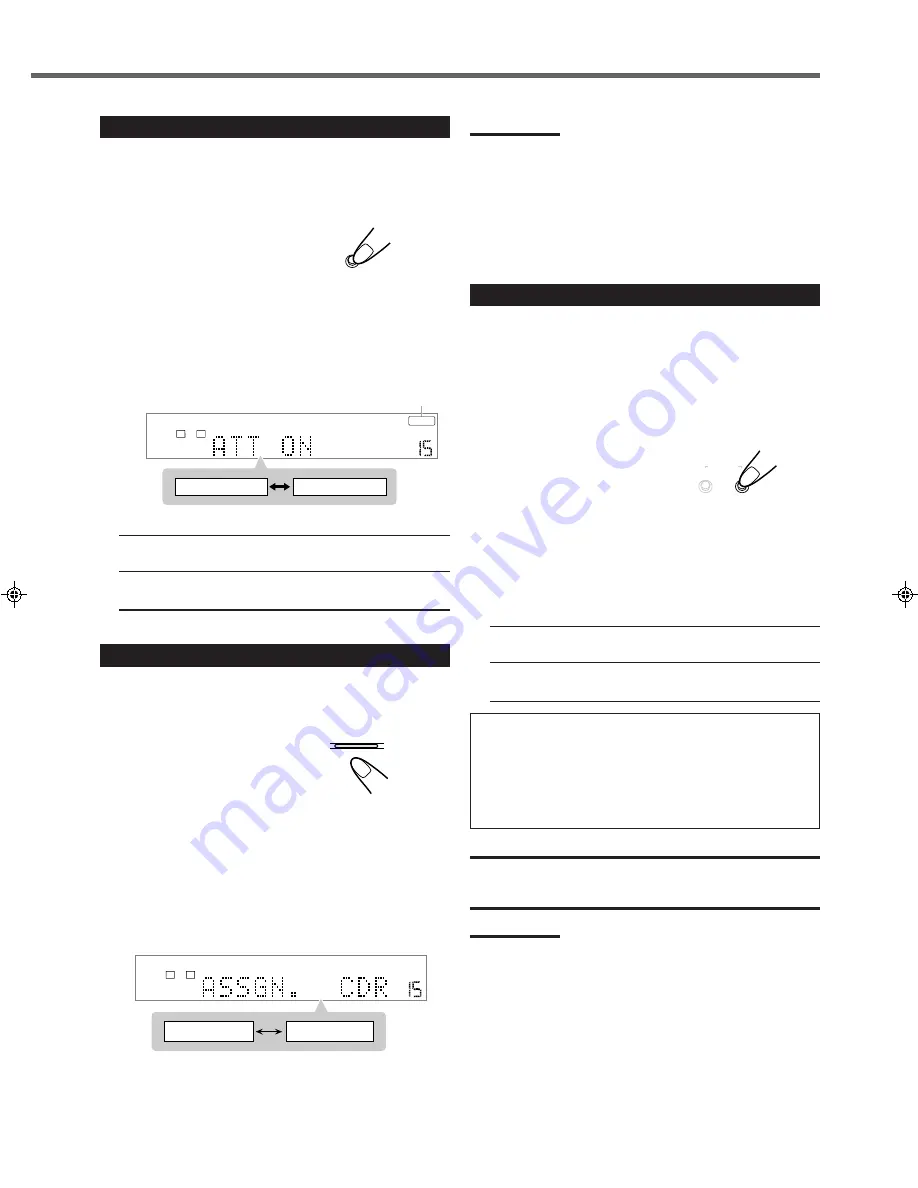
14
Attenuating the Input Signal
When the input level of the
analog source
is too high, the sounds
will be distorted. If this happens, you need to attenuate the input
signal level to prevent the sound distortion.
• You have to make this adjustment for each
analog source
.
Press and hold INPUT ATT. (INPUT ANALOG/
DIGITAL) until the INPUT ATT indicator lights up
on the display.
• Each time you press and hold the button, the Input Attenuator
turns on (“ATT ON”) or off (“ATT NORMAL”*).
* “ATT NORMAL” is the initial setting.
ATT NORMAL
: Normally select this. The analog sound is not
attenuated.
ATT ON
: Select this when the analog sound is
distorted.
INPUT ATT.
INPUT
ANALOG/DIGITAL
On the front panel ONLY
Basic Operations
TAPE/CDR
SOURCE NAME
Changing the Source Name
When you connect an CD recorder to the TAPE/CDR jacks on the
rear panel, change the source name which will be shown on the
display.
Ex. : When changing the source name from “TAPE” to “CDR”
1
Press TAPE/CDR (SOURCE NAME) to select as
the source.
2
Press and hold SOURCE NAME (TAPE/CDR)
until “ASSGN. CDR” appears on the display.
To change the source name to “TAPE”
Press and hold SOURCE NAME (TAPE/CDR) until “ASSGN.
TAPE” appears on the display in step
2
.
Note:
• Without changing the source name, you can still use the connected
components. However, there may be some inconveniences:
– The unexpected source name will appear on the display when
you press TAPE/CDR (SOURCE NAME) on the front panel.
– The CDR or TAPE button on the remote control cannot work for
selecting the source.
– You cannot use the digital input (see page 8) for the CD recorder.
Activating the Recording Mode
When you play back the multichannel sources, Recording mode
enables you to record the sounds without missing surround elements
by down-mixing the center and rear channel signals into the front
channel signals.
•
For DVD AUDIO ONLY:
When the multichannel track cannot be
down-mixed, this function does not take effect.
• When the multichannel software is played back with Recording
mode activated, the sounds are down-mixed and come out through
the front speakers only.
Press and hold REC MODE (SURROUND MODE)
until “RECMODE ON” appears on the display.
• Each time you press and hold the button, Recording mode is
activated (“RECMODE ON”) and deactivated (“RECMODE
OFF*”) alternately.
* “RECMODE OFF” is the initial setting.
RECMODE OFF
: Normally select this. The down-mixing is
canceled.
RECMODE ON
: Select this for recording the down-mixed
sounds.
When recording with VCR:
You can record the picture on your video tape without the volume
level indication when Recording mode is activated.
• When you do not want to record the on-screen guide icons, see
page 58.
• The choice menu and on-screen bar are always recorded when
they appear on the TV.
CAUTION:
When the front speakers are small, the output sound may be distorted
by Recording mode. In this case, decrease the volume until the sound
distortion diminishes.
Notes:
• When you turn off the unit or select another source, Recording
mode is canceled (“RECMODE OFF”).
• Sound adjustments (see pages 27 and 28) and Surround modes
(see pages 29 to 32) do not affect the recording.
• The following buttons do not work while Recording mode is
activated (“RECMODE ON”):
– SETTING and ADJUST on the front panel.
– SURROUND ON/OFF and SURROUND MODE on the front
panel.
– Number buttons for adjusting sound on the remote control.
On the front panel ONLY
ANALOG
INPUT ATT
VOLUME
ATT NORMAL
ATT ON
L
R
INPUT ATT indicator
ANALOG
VOLUME
ASSGN. TAPE
ASSGN. CDR
L
R
On the front panel ONLY
ON/OFF
SURROUND
MODE
REC MODE
EN11-14RX-DV5SL[B]2.pm5
02.8.6, 6:01 PM
14






























