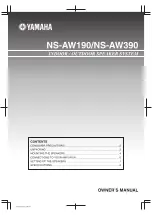21
Tuner Operations
CASE 2
If the FM station you are listening to is broadcasting the
program you have selected
The unit continues to receive the station but the indicator of
received PTY code starts flashing.
«
When the program is over, the indicator of received PTY code
stops flashing and remains lit, but the Enhanced Other Networks
function still remains activated.
How the Enhanced Other Networks function actually works:
CASE 1
If there is no station broadcasting the program you have
selected
The unit continues tuning in the current station.
«
When a station starts broadcasting the program you have
selected, the unit automatically switches to the station. The
indicator of received PTY code starts flashing.
«
When the program is over, the unit goes back to the previously
tuned station, but the Enhanced Other Networks function still
remains activated.
To stop listening to the program selected by Enhanced Other
Networks
Press TA/NEWS/INFO repeatedly again so that the program type
(TA/NEWS/INFO) indicator goes off from the display. The unit
exits from Enhanced Other Networks standby mode and goes back
to the previously selected station.
When an emergency broadcast (Alarm ! signal) is sent from an
FM station
The unit automatically tunes in to the station except in the following
cases:
• When you are listening to non-RDS stations (all AM stations,
some FM stations and other sources).
• When the unit is in standby mode or TV Direct.
While receiving an emergency broadcast, “Alarm !” appears on the
display.
The TEST signal is used for equipment test—whether it can
receive the Alarm ! signal correctly
The TEST signal makes the unit work in the same way as the
Alarm ! signal does. If the TEST signal is received, the unit
automatically switches to the station broadcasting the TEST signal.
While receiving the TEST signal, “TEST” appears on the display.
Notes:
• Enhanced Other Networks data sent from some stations may not
be compatible with this unit.
• Enhanced Other Networks does not function for some FM stations
with RDS service.
• While listening to a program tuned in to by the Enhanced Other
Networks function, the station does not change even if another
networks station starts broadcasting a program of the same
Enhanced Other Networks data.
• While listening to a program tuned in to by the Enhanced Other
Networks function, you can only use the TA/NEWS/INFO and
DISPLAY as the buttons for the tuner operations.
• If the stations alternate intermittently between the station tuned in
by the Enhanced Other Networks function and the current station,
press TA/NEWS/INFO repeatedly to cancel the Enhanced Other
Networks function.
If you do not press the button, the current station is received finally,
and the unit turns off the indication for the Enhanced Other
Networks data type from the display.
Switching to Broadcast Program of
Your Choice Temporarily
Another convenient RDS service is called “Enhanced Other
Networks.”
This allows the unit to switch temporarily to a broadcast program of
your choice (TA, NEWS, and/or INFO) from a different station
except in the following cases:
• When you are listening to non-RDS stations (all AM stations,
some FM stations and other sources).
• When the unit is in standby mode or in TV Direct.
Before you start, remember...
• The Enhanced Other Networks function is only applicable to
preset stations.
Press TA/NEWS/INFO repeatedly until the
program type you want appears on the
display.
• Each time you press the button, the display changes to
show the following:
TA
: Traffic Announcement in your area.
NEWS
: News.
INFO
: Program the purpose of which is to impart advice in
the widest sense.
TA/NEWS/INFO
TA
NEWS/INFO
TA/INFO
NEWS
TA/NEWS/INFO
INFO
TA/NEWS
None
EN15-22RX-DV5SL[B]2.pm5
02.8.6, 6:01 PM
21