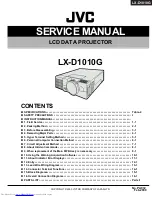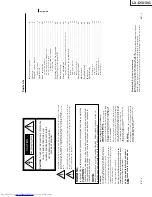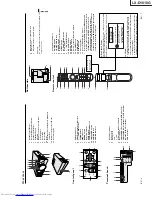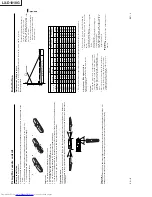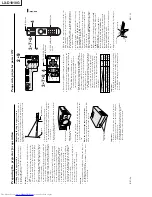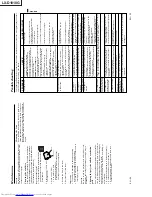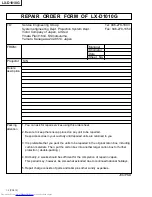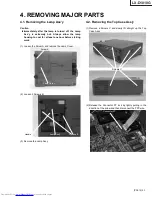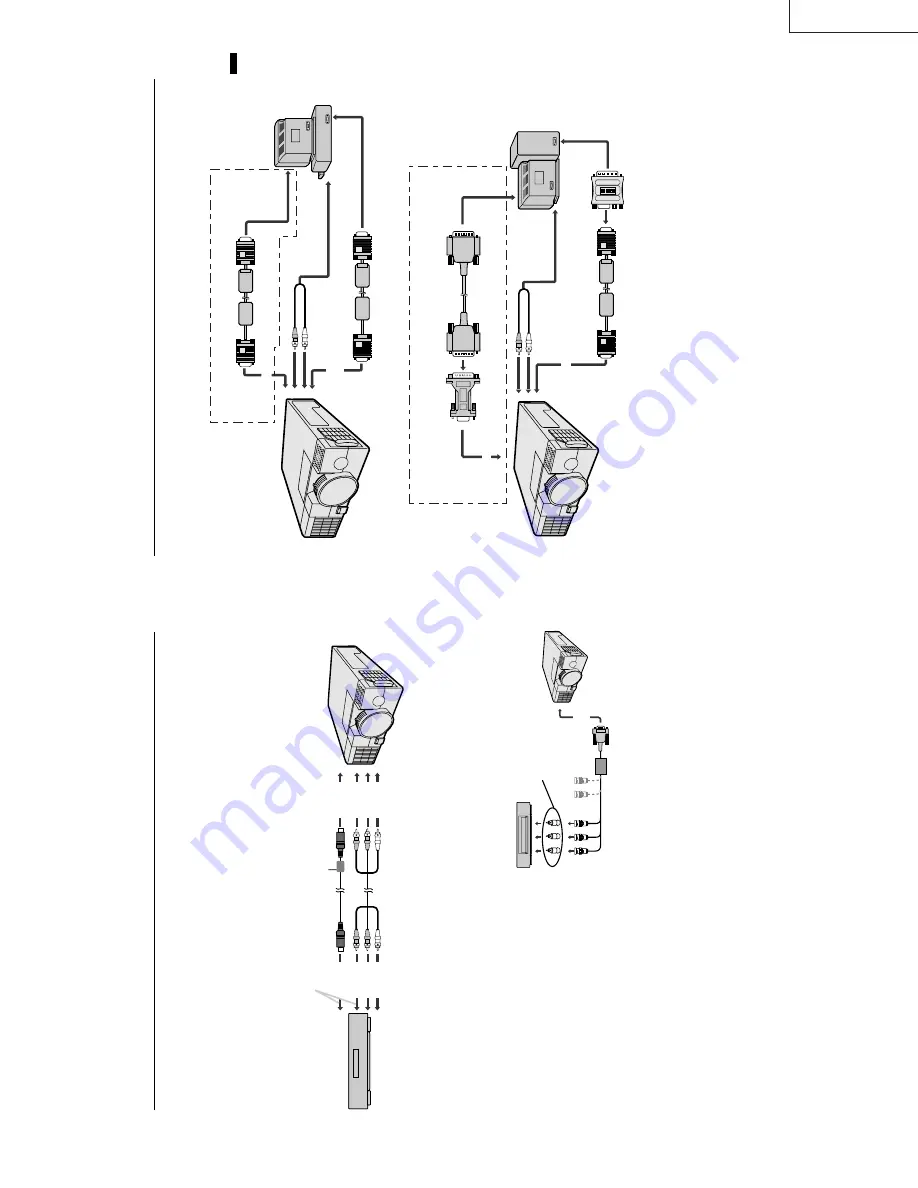
LX-D1010G
EN
–
10
Basic connections
This projector can be connected to equipment such as PC, VCRs, video cameras and DVD players.
Important:
•
Make sure that your equipment is turned off before connection.
•
P
lug in firmly and unplug by holding the plug, not by pulling the AC power cord.
•
If connected units are set too close to one another, the image may be affected.
•
R
efer to the user manual of each component for details of connections.
Pro AV equipment
Important:
•
M
atch the color of video and audio plugs on the AV cable with the connections.
•
S
-video signals take priority over video signals. If you input both S-video signals and normal video signals at
the same time, the normal video input automatically is inhibited.
VCR etc.
to S-video
input
to video
input
to audio
input
to S-video
output
to video
output
to audio
output
Connect either one of these.
Ferrite core
•
Speaker
output
is
mono.
•
S
elect
AUDIO
MODE
2
to
hear
and
to
sound
for
the
VIDEO.
(Refer
to
page
16).
•
When
connecting
audio
output
of
equipment
which
audio
output
is
mono,
connect
to
audio
input
L
terminal.
Pro DVD player or HDTV decoder
Some
DVD
players
have
o
utput
terminal
for
3
line
fitting
(Y
,
C
B
,
C
R
).
When
connecting
them
to
the
projector
,
connect
to
COMPUTER
IN
of
the
projector
.
In
this
case,
set
“
Y
,
C
B
,
C
R
”
for
COMPUTER
INPUT
setting
in
S
IGNAL
menu.
DVD
player
generally
has
SDTV
system
component
video output (Y
, C
B
, C
R
) terminals. HDTV decoder has
HDTV system component video output (Y
, P
B
, P
R
) ter
-
minals.
When
connecting
the
projector
with
DVD
player
or
HDTV
decoder
,
the
signal
cuircuit
automaticaly
applied
to
either
of
them
.
In
this
case,
the
COMPUTER
INPUT
in
the
SIGNAL
menu
becomes
[Y
, C
B
, C
R
/Y
, P
B
, P
R
].
•Y
,
P
B
,
P
R
is
an
example
of
the
terminal
names
for
a
HDTV
decoder
.
•
The
terminal
n
ame
is
different
depending
o
n
the
connected
e
quipment.
•
Use
mini
D
-SUB
15
pin-BNC
conversion
cable
for
connection.
•
Some
DVD
players
may
not
project
the
image
correctly
.
•
When
connecting
with
HDTV
equipment
which
h
as
R,
G
,
B
output,
set
RGB
for
the
COMPUTER
INPUT
in
the
SIGNAL
setting
menu.
•
Change
the
setting
i
n
the
SIGNAL
menu,
when
525p
signal
is
inputted.
(Refer
to
page
2
0).
B
G
R
C
B
(P
B
)
Y
C
R
(P
R
)
HD/CS
VD
DVD player or HDTV decoder
No connection
to COMPUTER
IN
BNC-RCA connector
(optional)
Mini D-SUB 15 pin-BNC
conversion cable (optional)
´
EN
–
11
ENGLISH
Connection
For IBM PC or IBM PC compatibles
to monitor
port
computer
PC audio cable
(optional)
RGB cable for PC
RGB cable for PC
(optional)
to AUDIO IN
to PC audio
output
to PC
monitor
to COMPUTER
IN
to COMPUTER OUT
When outputting to both a PC monitor and the projector.
For Macintosh
to video port
computer
MAC adapter for
RGB cable (Optional)
Monitor Conversion
adapter (optional)
RGB cable for PC
Monitor cable
(optional)
to AUDIO IN
to PC audio
output
to COMPUTER IN
to COMPUTER OUT
1
2
3
4
5
6
ON
DIP
PC audio
cable (optional)
When outputting to both a PC monitor and the projector.
to PC
monitor
Pro Personal computer
Important:
•
C
onnectors
or
analog
RGB
output
a
dapters
may
be
necessary
depending
on
the
PC
connected
to
this
projector
.
Please contact your dealer
.
•
The
a
udio
input
for
this
projector
is
a
stereo
pin
jack.
(
Speaker
output
is
m
ono.)
P
lease
check
the
a
vailable
cable
for
the
audio
input
terminal
of
the
PC.
Some
personal
computer
may
not
have
the
audio
output
terminal.
•
S
elect
AUDIO
MODE
1
to
hear
and
to
sound
for
the
COMPUTER.
(Refer
to
page
16).
•
W
hen connecting audio output of a personal computer which audio output is mono, connect to the audio input
L terminal.
For using Macintosh
•
A
monitor output adapter is necessary for a Macintosh if it has no video port. Please contact your dealer
.
•
A
MAC
adapter
for
RGB
cable
may
be
necessary
d
epending
o
n
the
personal
computer
connected
to
this
projec-
tor
. Please contact your dealer
.
Summary of Contents for LX-D1010G - Lcd Projector
Page 32: ...LX D1010G 4 10 PA012 Memo ...
Page 36: ...LX D1010G 6 2 PA012 Memo ...
Page 67: ... PA012 15 1 LX D1010G 15 BLOCK DIAGRAMS ...
Page 68: ... PA012 15 2 LX D1010G ...
Page 69: ...LX D1010G PA012 15 3 ...
Page 70: ...LX D1010G PA012 16 1 ...
Page 77: ...LX D1010G PA012 Parts 7 Memo ...
Page 81: ...しろページ ...