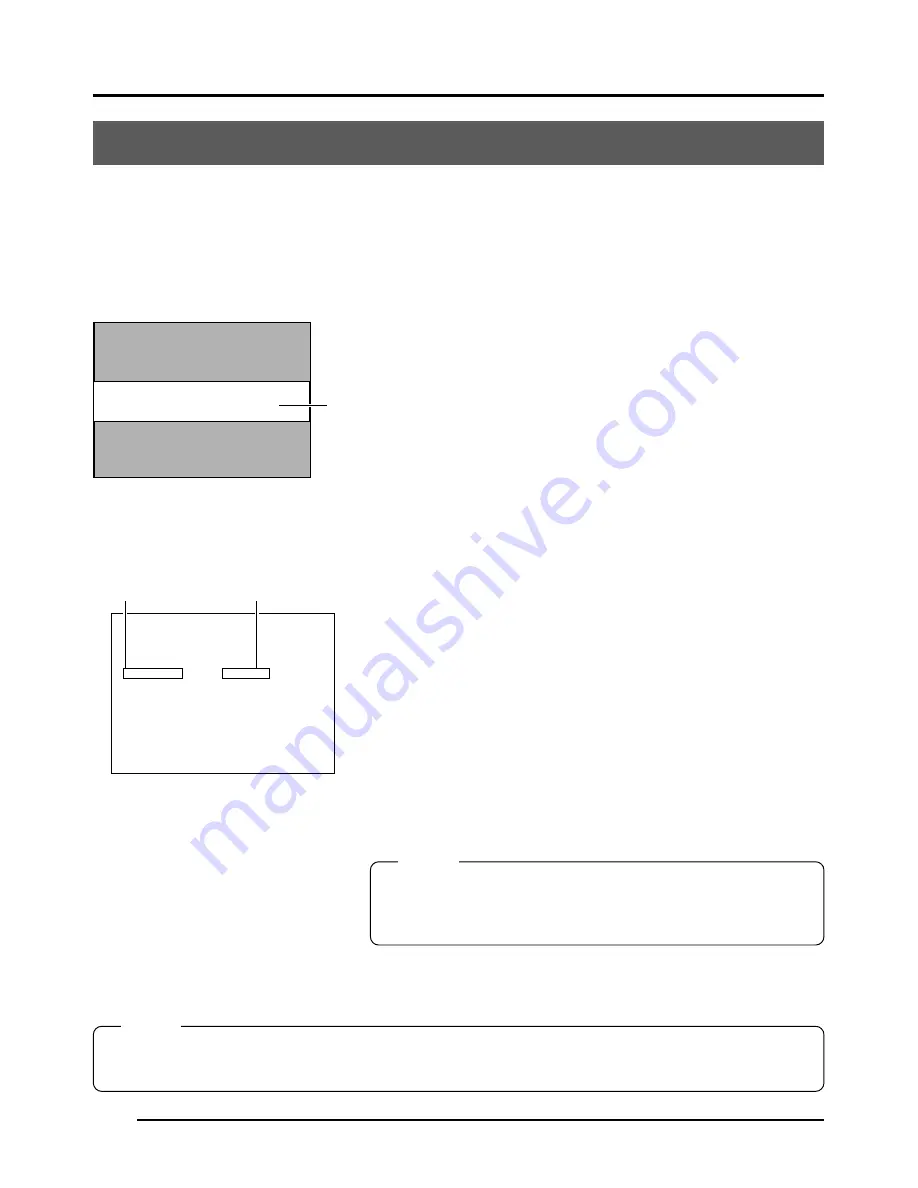
E42
5. Various recording methods
Recording a PC monitor
Horizontal line noise will appear on the screen when attempting to record images on a PC
monitor or display. To clear this noise, the main unit shutter speed must be adjusted with scan
speed of the monitor.
1.
Press the MODE button to enter the REC mode (REC
lamp on), then lightly press the MENU button to display
the REC quick menu screen. (
page 10 MODE button)
2.
Press the UP or DOWN button to select SHUTTER, then
press SET (The set value of SHUTTER item will be dis-
played in purple).
3.
Use the UP or DOWN button to change the set value to
V. SCAN, then press the SET button (The set value of
SHUTTER item will return to white).
4.
Next, press the UP or DOWN button to select SHUT-
TER SPEED, then press the SET button.
5.
Press either UP or DOWN to change the shutter speed.
When a black bar can be seen on the screen:
decrease the shutter speed by pressing the DOWN
button.
When a white bar can be seen on the screen:
increase the shutter speed by pressing the UP button.
6.
Press the SET button when the bar is at its minimum.
Data is registered to the main unit memory.
MEMO
Pressing the MENU button without pressing the SET button
will return the unit to its previous settings without confirming
the changes.
7.
Press the MENU button to return to the normal screen.
REC
- - -
MENU ( QU I CK ) - - -
AE L EVE L
0
SHUT TER
:
:
I R I S L EVE L
1 2 -
8
:
V. S CAN
:
: S TEP
SPEED
1 / 3 0 . 0 s
SENS I T I V I TY
L EVE L
: I S O1 0 0
A LC MAX
:
I
I S O4 0 0
PRI O RI TY
: MO
Menu item
Set value
REC quick menu screen
PC monitor
Bar
MEMO
• The vertical scan frequency differs depending on the PC type and the horizontal bar may not be
completely cleared away. The frequency may also change depending on the software used.
















































