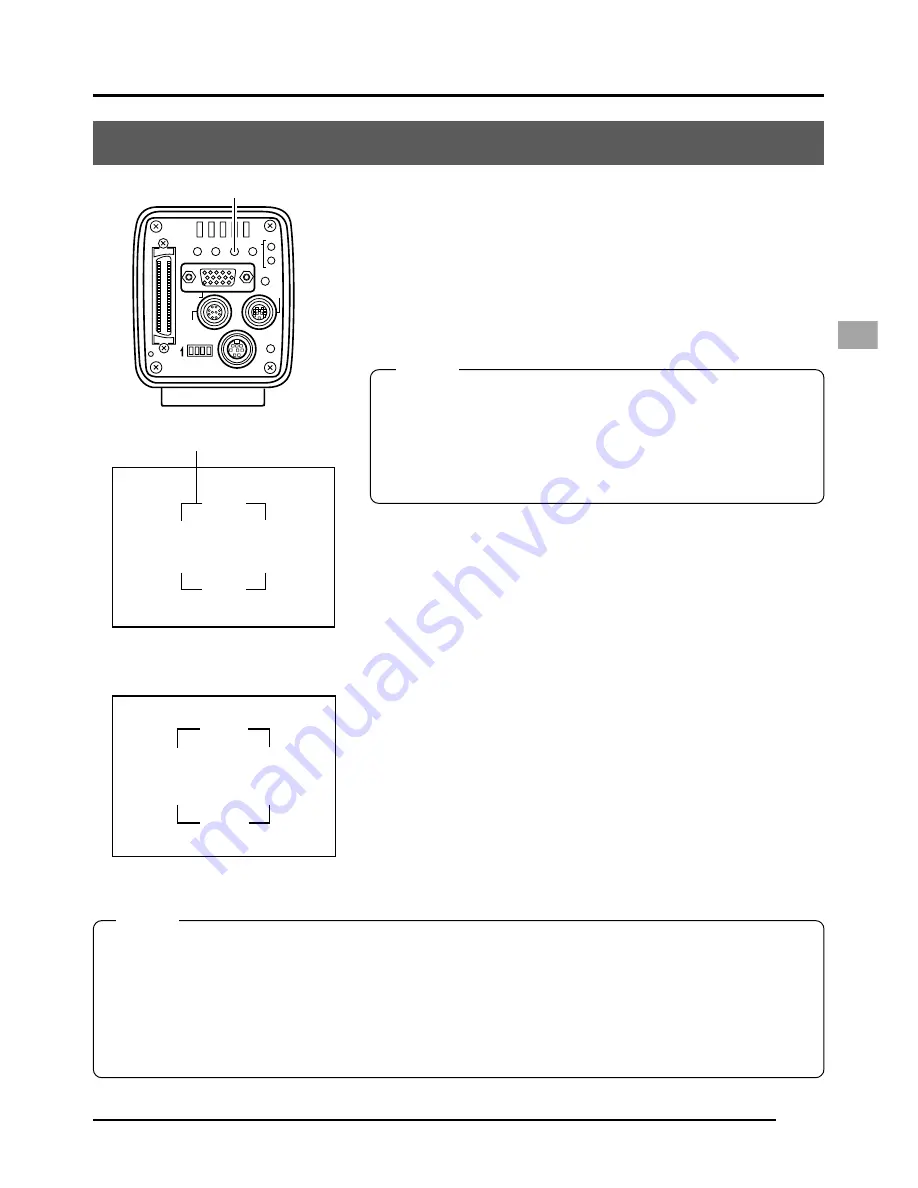
E31
SEE INSTRUCTION MANUAL
POWER
DC IN
REMOTE
MONITOR
LENS
FREEZE
PLAY
SET
DOWN
AW/SEL
SEND
SCSI
UP
MENU
MODE
REC
ON 1 2 3 4
AW
W H
AUTO
T
I
E
O K
Auto white in operation
Auto white operation completed
●
Error display
When the auto white balance cannot be set, one of
the following error messages will appear and the unit
will return to the normal screen.
NG: OBJECT
(bad object)
Displayed when the object consists of little whiteness
or when the colour temperature is not correct.
Change to a white object and redo the white balance.
ERROR: LOW LIGHT
(shortage of light)
Displayed when the lighting is too dark. Brighten the
lighting and redo the white balance.
ERROR: OVER LIGHT
(excessive light)
• Displayed when the lighting is too bright. Close the
lens iris or lower the brightness and redo the white
balance.
• When setting the VGA mode to FINE, using the SXGA mode
or setting the unit to a slow shutter speed, the white bal-
ance operation may take some time before completion.
• With the factory setting, it may take up to 13 seconds de-
pending on the subject. (When setting the shutter speed to
1 s takes maximum of 1 minute 45 seconds.)
7.
Press the AW (Auto White) button.
●
When auto white is in operation, the auto-white op-
eration area and AUTO WHITE OPERATION will be
displayed on the monitor screen.
●
When the white balance is successfully set, AUTO
WHITE OK will appear for about 3 seconds on the
screen and the unit will return to the normal screen.
MEMO
O P E R A T I O N
A U T O W H I T E
Auto-white operation area
• When the colour temperature of the subject changes as the darkness increases, do not change the
illumination. Instead, narrow the lens iris, and take the white balance again by pressing the AW
(Auto White) button.
• When a shutter speed exceeding 1 sec is used, it is not possible to launch the auto white balance
function.
Temporarily return the shutter setting to below 1 sec and launch the auto white balance function, or
set the WHITE BAL item to MANUAL or PRESET.
MEMO






























