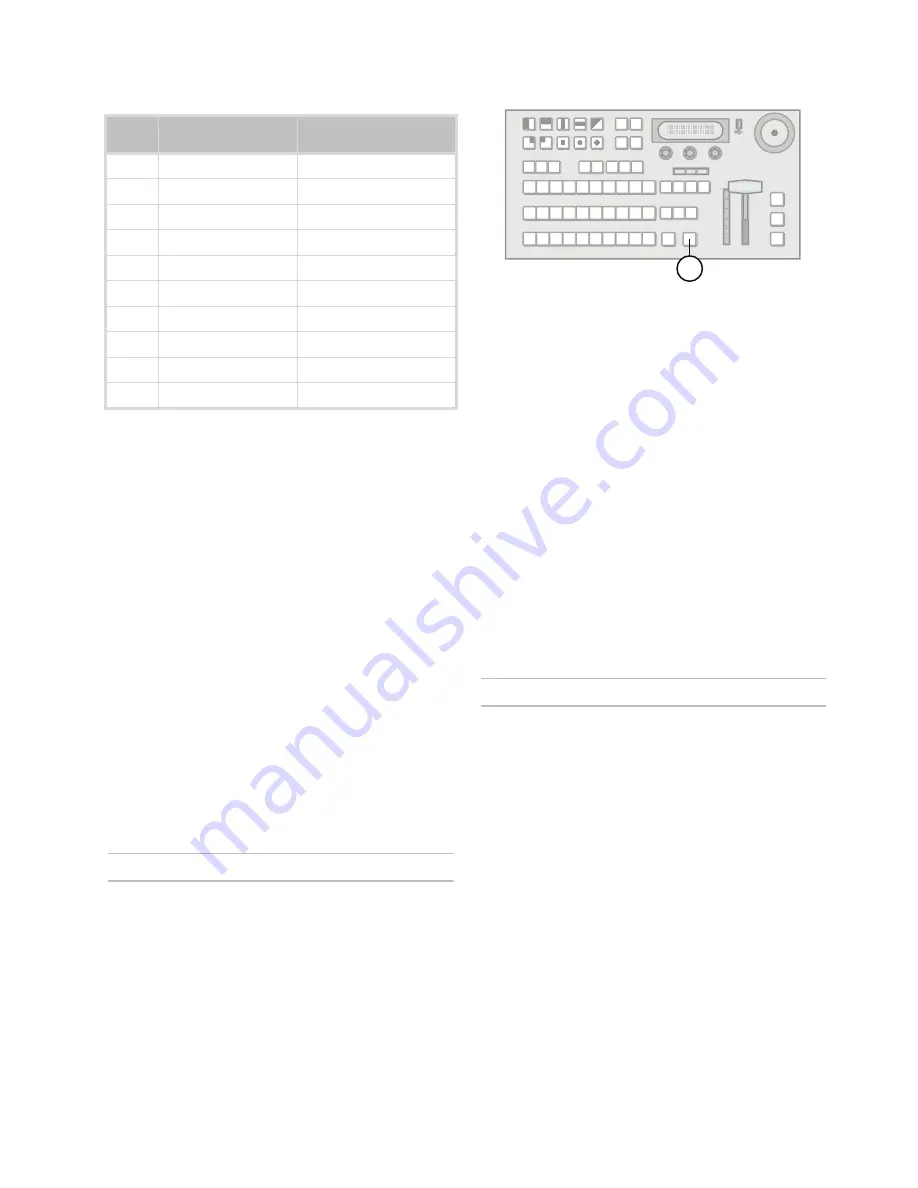
25
3.
Use the
Time
knob to change the transition
duration.
4.
Press
AUTO TRANS
to perform the transition.
Note:
• You must include the background when performing
a DVE transition on a Chroma Key, Self Key, or
Auto-Select Key. If you do not include the
background, a dissolve transition is performed.
• Performing a DVE transition on a DVE Key without
including the background scales the transition
effect to the size of the DVE Key. This transition
does not consume an additional DVE resource.
• Performing a DVE transition on a DVE Key with the
background included does not scale the transition
effect. This transition consumes the second DVE
resource.
For More Information on...
• preparing transitions, refer to the section
“Transition Overview” on page 23.
• modifying DVE transitions, refer to the section
“Modifying DVE Transitions” on page 32.
Pausing a Transition
You can pause a transition while it is in progress.
To pause and resume a transition in progress:
1.
Prepare a dissolve, wipe, or DVE transition.
2.
Press
AUTO TRANS
to start the transition.
3.
Press
AUTO TRANS
again to pause the
transition.
4.
Press
AUTO TRANS
to resume the transition.
Note:
• The transition will continue or reverse based on the
setting of the
Resume
personality option.
• There is an extra DVE effect available that can not
be accessed with a Wipe Pattern Button. Refer to
the section “
Modifying DVE Transitions
” on page
6-32 for more information.
For More Information on...
• preparing transitions, refer to the section
“Transition Overview” on page 23.
• setting the behavior of a resumed transition, refer
to the section “Transition Area Behavior” on
page 20.
Keying Overview
Keying allows you to insert portions of one scene into
another. Keys appear as overlays over the
background image.
The switcher supports the following key types:
•
Auto-Select Key
— Key alpha (transparency) is
provided on one input and key fill video is provided
on a second input (character generators and
graphics systems typically provide fill and alpha on
separate channels).
•
Self Key
— Key transparency is derived from the
luminance of the key fill video (this key type is
created when you do not specify an input for the
key alpha channel).
•
Chroma Key
— A user defined color hue is
selected for transparency (such as blue or
green-screen applications).
•
DVE Key
— The video image can be scaled,
cropped and freely positioned on the screen.
Borders and other effects may be used to enhance
the key appearance.
Table 6 DVE Effect Selection
Pattern
Button
Single Press Pattern
Button DVE Effect
Double Press Pattern
Button DVE Effect
0
Push Left
Push Right
1
Push Up
Push Down
2
Squeeze Horizontal
Push Up-Right
3
Squeeze Vertical
Push Down-Left
4
Push Up-Left
Push Down-Right
5
Squeeze Up-Right
Squeeze Down-Left
6
Squeeze Up-Left
Squeeze Down-Right
7
Squeeze to Center
Fly Through
8
Circle Left
Circle Right
9
Stretch
Tumble
2






























