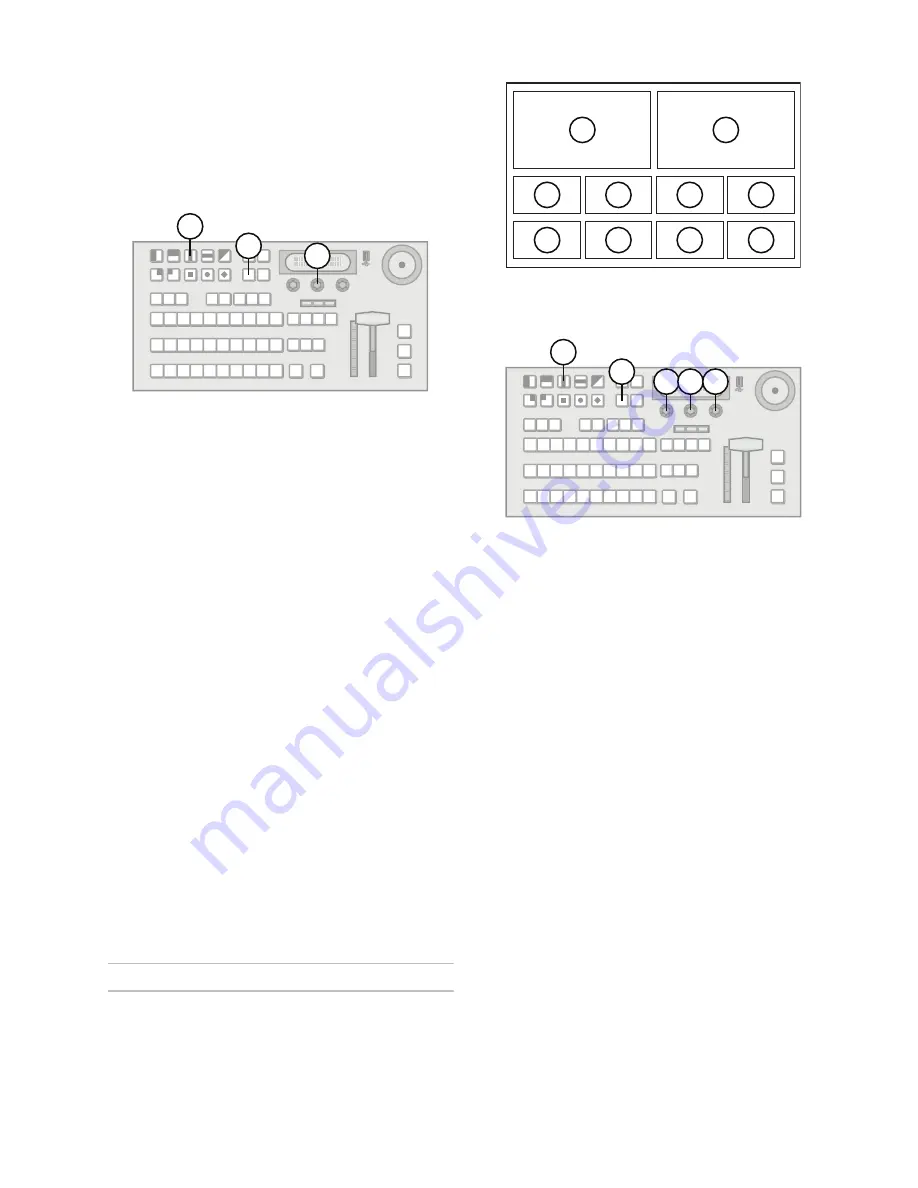
13
remove particular keys without affecting the primary
program output. Typical applications are:
• Multilingual and live-to-tape productions
• Recording shows for later airing without overlaid
graphics
To configure Clean Feed:
1.
Press
MENU
.
2.
Press the
SYSTEM
Wipe Pattern button.
3.
Use the
CLEAN
knob to select where in the
output stream the Clean Feed is derived. You
can choose from the following:
•
Key 1
— Clean Feed output is taken before
any keys are added.
•
Key 2
— Clean Feed output is taken after Key
1 but before Key 2 or 3 is added.
•
Key 3
— (KM-H3000 only) Clean Feed output
is taken after Key 1 and 2 but before Key 3 is
added.
Note:
• There is no physical Clean Feed output. The Clean
Feed signal is available from any Aux bus.
• Recalling a memory register using Memory AI may
cause the Clean Feed output to look different than
expected. Memory AI allows key elements to be
recalled to other keys than originally resulting in
different key layering.
For More Information on...
• Accessing the Clean Feed output on an Aux bus,
refer to the section “Selecting a Special Source on
an Aux Bus” on page 44.
• Memory AI, refer to the section “Memory AI and
Recall to Preview” on page 34.
• resource sharing, refer to the section “Resource
Sharing” on page 17.
MultiView
MultiView allows you to preview multiple sources on a
single monitor. 10 sources may be previewed in a
fixed layout Figure 10. Each source is labelled for
easy identification.
Figure 10
MultiView Layout
To enable or disable MultiView:
1.
Press
MENU
.
2.
Press the
SYSTEM
Wipe Pattern button.
3.
Press the
MultiView
knob to display the
MultiView
menu.
4.
Use the
Output
knob to select an output to
configure for MultiView layout display. You can
choose from the following:
•
Prview
— Configure the Preview output.
•
Pgm2
— Configure the Program 2 output.
5.
Use the
MView
knob enable or disable MultiView
display on the selected output. You can choose
from the following:
•
On
— The MultiView layout is displayed on
the selected output.
•
Off
— The MultiView layout is not displayed
on the selected output.
6.
Use the
Transp
to set the transparency of the
MultiView source labels.
Note:
• The MultiView layout is configured independently
for each output.
• The outputs can be configured to display the
MultiView layout simultaneously.
3
2
1
1
2
3
4
5
6
7
8
9
10
4
5 3,6
2
1






























