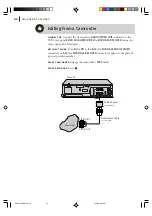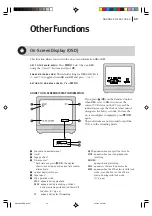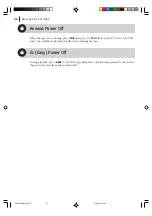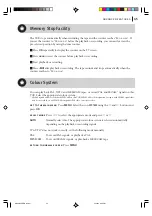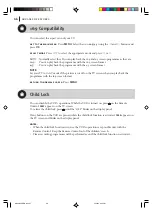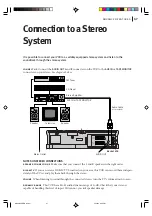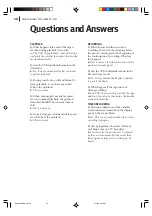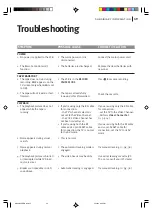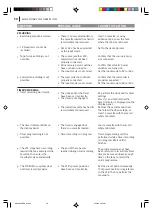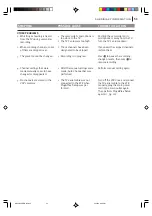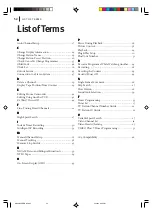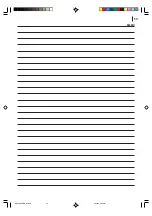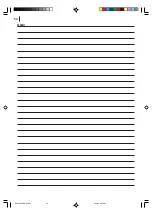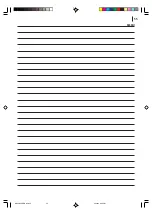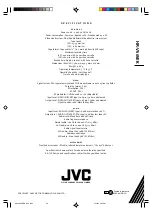HR-V505EK
COPYRIGHT ' 2003 VICTOR COMPANY OF JAPAN, LTD.
EK
Printed in Indonesia
0203-AH-CR-LG
VICTOR COMPANY OF JAPAN, LIMITED
s p e c i f i c a t i o n s
g e n e r a l
Power: 200 V – 240 V, 50 Hz/60 Hz
Power consumption : Power on : Approx. 12 W : Standby mode:3.0 W
Video Head system : DA4 (Double Azimuth) head helical scan system
Tape speed
(SP) : 23.39 mm/sec
(LP) : 11.69 mm/sec
Tape format : Tape width 1/2" (12.7 mm high density VHS tape)
Maximum recording time
(SP) : 240 min. with E-240 video cassette
(LP) : 480 min. with E-240 video cassette
Rewind time : Approx. 180 sec. with E-180 cassette
Dimensions (W x H x D) : 360 mm x 94.5 mm x 270 mm
Weight : 4.0 kg
Operating temperature : 5 °C to 35 °C
Operating humidity : Less than 80 %
Timer: 24 hours display type
video
Signal system: PAL-type colour signal and CCIR monochrome signal, 625 lines 50 fields
Recording Format : PAL I
RF reception : PAL I
RF OUT : PAL I
RF modulator: UHF channels 22 – 68 (Adjustable)
Input level : VIDEO IN (SCART type) 1.0 Vp-p, 75 ohm, unbalanced
Output level : VIDEO OUT (SCART type) 1.0 Vp-p, 75 ohm, unbalanced
Signal-to-noise ratio : More than 43 dBm
audio
Input level : AUDIO IN (SCART type) –6.0 dBm, more than 10 kΩ
Output level : AUDIO OUT (SCART, RCA type) –6.0 dBm, less than 1 kΩ
Audio track : Mono track and Hi-Fi track
Audio frequency response
Normal audio : 100 Hz to 10,000 Hz (–6/+3 dBm)
Hi-Fi audio : 20 Hz to 20,000 Hz (–3/+3 dBm)
Audio signal to noise ratio
Hi-Fi audio : More than 70 dB (JIS A filter)
Audio dynamic range
Hi-Fi audio : More than 85 dB (JIS A filter)
accessories
Provided accessories : RF cable, Infrared remote control unit, “CR 2032” battery x 1
Specifications shown are for SP mode unless otherwise specified.
E.& O.E. Design and specifications subject to change without notice.
HR-V505EK-EN/P56_Back
2/12/03, 6:35 PM
56
Summary of Contents for HR-V505EK
Page 12: ...plug play setup 12 HR V505EK EN p08 12 2 12 03 6 32 PM 12 ...
Page 36: ...basic features 36 HR V505EK EN p31 36 2 12 03 6 34 PM 36 ...
Page 53: ...53 MEMO HR V505EK EN p48 55 2 12 03 6 35 PM 53 ...
Page 54: ...54 MEMO HR V505EK EN p48 55 2 12 03 6 35 PM 54 ...
Page 55: ...55 MEMO HR V505EK EN p48 55 2 12 03 6 35 PM 55 ...