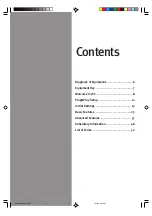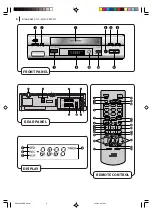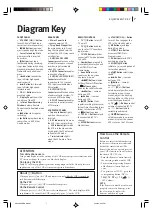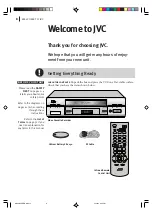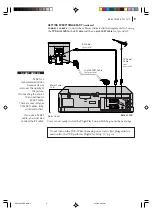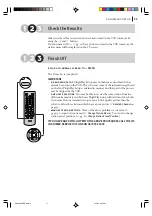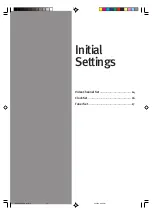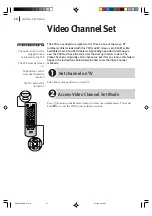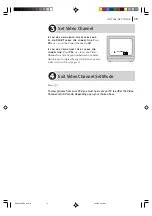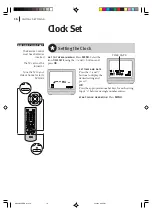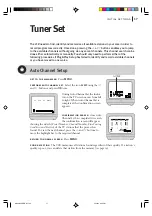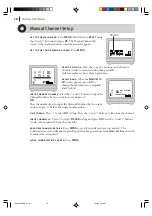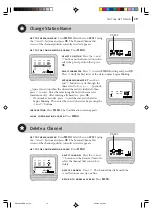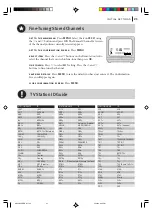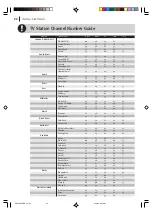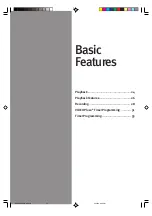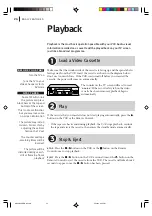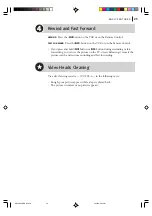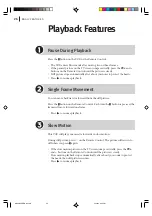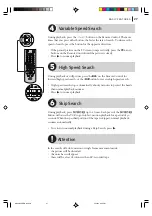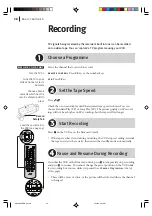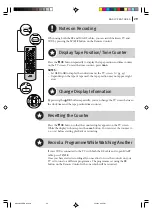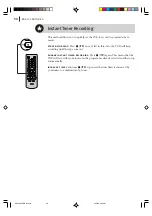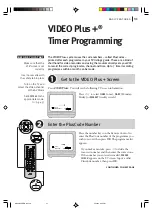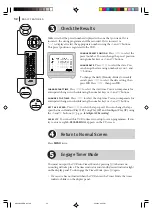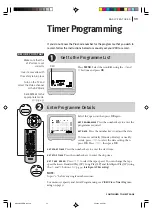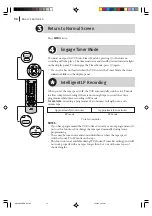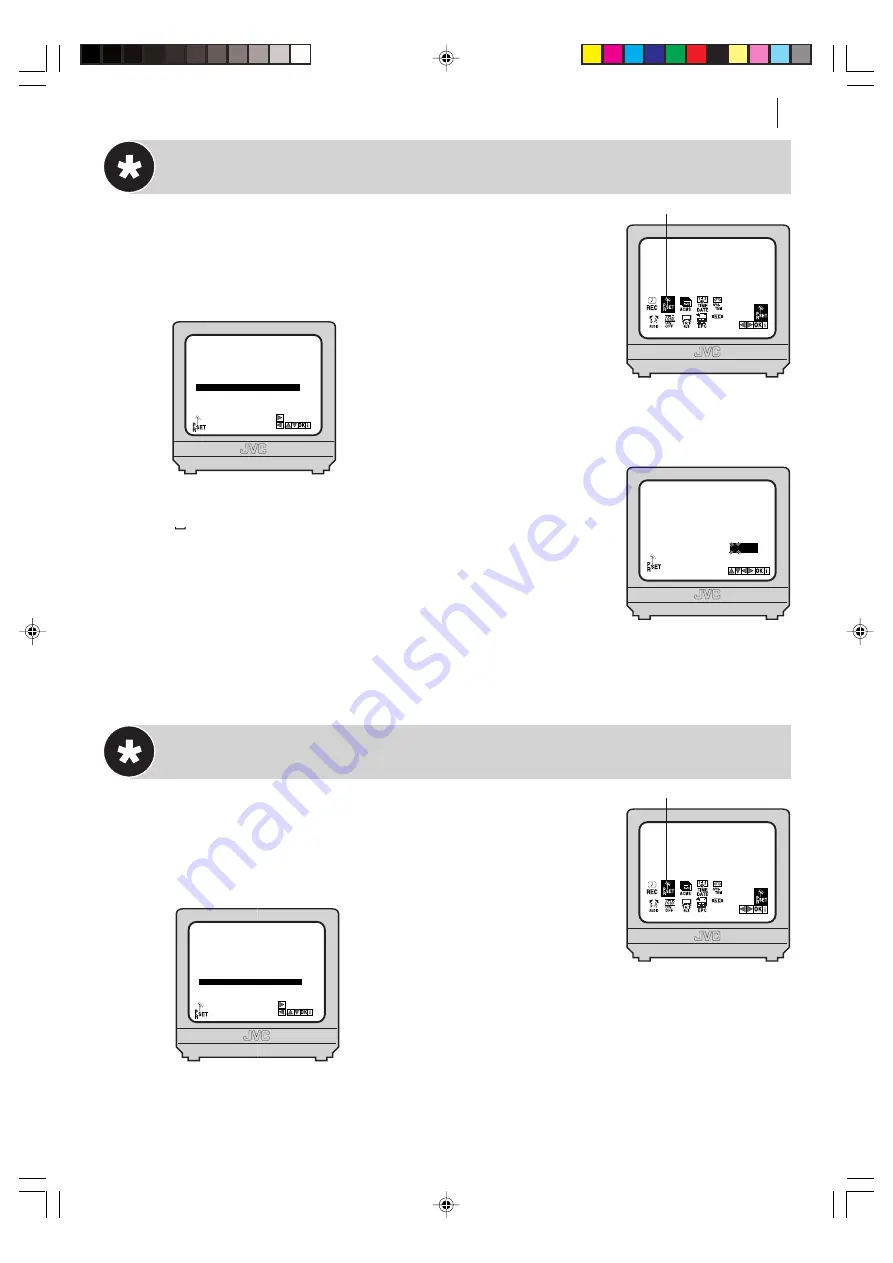
initial settings
19
PR
05 00
CH
MFT
STATION
C02
A R D
MOVE:
DELETE:
01
C03
00
ARD
02
C02
00
ZDF
03
S11
BR3
04
S40
WDR3
05
C02
00
HR3
06
- -
- -
- - - - -
07
- -
- -
- -
- - - - -
08
- -
- - - - -
00
00
PR SET
MOVE:
DELETE:
01
C03
00
ARD
02
C02
00
ZDF
03
S11
BR3
04
S40
WDR3
05
C02
00
HR3
06
- -
- -
- - - - -
07
- -
- -
- -
- - - - -
08
- -
- - - - -
00
00
PR SET
Change Station Name
get to the main menu
Press
MENU
. Select the icon
PR SET
using
the
*
and
T
buttons and press
OK
. The Manual Channel Set
screen of the channel position currently received appears.
get to the confirmation screen
Press
MENU
.
select position
Press the
^
and
&
buttons on the Remote Control to
select the preset position then press
OK
.
select character
Press
T
to select
STATION
setting and press
OK
.
Press
T
until the first letter of the station name begins blinking.
enter new character
Press the
^
and
&
buttons to cycle through the
characters (A–Z, 0–9, +, –, . (period),
(space)) and stop when the desired character is indicated, then
press
T
to enter. Enter the remaining characters the same way
(maximum of 5). After entering all characters, press
OK
.
• If you make a mistake, press
*
until the incorrect character
begins blinking. Then enter the correct character by pressing the
^
and
&
buttons.
check setting
Press
MENU
. The Confirmation screen appears.
close confirmation screen
Press
MENU
.
Delete a Channel
get to the main menu
Press
MENU
. Select the icon
PR SET
using
the
*
and
T
buttons and press
OK
. The Manual Channel Set
screen of the channel position currently received appears.
get to the confirmation screen
Press
MENU
.
select channel
Press the
^
and
&
buttons on the Remote Control to
select the channel that you wish to
delete.
delete channel
Press
*
. The channel directly beneath the
cancelled one moves up one line.
return to normal screen
Press
MENU
.
HR-V505EK-EN/p17-22
2/12/03, 6:33 PM
19
Summary of Contents for HR-V505EK
Page 12: ...plug play setup 12 HR V505EK EN p08 12 2 12 03 6 32 PM 12 ...
Page 36: ...basic features 36 HR V505EK EN p31 36 2 12 03 6 34 PM 36 ...
Page 53: ...53 MEMO HR V505EK EN p48 55 2 12 03 6 35 PM 53 ...
Page 54: ...54 MEMO HR V505EK EN p48 55 2 12 03 6 35 PM 54 ...
Page 55: ...55 MEMO HR V505EK EN p48 55 2 12 03 6 35 PM 55 ...