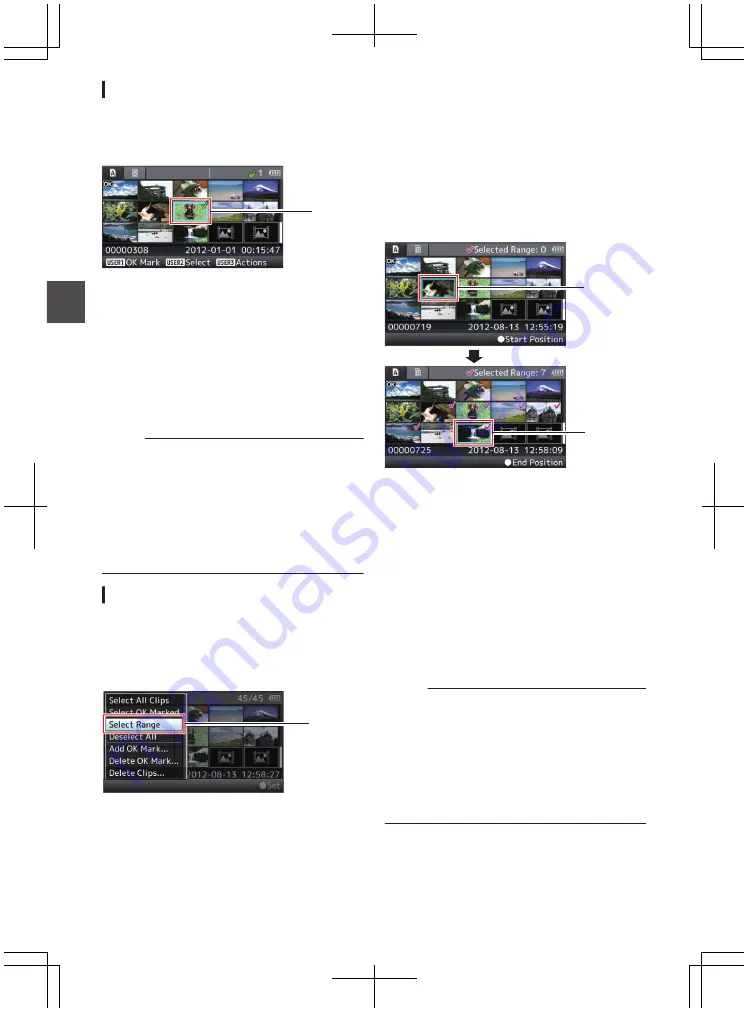
Selecting Multiple Clips Randomly
1
Move the cursor to a clip without check
mark, and press the [OIS/2] button.
A green check mark appears on the clip.
.
1
2
Repeat Step
1
to select multiple clips.
0
Multiple clips can be selected.
0
Press the [LOLUX/3] button while the
multiple clips are selected.
0
Appends OK mark together:
[Add OK Mark]
B
[Selected Clips]
0
Deletes OK mark together:
[Delete OK Mark]
B
[Selected Clips]
0
Deletes selected clips together:
[Delete Clips]
B
[Selected Clips]
Memo :
0
Selecting clips appended with check mark and
pressing the [OIS/2] button will cancel the
selection.
0
If the operation is performed on multiple clips at
the same time, a progress bar appears. You can
stop the operation by pressing the Set button (
R
)
while the operation is in progress. However, it is
not possible to undo operations that are
completed.
Selecting Multiple Clips Consecutively
1
Press the [LOLUX/3] button.
2
Select “Select Range” in the action
selection screen, and press the Set button
(
R
).
.
2
3
Move the cursor to the beginning (or end)
of the range for multiple selection, and
press the Set button (
R
).
4
Move the cursor to the other end of the
range.
0
Magenta check marks appear on the clips
within the range. (Including clips that were
already selected.)
0
Gray check marks appear on selected clips
that are outside the range.
.
3
4
5
Press the Set button (
R
) to confirm the
range.
0
The check marks change from magenta to
green.
0
Pressing the [LOLUX/3] button while the
multiple clips are selected displays the
action selection screen. The following
operations can be performed.
0
Appends OK mark together:
[Add OK Mark]
B
[Selected Clips]
0
Deletes OK mark together:
[Delete OK Mark]
B
[Selected Clips]
0
Deletes selected clips together:
[Delete Clips]
B
[Selected Clips]
Memo :
0
Selecting clips appended with check mark and
pressing the [OIS/2] button will cancel the
selection.
0
If the operation is performed on multiple clips at
the same time, a progress bar appears. You can
stop the operation by pressing the Set button (
R
)
while the operation is in progress. However, it is
not possible to undo operations that are
completed.
88
Playback
Summary of Contents for GY-HM600E
Page 146: ...146 ...
Page 147: ...147 ...
Page 148: ... GY HM600U GY HM600E HD MEMORY CARD CAMERA RECORDER 2014 JVC KENWOOD Corporation LST1424 001E ...






























