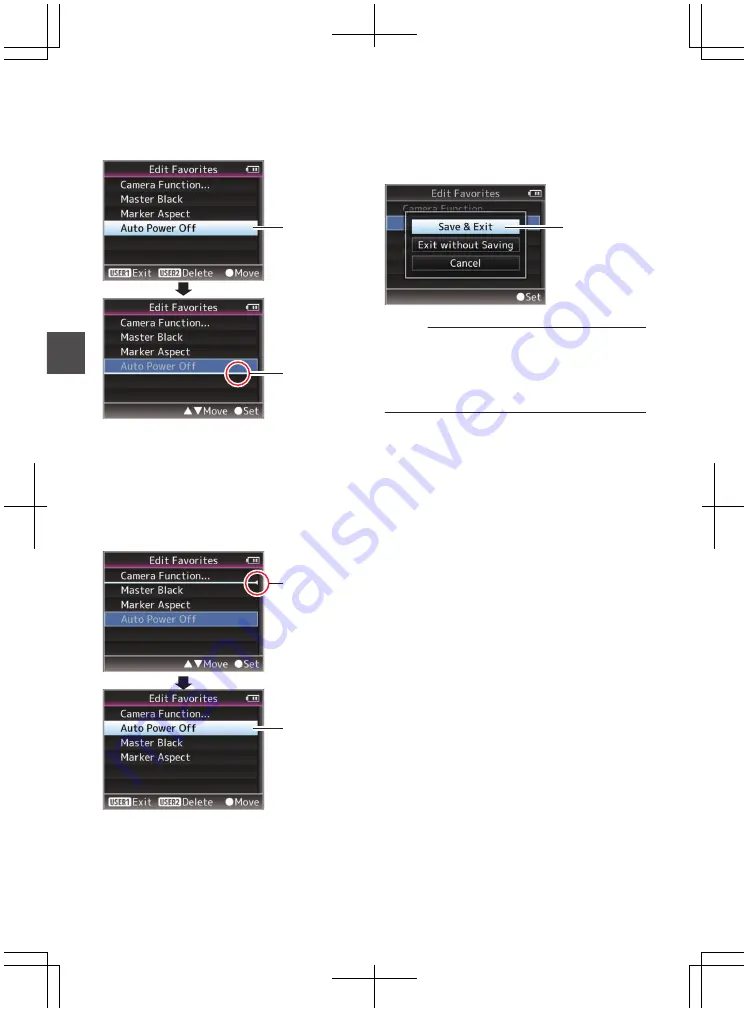
3
Select the menu or submenu item to move
and press the Set button (
R
).
The moving mode is activated and a position
selection bar for the move appears.
.
3
Position
Selection Bar
4
Select the position to move to with the
cross-shaped button (
JK
).
Move the position selection bar with the cross-
shaped button (
JK
) and select a position to
move to.
5
Press the Set button (
R
).
The selected item moves to the new position.
.
5
4
6
Press the [FOCUS ASSIST/1] button.
The option menu to exit the [Favorites Menu]
editing mode appears.
7
Select [Save & Exit] and press the Set
button (
R
).
.
7
Memo :
0
Moving is not complete until the changes are
saved with [Save & Exit].
0
To exit the editing mode without saving any
changes, select [Exit without Saving].
0
To return to the editing mode, select [Cancel].
118
Menu
Display and
D
etailed
S
etti
ngs
Summary of Contents for GY-HM600E
Page 146: ...146 ...
Page 147: ...147 ...
Page 148: ... GY HM600U GY HM600E HD MEMORY CARD CAMERA RECORDER 2014 JVC KENWOOD Corporation LST1424 001E ...






























