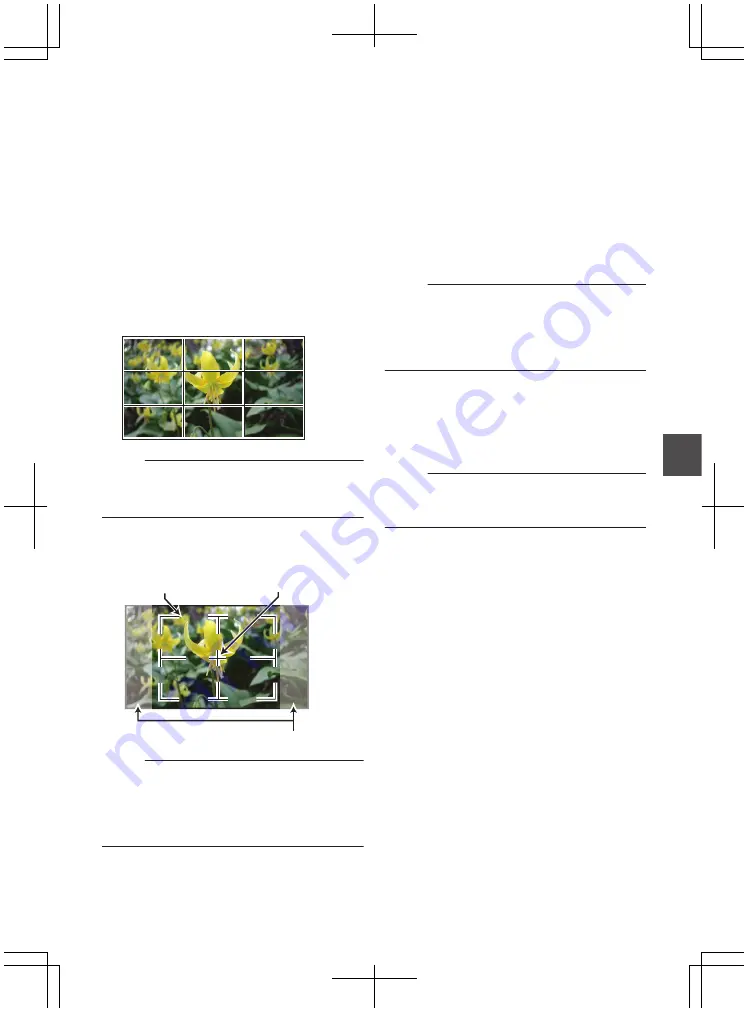
Marker and Safety Zone
Displays (Camera Mode
Only)
The marker and safety zone displays are useful in
helping you determine the angle of view for the
image according to the shooting purpose.
The marker is displayed only in the Camera mode.
Displaying the Grid Marker
1
Set [LCD/VF]
B
[Marker Settings]
B
[Grid
Marker] to “On”.
A grid that divides the screen into 3x3 is
displayed.
.
Memo :
0
When [Grid Marker] is set to “On”, [Aspect
Ratio], [Aspect Marker], and [Safety Zone] do
not function.
0
Example of display when [Aspect Ratio] = “4:3”,
[Aspect Marker] = “Line+Halftone”, and [Center
Mark] = “On”
.
Aspect Marker
Center Mark
Safety Zone
Memo :
0
You can turn On/Off the safety zone and center
mark displays using [LCD/VF]
B
[Marker
Settings]
B
[Aspect Ratio], [Safety Zone], and
[Center Mark].
Smoothening the Skin
Color (Skin Detail
Function)
The Skin Detail function can be used to reduce the
contour enhancement of video signals for only the
skin areas so as to produce a smoother skin tone.
1
Set [Skin Detail] to “On”.
Set [Main Menu]
B
[Camera Process]
B
[Detail]/[Adjust]
B
[Skin Detail] to “On”.
Memo :
0
You can specify the adjustment level for the
contour enhancement of the skin tone in [Main
Menu]
B
[Camera Process]
B
[Detail]/[Adjust]
B
[Skin Detail]/[Level].
Color Bar Output
Color bars can be output on this camera recorder.
Memo :
0
The audio test signals (1 kHz) can be output
simultaneously with the color bar output.
To Output the Color Bar Using the Menu
To output color bars, follow the setting procedure
below.
1
Set [Camera Function]
B
[Bars] to “On”.
Color bars are output.
To Output the Color Bar Using the User Button
1
Assign the “Bars” function to any of the
user buttons.
P36 [Assignment of Functions to User
2
Press the user button that is assigned with
“Bars”.
Color bars are output.
127
Camera Features
Summary of Contents for GY-HM600E
Page 146: ...146 ...
Page 147: ...147 ...
Page 148: ... GY HM600U GY HM600E HD MEMORY CARD CAMERA RECORDER 2014 JVC KENWOOD Corporation LST1424 001E ...






























