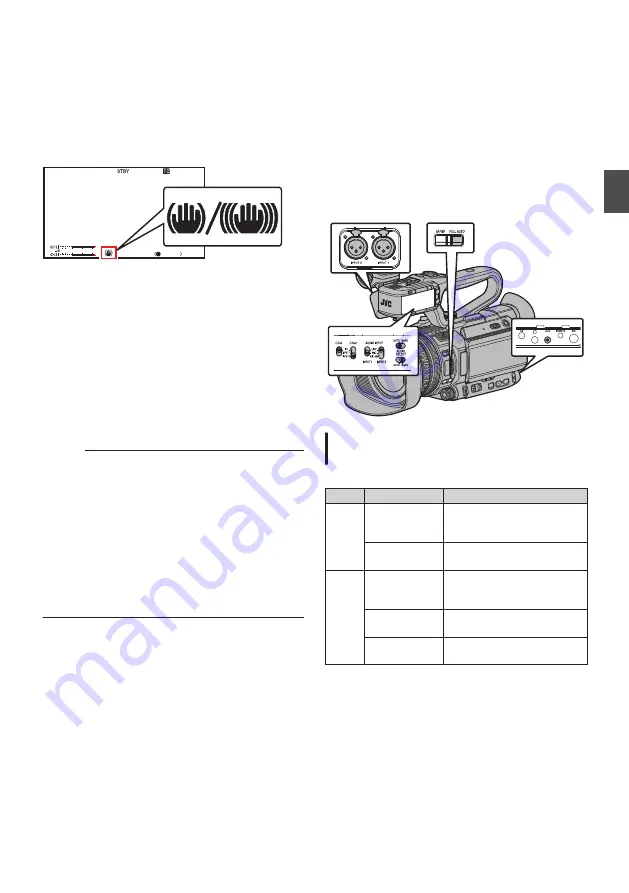
Using the Image Stabilizer
Reduces blurring of images due to camera shake.
1
Check whether the image stabilizer feature
is turned ON or OFF.
If the image stabilizer icon (
i
/
j
) does not
appear on the screen display, the image
stabilizer function is OFF.
.
1/ 100
F1. 6
18
dB
AE
+
6
ND 1 /16
12 :34 : 56
Jan 24 , 2015
00: 00: 00.00
4030 20
10
0
5 . 6f t
P 15000K
2
Press the [OIS/6] button to turn ON the
image stabilizer feature (when image
stabilizer feature is OFF).
The image stabilizer feature switches between
ON and OFF with every press of the [OIS/6]
button.
0
OFF:
Use this setting when the camera recorder is
secured, such as when using a tripod.
0
ON:
Reduces blurring of images due to camera
shake.
Memo :
0
Select [Main Menu]
B
[Camera Function]
B
[OIS]
B
[Level] to set the correction level.
0
Correction by this feature may not be sufficient
when camera shake is too strong.
0
“OIS” is assigned to the [OIS/6] button in factory
default.
0
“OIS” can also be assigned to other user
buttons.
P39 [Assignment of Functions to User
Audio Recording
You can record audio from the two channels (CH1/
CH2) in synchronization with video images on this
camera recorder.
Select from the four options below to record the
audio.
0
Built-in Microphone
0
Microphone connected to [AUX] terminal
0
Microphone connected to [INPUT1] terminal
O
0
Microphone connected to [INPUT2] terminal
O
.
Selecting Audio to Be Recorded in Each
Channel
O
Select the audio to be recorded in CH1/CH2.
-
Switch Setting
Connected Devices
CH1
INT
0
Built-in Microphone
0
Microphone connected to
[AUX] terminal
INPUT1
Microphone connected to
[INPUT1] terminal
CH2
INT
0
Built-in Microphone
0
Microphone connected to
[AUX] terminal
INPUT1
Microphone connected to
[INPUT1] terminal
INPUT2
Microphone connected to
[INPUT2] terminal
0
When CH1 or CH2 is set to “INT” and a
microphone is connected to the [AUX] terminal,
audio is recorded according to the setting in
[Main Menu]
B
[A/V Set]
B
[Audio Set]
B
[CH1
INT]/[CH2 INT].
Using the Image Stabilizer
65
Sh
ooting






























