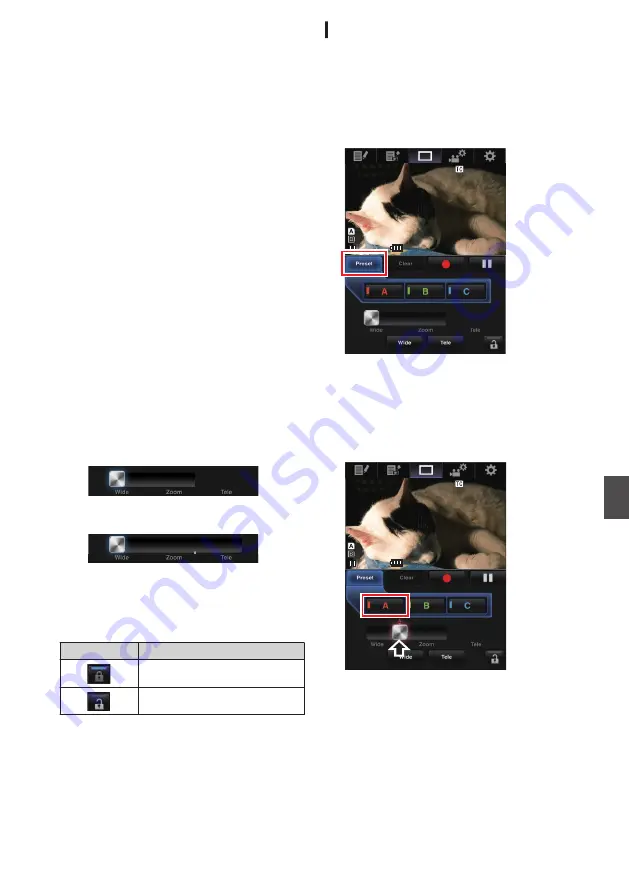
A
Page Switch Tab
Tap (click) this tab to move to the [Planning
Metadata], [Clip Metadata], or [Settings]
screen.
B
Live View Screen
Displays the live images.
Tap a live image to display or hide information
that is displayed on the live image, such as
remaining space on the media and time code.
C
[Clear] Button
Switches to the Delete Preset Zoom Position
mode.
P167 [Registering/Deleting Preset Zoom] )
P168 [Deleting a Preset Zoom] )
D
[Preset] Button
Switches to the Register Preset Zoom Position
mode.
P167 [Registering Preset Zoom] )
E
[A]/[B]/[C] Buttons
Use these buttons to perform preset registration
or delete a preset data.
F
Zoom Control
0
Operate the zoom function by dragging the
zoom button along the sliding bar.
0
Tap (click) the [Wide] or [Tele] button to fine-
tune the zoom position.
0
The slide changes according to the dynamic
zoom.
Dynamic Zoom Off:
.
Dynamic Zoom On:
.
G
Function Lock Button
Locks the functions that have been set on the
[Settings] screen.
P171 [Changing View Remote Function
Icon
Description
.
Locked
.
Not locked
H
Stop Record Button
I
Start Record Button
J
Camera Control Function
Registering/Deleting Preset Zoom
Registering Preset Zoom
You can register any 3 zoom positions.
1
Set to the Register Preset Zoom mode.
Tap (click) the [Preset] button to switch to the
Register Preset Zoom mode.
.
26min
26min
50min
50min
01:12:54.19
01:12:54.19
STBY
STBY
282min
282min
Z 0
Z 0
CAMERA1
CAMERA1
2
Determine the zoom position.
Use the zoom control to operate the zoom and
determine a position.
3
Tap (click) [A].
Position [A] is registered, and position A is
displayed on the sliding bar of the zoom control.
.
26min
26min
50min
50min
01:12:54.19
01:12:54.19
STBY
STBY
282min
282min
Z 0
Z 0
CAMERA1
CAMERA1
View Remote Feature
n
167
Con
nectin
g to the Network
n






























