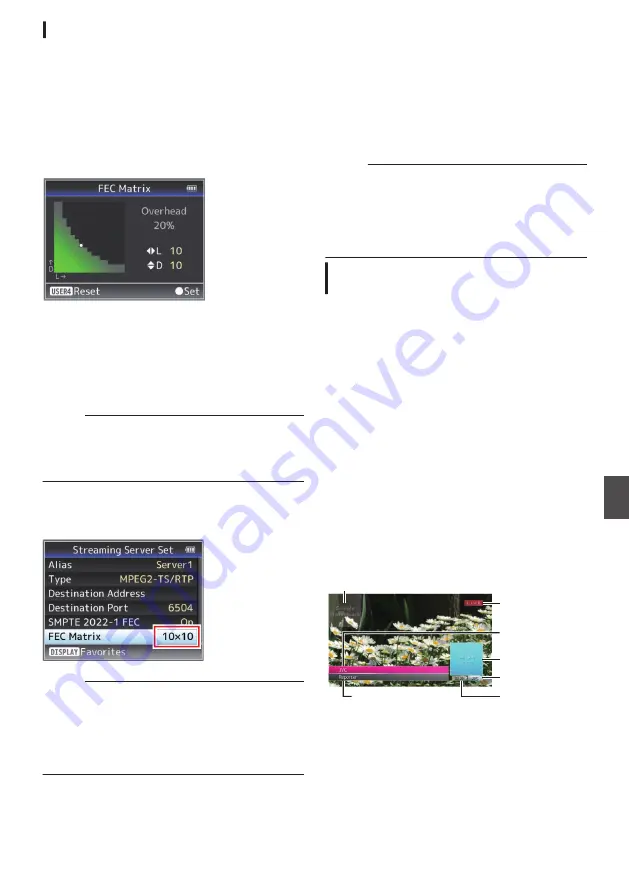
Setting the FEC Matrix
Set the amount of FEC (Forward Error Correction)
overhead for configuring SMPTE2022-1.
1
Select [Main Menu]
B
[System]
B
[Network]/[Settings]
B
[Live Streaming
Set]
B
[Streaming Server]
B
[Server1] to
[Server4]
B
[FEC Matrix] and press the Set
button.
The FEC adjustment screen appears.
.
2
Adjust the L and D values.
Use the
H
/
I
buttons to adjust the L value, and
the
J
/
K
buttons to adjust the D value.
The amount of FEC overhead changes when
the L and D values are changed.
To restore the L and D values to their default
values, press the [C.REVIEW/4] button.
Memo :
0
Setting range
0
4
≦
L
≦
20 (Default value: L = 10)
0
4
≦
D
≦
20 (Default value: D = 10)
0
L × D
≦
100 (Default value: L×D = 10×10)
3
Press the Set button (
R
).
The screen returns to the streaming server
setting screen.
.
Memo :
0
Increasing the amount of FEC overhead
increases the packet loss resilience but more
network bandwidth is used.
0
Even with the same amount of overhead,
increasing the L value will increase the packet
loss (continuous packet loss) resilience.
Broadcast Overlay
n
Texts, images and watermark can be overlaid onto
recorded video and live stream video by importing
the SDP file for broadcast. This function is available
when the recording resolution is 1920x1080 or
1280x720.
Use the SDP Generator to create the SDP file for
broadcast.
Memo :
0
For information on SDP Generator, please
contact your local dealer or download from our
website.
0
A sample SDP file is saved on the camera at
factory default.
Importing and Configuring Settings for
SDP Files for Broadcast
1
Use [Main Menu]
B
[Overlay Settings]
B
[Import User Layout] to import the SDP file.
To use an overlay other than the SDP file at
factory default, import the SDP file for broadcast
to the camera.
2
Select the file for overlay from the imported
SDP file in [Main Menu]
B
[Overlay
Settings]
B
[Layout].
3
Select [Broadcast] in [Main Menu]
B
[Overlay Settings]
B
[Type].
When the SDP file selected in [Layout] is
created in a type other than “Broadcast”, or
when the recording resolution of the
“Broadcast” type of the SDP file is different from
the recording resolution of the current camera,
“Broadcast” is not displayed in [Type].
0
Broadcast:
.
Watermark
Logo
Live Mark
Text 3
Time
Text 2
Text 1
0
None: No display
Performing Live Streaming
n
179
Con
nectin
g to the Network
n






























