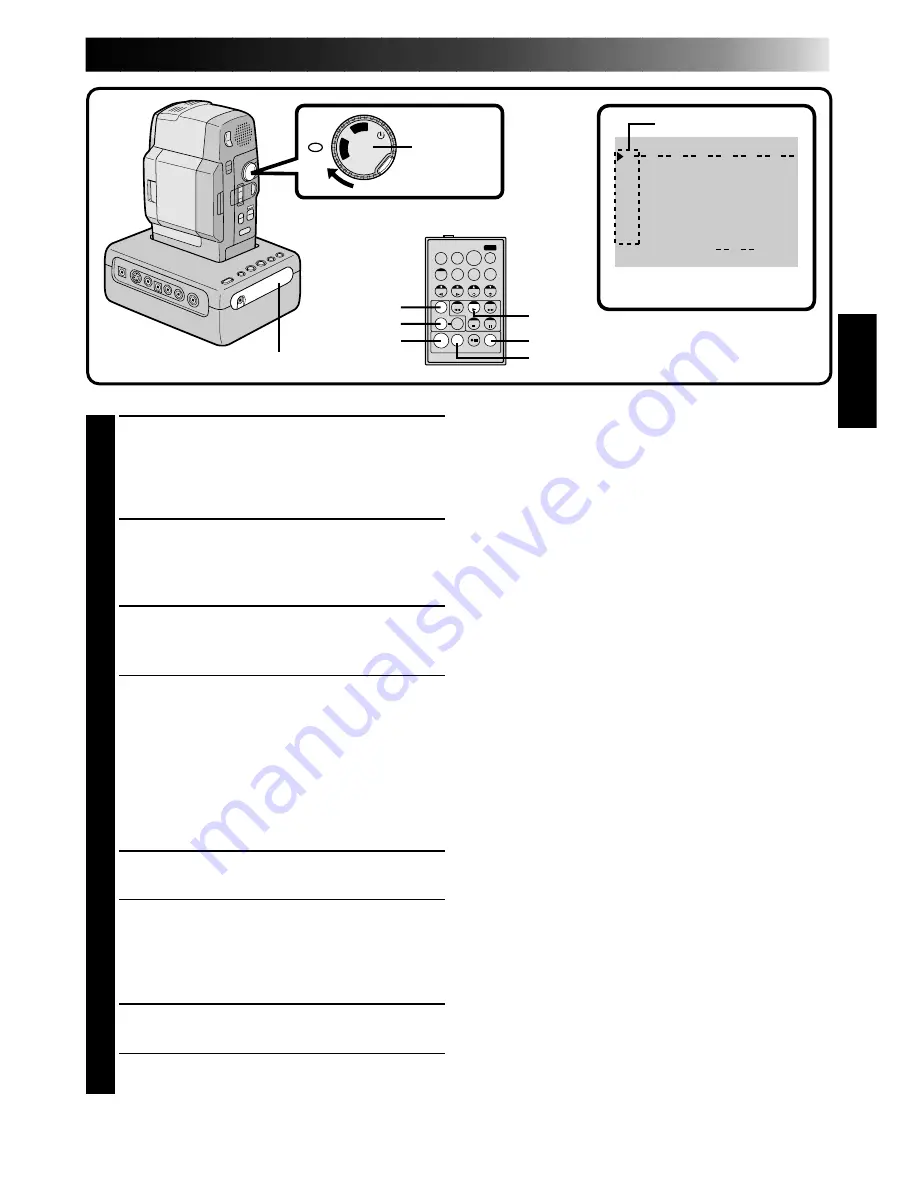
61
1
2
3
4
5
6
7
8
T I ME CODE
TOTAL 00 : 0 0
~
~
~
~
~
~
~
~
I N
OUT
:
:
:
T
W
OFF
P
LA
Y
REC
5S
NOTES:
●
Before Random Assemble Editing, make sure the LCD
monitor indications don't appear on the TV monitor.
If they appear during Random Assemble Editing, they
will be recorded onto the new tape. To clear them,
set "ON SCREEN" to "OFF" (
Z
pg. 12). When
Random Assemble Editing starts, its indications
disappear and are not recorded on the new tape.
●
When the source tape has more than 2 identical time
codes (
Z
pg. 21), the camcorder may not find the
Edit-In point you chose and a malfunction may
occur.
●
When choosing a scene, set Edit-In and Edit-Out
points so there’s a relatively large difference between
them.
●
If the search time for an in-point exceeds 5 minutes,
the recording deck's Record-Standby mode will be
cancelled and editing will not take place.
●
If there are blank portions before or after the
Edit-In and Edit-Out points, a blue-backed screen
may be included in the edited version.
●
Since time codes register time only as accurately as
seconds, the time code total time may not match the
total program time exactly.
●
Turning off the camcorder’s power erases all
registered Edit-In and Edit-Out points.
●
To use a P. AE/Effect, press EFFECT on the remote
control repeatedly to cycle through the effects until
the one you want is displayed.
●
To change previously registered points, press
CANCEL on the remote control. The registered points
disappear, one at a time, from the most recently
registered point.
●
If you use Sepia or Monotone P.AE/Effects, you can’t
use the Dissolve or Black & White Fader. In this case
the Dissolve or Black & White indicator begins
blinking. Once the next Edit-In point is registered, the
effect is turned off. To combine these effects, use
Sepia or Monotone during recording, then use
Dissolve or Black & White Fader during Random
Assemble Editing.
CONTINUED ON NEXT PAGE
4
SET EDIT-IN POINT
At the beginning of the scene, press EDIT IN/
OUT on the remote control. The Edit-In
position appears in the LCD monitor and on
the connected TV.
5
SET EDIT-OUT POINT
At the end of the scene, press EDIT IN/OUT.
The Edit-Out position appears in the LCD
monitor and on the connected TV.
6
USE FADE WIPE ON SCENE TRANSI-
TION
Press FADE/WIPE.
•Cycle through the effects by pressing
repeatedly, and stop when the one you want
is displayed.
•If you select a Fade/Wipe effect for an
Edit-Out point, the effect is automatically
applied to the following Edit-In point.
•When you use Fade/Wipe effects, that time is
included in the total time (this does not apply
to Picture Wipe/Dissolve).
7
USE P.AE/EFFECT
Press EFFECT.
•Cycle through the effects by pressing
repeatedly, and stop when the one you want
is displayed.
•You can use Classic Film, Monotone, Sepia,
Strobe or Video Echo effects.
8
CONTINUE EDITING
Repeat steps 4 – 7.
•If you're not using Fade/Wipe or P.AE/Effects,
repeat steps 4 and 5 only.
EDIT IN/OUT
EFFECT
Random Assemble Editing Menu
PLAY
R.A.EDIT ON/OFF
CANCEL
Power Dial
FADE/WIPE
Program
RM-V708U
(provided)
Remote sensor
Summary of Contents for GR-DVM1
Page 84: ...ENGLISH FRANÇAIS ...
















































