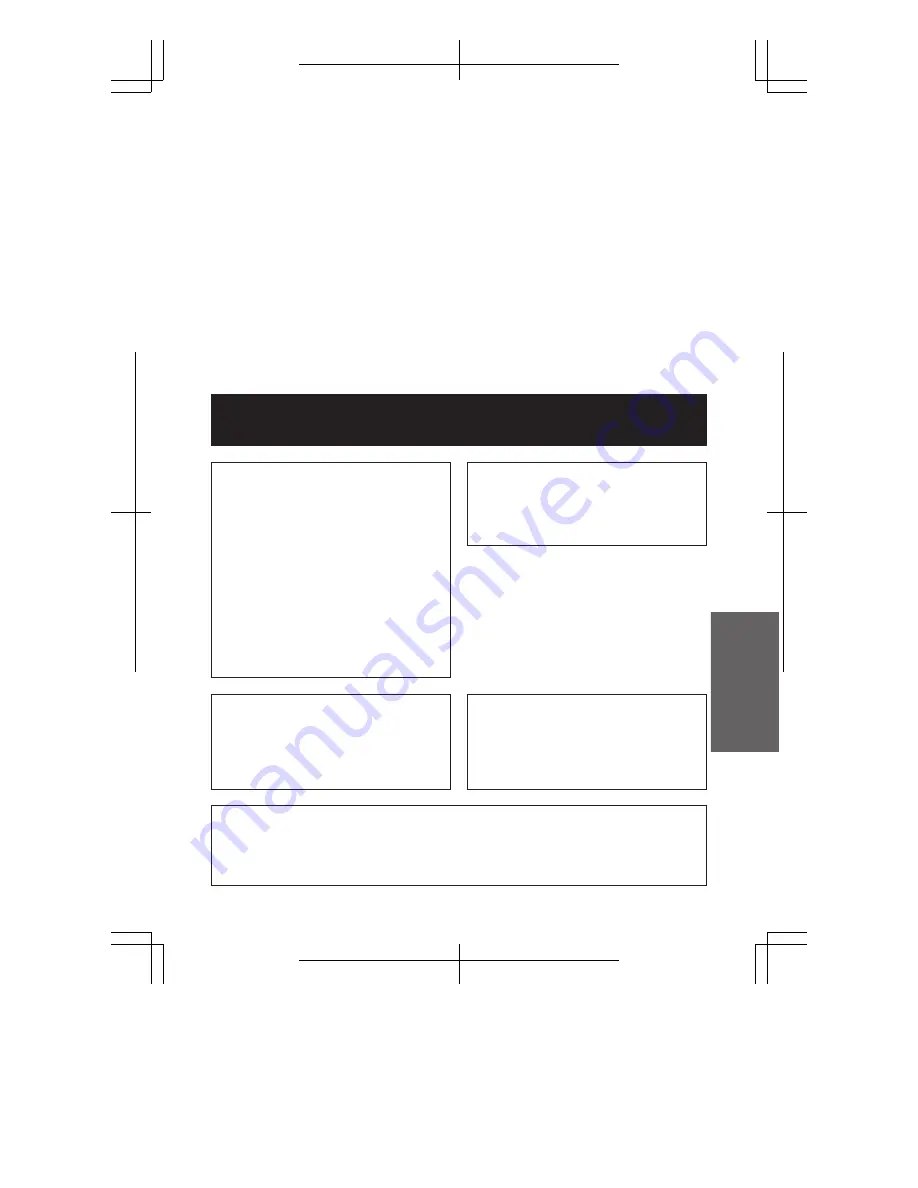
V L - S D 2 0 S - G B / t o b i r a ; 9 9 / 7 / 2 / 1 8 : 0 0
G. K . A s s o c i a t e s , To k y o
ENGLISH
NOTE
The VIEWCAM’s LCD panel is a very high technology product with close to 90,000
thin-film transistors*, giving you fine picture detail. Occasionally, a pixel may appear
on the screen as a fixed point of blue, green, red, or black. Please note that this does
not affect your VIEWCAM’s performance.
*Specifications are subject to change without notice.
Power supply:
This unit can be operated by
connecting it to either the AC adapter
or battery pack. The AC adapter
incorporates the AUTO VOLTAGE (AC
110–240 V, 50/60␣ Hz) function.
WARNING
TO PREVENT SHOCK
HAZARD, DO NOT EXPOSE
THIS APPLIANCE TO RAIN
OR MOISTURE.
This equipment should be used with
DC 7.4 V
l
only or recommended AC
adapter.
CAUTION
To prevent electric shocks and fire
hazards, do NOT use any other power
source.
CAUTION
To prevent shock, do not open the
cabinet. No user serviceable parts
inside. Refer servicing to qualified
dealer or service centre.
Important:
Audio-visual material may consist of
copyrighted works which must not be
recorded without the authority of the
owner of the copyright. Please refer to
relevant laws in your country.
Before using the VIEWCAM, please read this operation manual carefully,
especially page i.
OPERATION MANUAL
ENGLISH
















