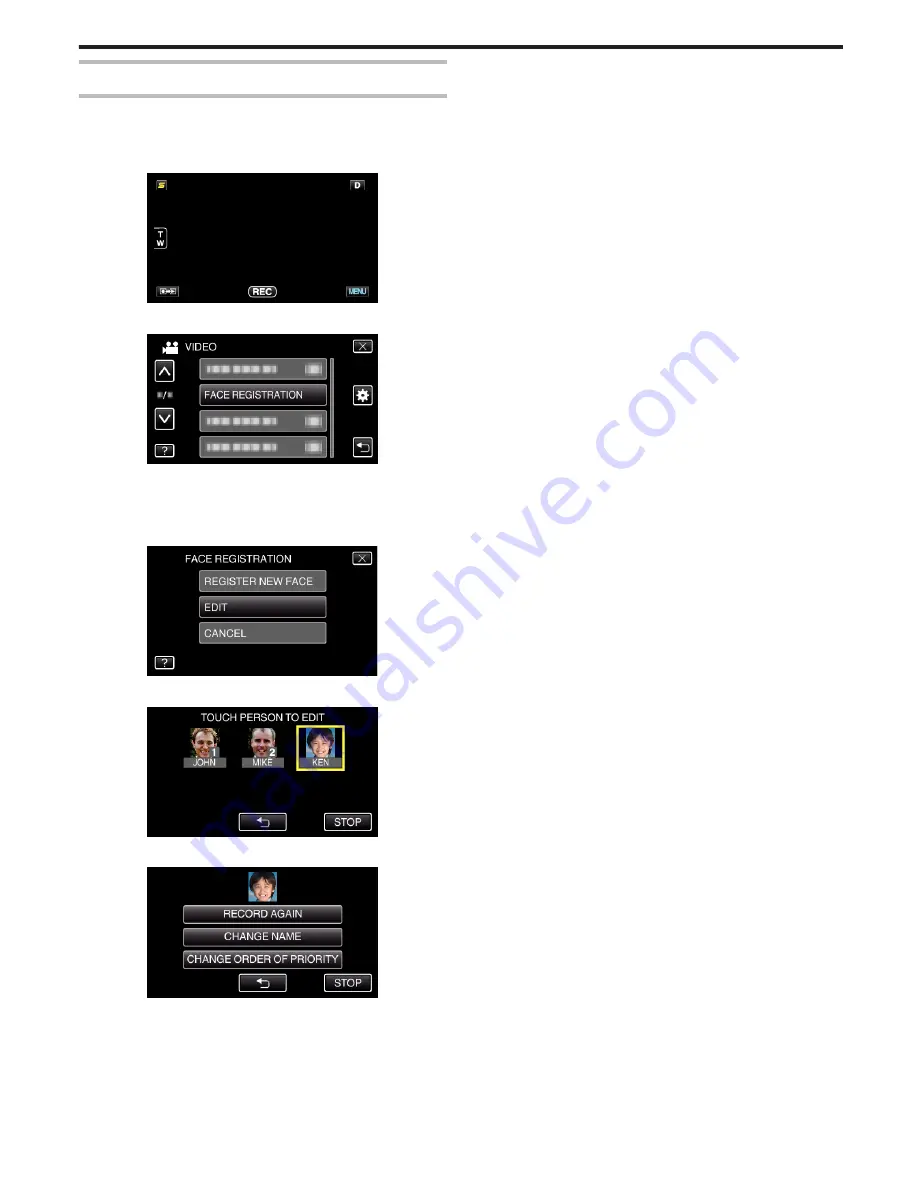
Editing the Registered Face Information
Editing Registered Face Information
You can change the name, priority level, and face information that are
registered.
1
Tap “MENU”.
.
2
Tap “FACE REGISTRATION”.
.
0
Tap ∧ or ∨ to move upward or downward for more selection.
0
Tap
L
to exit the menu.
0
Tap
J
to return to the previous screen.
3
Tap “EDIT”.
.
4
Tap the person to edit.
.
5
Tap the item to edit.
.
0
If you select “RECORD AGAIN”, proceed to step 5 in ““Registering
Human Face Personal Authentication Information” (
A
p. 56) ”.
0
If you select “CHANGE NAME”, proceed to step 11 in ““Registering
Human Face Personal Authentication Information” (
A
p. 57) ”.
0
If you select “CHANGE ORDER OF PRIORITY”, proceed to step 12
in ““Registering Human Face Personal Authentication Information”
(
A
p. 57) ”.
“Registering Human Face Personal Authentication Information”
(
A
p. 56)
Recording
59






























