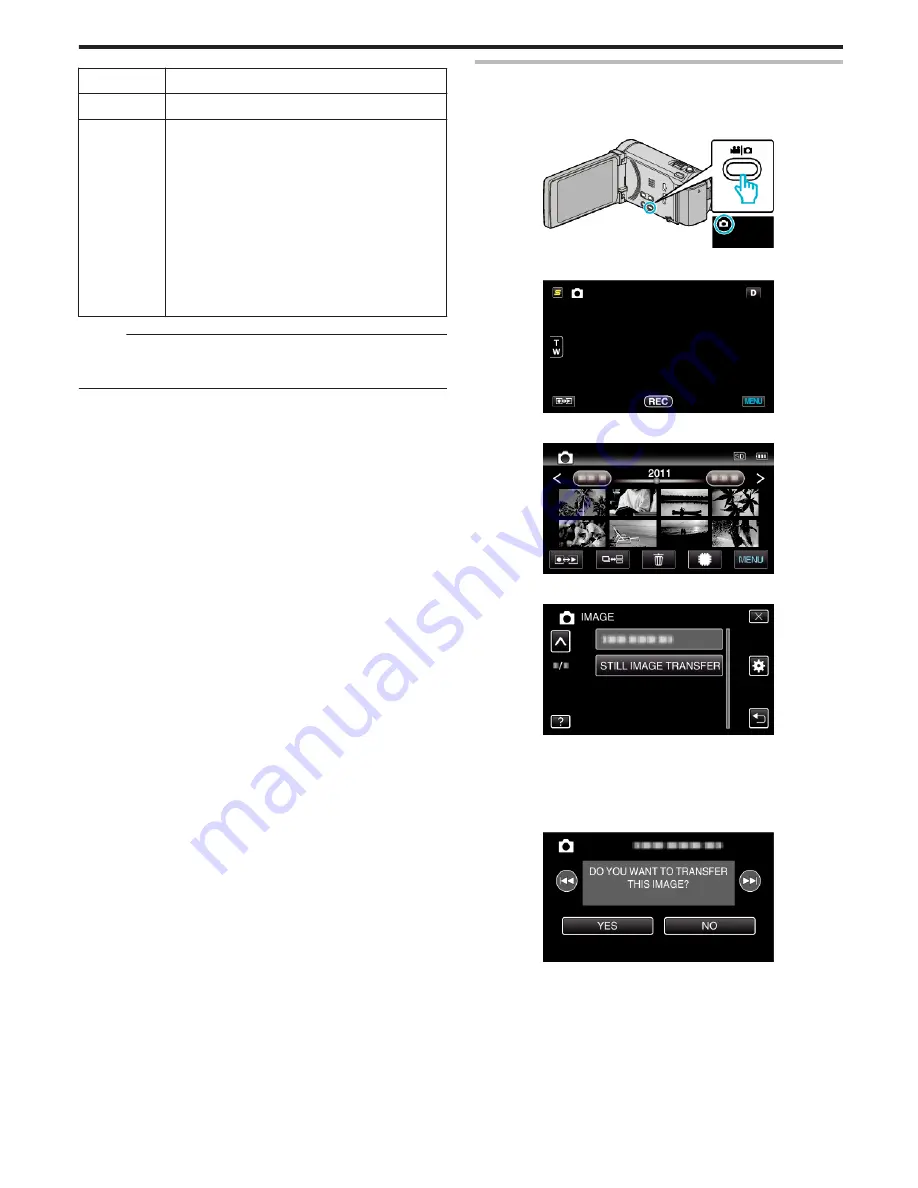
Smartphone
Changes the mobile phone to be used as smartphone.
GPS Receiver
Changes the device to be used as GPS receiver.
Headset 1/
Headset 2
Changes the device to be used as headset 1 or headset
2.
Audio settings (“EARPHONES AUDIO”, “MIC AUDIO”)
may also be turned ON/OFF.
EARPHONES AUDIO 1/2: Selects whether to output
the headset microphone input from the headset
earphones.
0
Microphone audio of the camera will be output from
the earphones even when this is set to “OFF”.
0
“EARPHONES AUDIO 1/2” is common for headset 1
and headset 2. ON/OFF cannot be set separately.
MIC AUDIO: Selects ON/OFF for the headset
microphone input.
Memo :
0
The connection setting becomes “OFF” after the device is changed.
Change the setting to “ON” from the menu.
“Connecting to a Registered Bluetooth-compliant Device” (
A
p. 27)
Transferring Still Images to a Bluetooth-compliant Device
When Bluetooth connection is established with a BIP/OPP-compliant
device, you can transfer recorded still image data to this device.
1
Select still image mode.
.
2
Tap
q
to select the playback mode.
.
3
Tap “MENU”.
.
4
Tap “STILL IMAGE TRANSFER”.
.
5
Set the connected device to the data reception mode.
0
For detailed operating instructions, refer to the instruction manual of
the connected device.
6
Check to ensure that the image to be transferred is correct and tap “YES”
.
.
0
The image to be transferred appears on this screen.
0
Tap
h
/
g
to select the previous or next file.
7
Confirm the destination to transfer to and tap “TRANSFER”.
Getting Started
29






























