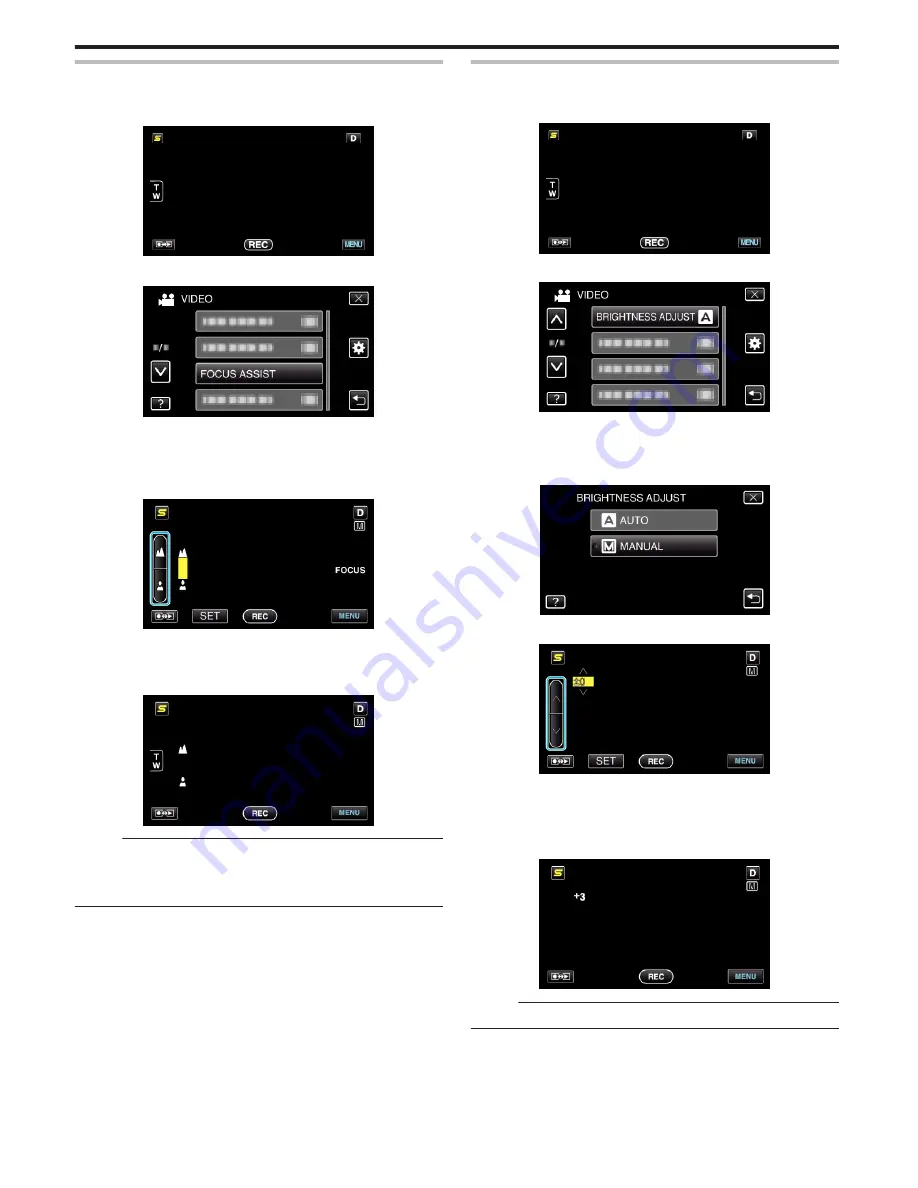
Using Focus Assist
Focused subject is outlined in color for more precise focus.
1
Tap “MENU”.
.
2
Tap “FOCUS ASSIST”.
.
0
Tap ∧ or ∨ to move upward or downward for more selection.
0
Tap
L
to exit the menu.
0
Tap
J
to return to the previous screen.
3
Adjust the focus.
.
0
Tap
E
to focus on a distant subject.
0
Tap
p
to focus on a near subject.
4
Tap “SET” to confirm.
.
Memo :
0
The image becomes black and white while the outline of the focused object
is displayed in the selected color. Change outline color if it becomes
difficult to see.
“FOCUS ASSIST COLOR” (
A
p. 125)
Adjusting Brightness
You can adjust the brightness to your preferred level.
1
Tap “MENU”.
.
2
Tap “BRIGHTNESS ADJUST”.
.
0
Tap ∧ or ∨ to move upward or downward for more selection.
0
Tap
L
to exit the menu.
0
Tap
J
to return to the previous screen.
3
Tap “MANUAL”.
.
4
Adjust the brightness value.
.
0
Compensation range during video recording: -6 to +6
0
Compensation range during still image recording: -2.0 to +2.0
0
Tap ∧ to increase the brightness.
0
Tap ∨ to decrease the brightness.
5
Tap “SET” to confirm.
.
Memo :
0
Settings can be adjusted separately for videos and still images.
Recording
50






























